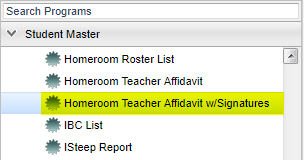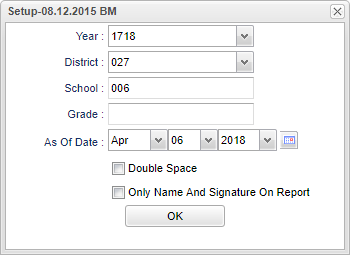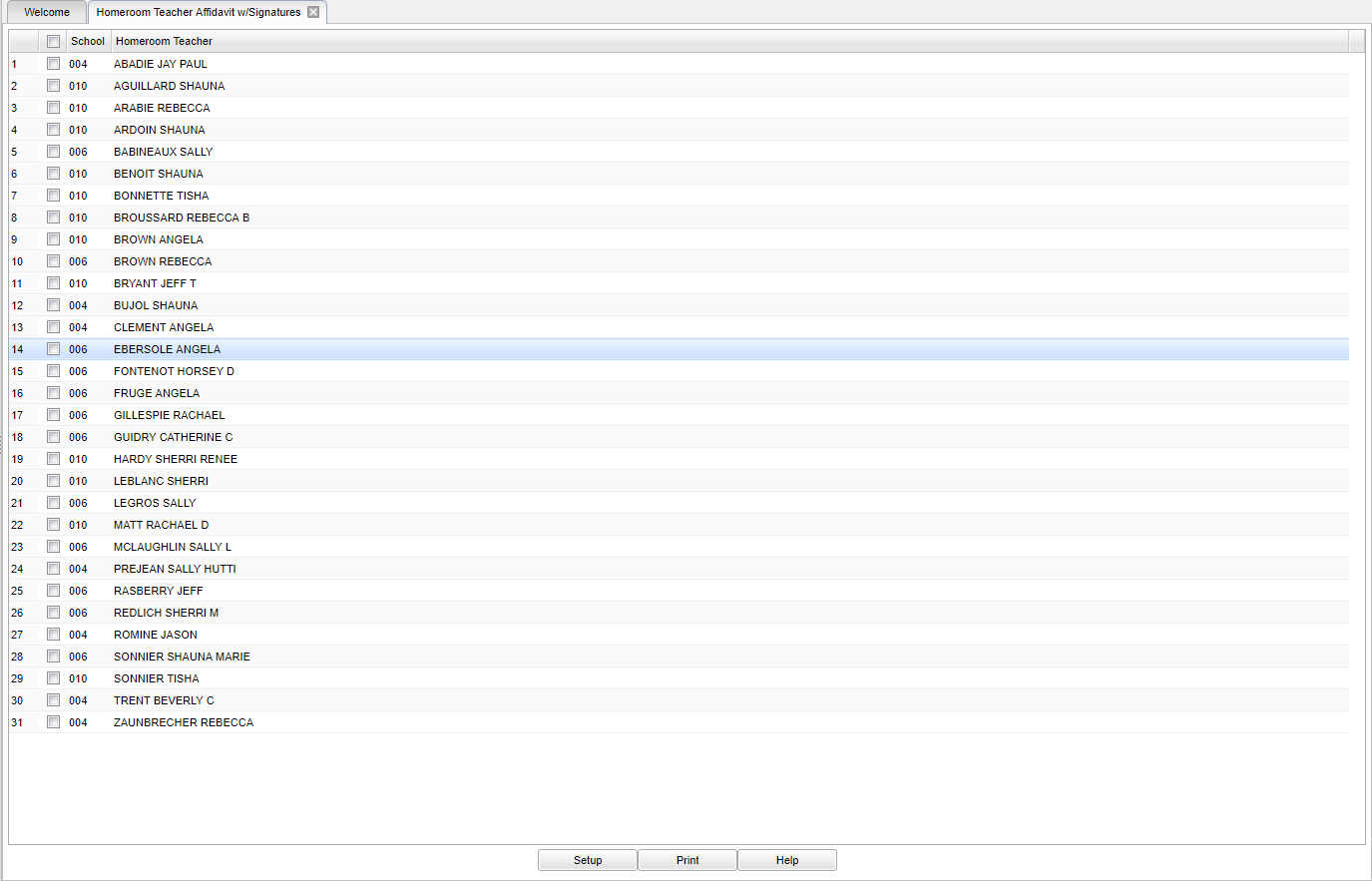Homeroom Teacher Affidavit w/Signatures
This set of instructions is for printing Homeroom Affidavits w/signatures.
Menu Location
On the left navigation panel, select Student Master > Lists > Homeroom Teacher Affidavit with/Signatures.
Setup Options
Year - Defaults to the current year. A prior year may be accessed by clicking in the field and making the appropriate selection from the drop down list.
District - Default value is based on the user’s security settings. The user will be limited to their district only.
School - Default value is based on the user's security settings. If the user is assigned to a school, the school default value will be their school site code.
Grade - Leave blank or select all to include all grade levels. Otherwise, choose the desired grade level.
As of Date - This choice will list only those students who are actively enrolled as of the date selected in the date field.
Double Space - If you want to double space the list of names on the rosters.
Only Name and Signature on Report - Click if you want only name and signature on report.
OK - Click to continue.
To find definitions for standard setup values, follow this link: Standard Setup Options.
Main
Column Headers
School/Site - Site code of the school in which the student.
Homeroom Teacher - Student's homeroom teacher's name
To find definitions of commonly used column headers, follow this link: Common Column Headers.
Bottom
Setup - Click to go back to the Setup box.
Print - To print follow these instructions: Click the Print button at the bottom of the screen and a print servlet window will appear.
Click the printer icon at the top right and another print servlet will appear. Then, click the print button at the top left to print the report.
Help - Click to view written instructions and/or videos.