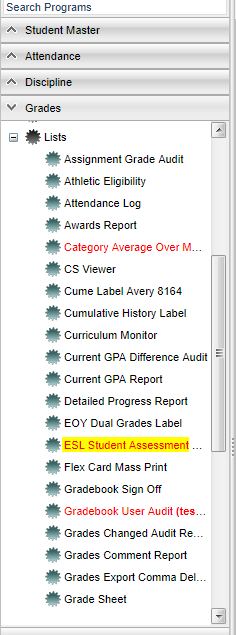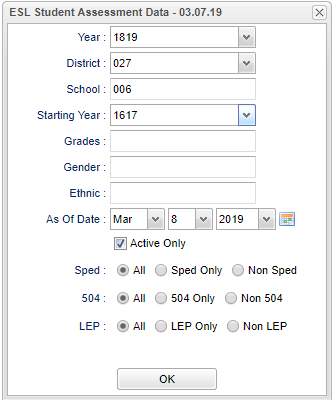ESL Student Assessment Data
This program will allow the user
Menu Location
On the left navigation panel, select Grades > Lists > ESL Student Assessment Data.
Setup Options
Year - Defaults to the current year. A prior year may be accessed by clicking in the field and making the appropriate selection from the drop down list.
District - Default value is based on the user’s security settings. The user will be limited to their district only.
School - Default value is based on the user’s security settings. If the user is assigned to a school, the school default value will be their school site code.
Starting Year -
Grades -
Gender -
Ethnic -
As of Date and Active Only -
Special Ed:
All - Select to view all students.
Sped Only - Select to view only Sped students.
Non Sped - Select to view only non Sped students.
504:
All - Select to view all students.
504 Only - Select to view only 504 students.
Non 504 - Select to view only non 504 students.
LEP:
All - Select to view all students.
LEP Only - Select to view only LEP students.
Non LEP - Select to view only non LEP students.
OK - Click to continue.
To find definitions for standard setup values, follow this link: Standard Setup Options.
Main
Column Headers
To find definitions of commonly used column headers, follow this link: Common Column Headers.
Bottom
Buttons
Setup - Click to go back to the Setup box.
Print - This will allow the user to print the report.
Print Form -
Help - Click to view written instructions and/or videos.