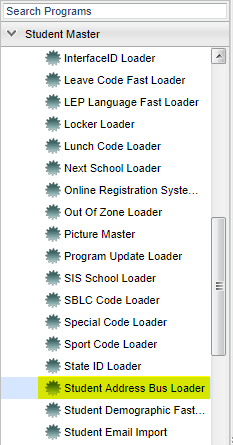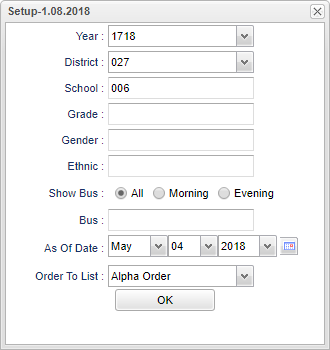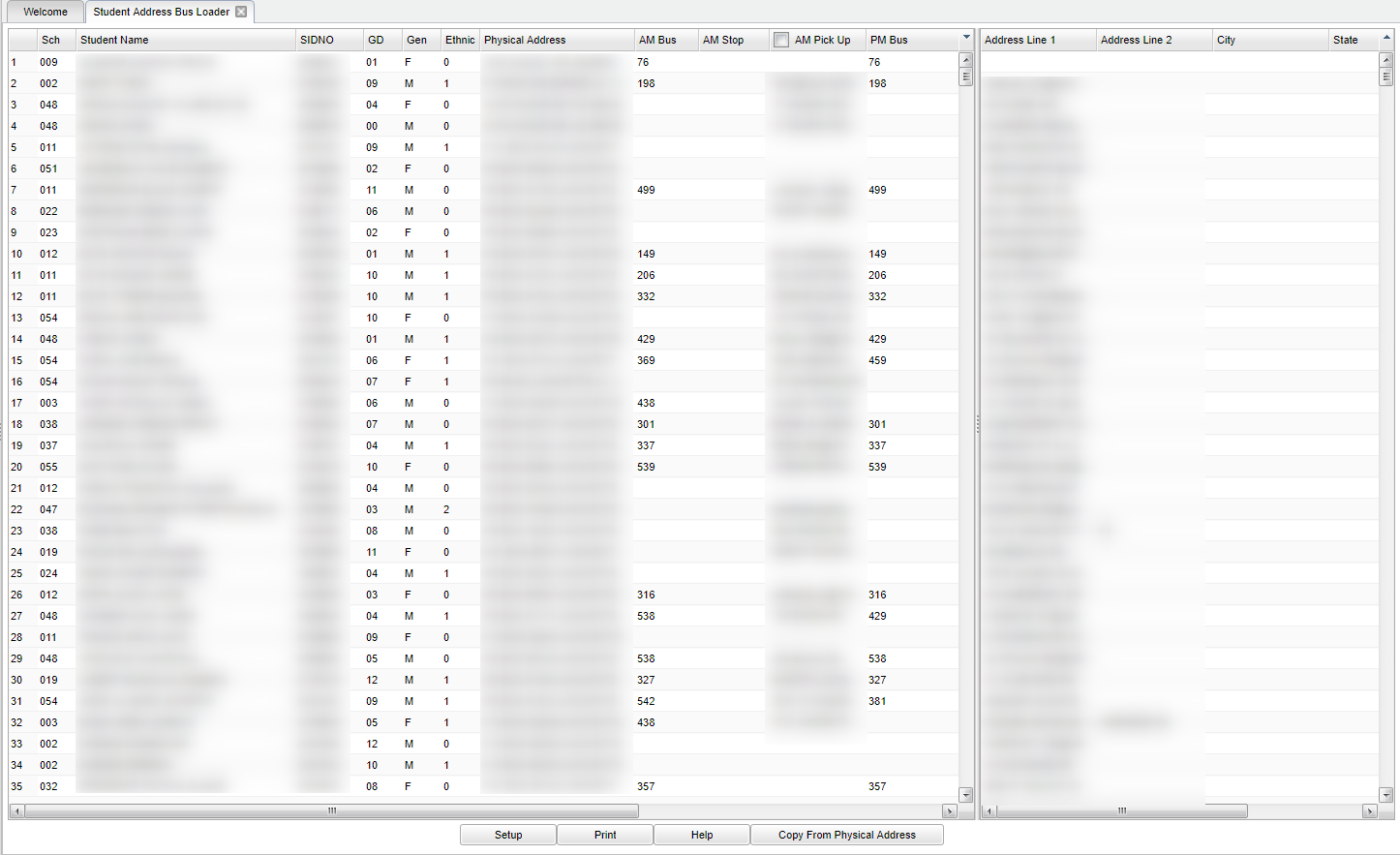Student Address Bus Loader
This program will allow thee user to update student bus pickup and drop off addresses in the Student Master.
Menu Location
On the left navigation panel, select Student Master, Loaders, and Student Address Bus Loader.
Setup Options
Year - Defaults to the current year. A prior year may be accessed by clicking in the field and making the appropriate selection from the drop down list.
District - Default value is based on the user’s security settings. The user will be limited to their district only.
School - Default value is based on the user's security settings. If the user is assigned to a school, the school default value will be their school site code.
Grade - Leave blank or select all to include all grade levels. Otherwise, choose the desired grade level.
Gender - Leave blank or select all to include all genders. Otherwise, choose the desired gender.
Ethnic - Leave blank or select all to include all ethnicities. Otherwise, choose the desired ethnicity.
Show Bus - indicates the time frame the students gets on the bus.
Bus - Bus number.
As-of-date - Limits the list to those students who are actively enrolled as of the date selected.
Order To List - Allows for the list to be sorted in the desired.
To find definitions for standard setup values, follow this link: Standard Setup Options.
OK - Click to continue.
Main
Column Headers
School - School of enrollment.
Student Name - Name of student.
SIDNO - Student's identification number.
GD - Student's grade.
Gen - Gender of student.
Ethnic - Ethnicity of student.
Physical Address - Physical Address of the student.
AM Bus - The bus number of the morning bus.
AM Stop - Morning bus stop.
AM Pick up - Morning bus pick up address.
PM Bus - Evening bus number.
PM Stop - Evening bus stop.
PM Drop Off - Evening bus drop off address.
Street - Student's Street Address.
City - Student's city of residence.
State - Student's state of residence.
Zip - Student's Zip Code.
To find definitions of commonly used column headers, follow this link: Common Column Headers.
Addresses listed in the right side of the program are all the different addresses used in the main body.
Bottom
Setup - Click to go back to the Setup box.
Print - This will allow the user to print the report.
Help - Click to view written instructions and/or videos.
Copy from Physical Address - This will populate all blank AM Pick Up and PM Drop off Addresses with the address from the Physical Address of the student.