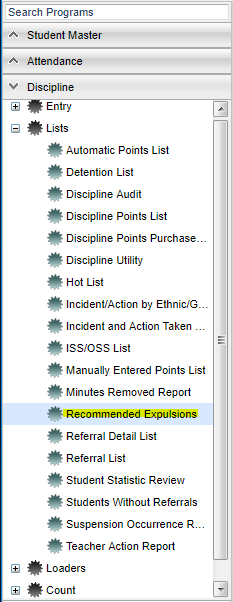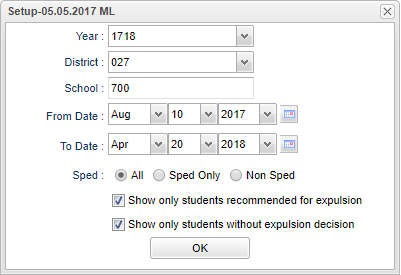Recommended Expulsions
This report gives the user a list of recommended expulsions.
Video How-to
Menu Location
On the left navigation panel, select Discipline > Lists > Recommended Expulsions.
Setup Options
Year - Defaults to the current year. A prior year may be accessed by clicking in the field and making the appropriate selection from the drop down list.
From Date and To Date - A set of dates that limits the selection of records for the report to a beginning date (from) and an ending date (to) range.
Show - All students, Sped only students, or Non Sped.
Show only students recommended for expulsion - to see the list of students marked with an E on the Admin page under ISS or OSS.
Show only students without expulsion decision - to see those students without a decision yet.
OK - Click to continue.
To find definitions for standard setup values, follow this link: Standard Setup Options.
Main
Column Headers
District - District school of enrollment
Year - Student's year of enrollment
School - Student's school of enrollment
SIDNO - Student's identification number
Last Name - Student's last name
First Name - Student's first name
Middle Name - Student's middle name
Ref# - Referral number that has the expulsion related to it.
Code - Expulsion code
RE (Recommended For Expulsion) - Displays if the student is recommended for expulsion
RefDate (Referral Date) - Date of referral
Decision - Disposition of the results of the referral for the student
Sped - List if the student is Special Ed.
To find definitions of commonly used column headers, follow this link: Common Column Headers.
Bottom
Setup - Click to go back to the Setup box.
Print - This will allow the user to print the report.
Help - Click to view written instructions and/or videos.
Print Selected - Print the letters for selected student by clicking in the square to the left of the student`s name or to select all students, click the square to the left of District.