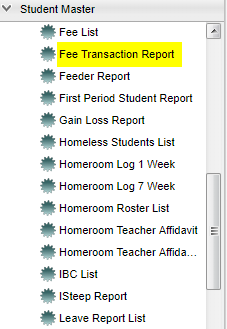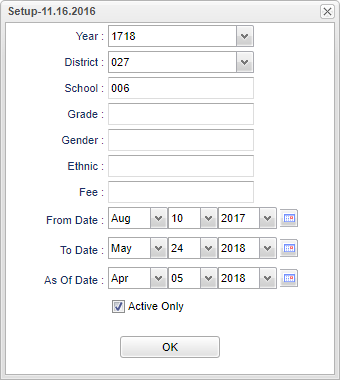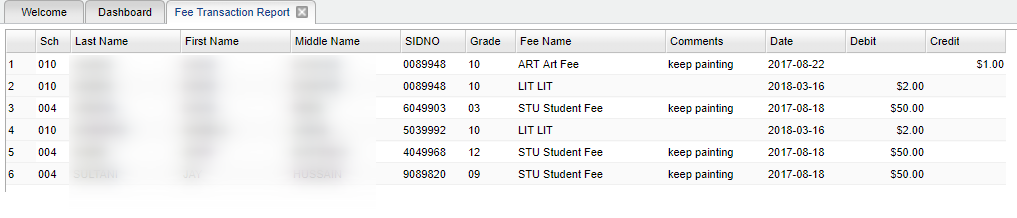Fee Transaction Report
The Fee Transaction Report is a journal of fees student(s) paid during a selected date range.
Menu Location
On the left navigation panel select Student Master > Lists > Fee Transaction Report.
Setup Options
Year - Defaults to the current year. A prior year may be accessed by clicking in the field and making the appropriate selection from the drop down list.
District - Default value is based on the user's security settings. It will be limited to their district only.
School - Default value is based on the user's security settings. If the user is assigned to a school, the school default value will be their school site code.
Grade - Leave blank or select all to include all grade levels. Otherwise, choose the desired grade level.
Gender - Leave blank or select all to include all genders. Otherwise, choose the desired gender.
Ethnic - Leave blank or select all to include all ethnicities. Otherwise, choose the desired ethnicity.
Fee - Name of fee.
From Date - Beginning date of school.
To Date - End date of school.
As of Date - This choice will list only those students who are actively enrolled as of the date selected in the date field.
Active Only - This choice will list only those students who are actively enrolled as of the date selected in the date field.
OK - Click to continue.
To find definitions for standard setup values, follow this link: Standard Setup Options.
Main
Column Headers
School - Site code of the school in which the student is enrolled.
Last Name - Student's last name.
First Name - Student's first name.
Middle Name - Student's middle name.
Sidno - Local ID of the student.
Grade - Student's grade of enrollment.
Fee Name - Name of the fee.
Comments - Fee comment.
Date - Date of the transaction.
Debit - Debit value of the fee.
Credit - Credit value of the fee.
To find definitions of commonly used column headers, follow this link: Common Column Headers.
Setup Options
Setup - Click to go back to the Setup box.
Print - This will allow the user to print the report.
Help - Click to view written instructions and/or videos.