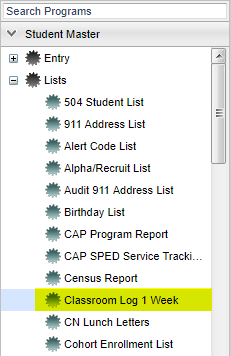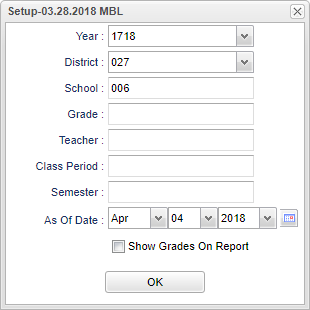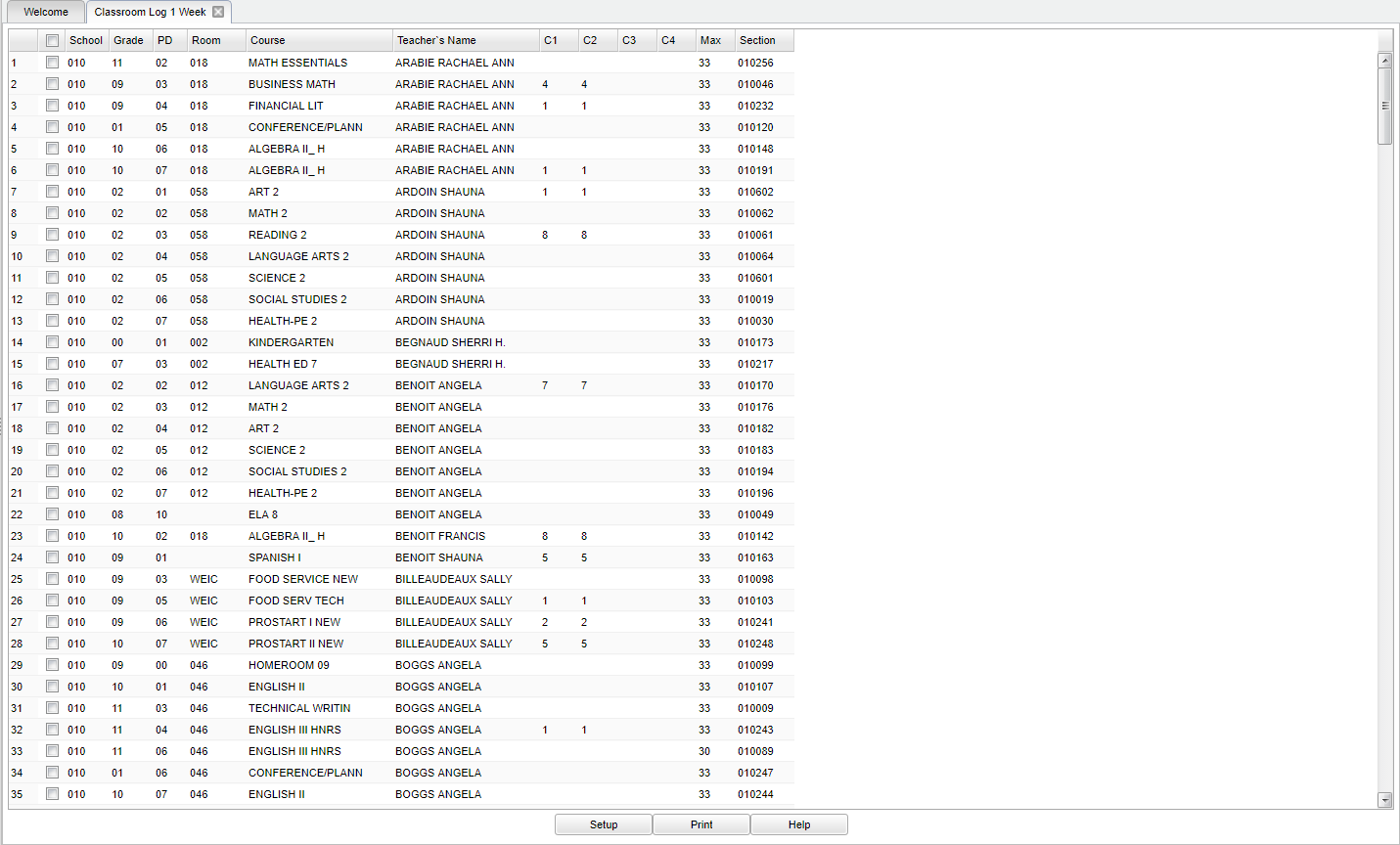Classroom Log 1 Week
Video How-to
Menu Location
On the left navigation panel, select Student Master > Lists > Classroom Log 1 Week.
Setup Options
Year - Defaults to the current year. A prior year may be accessed by clicking in the field and making the appropriate selection from the drop down list.
District - Default value is based on the user’s security settings. The user will be limited to their district only.
School - Default value is based on the user’s security settings. If the user is assigned to a school, the school default value will be their school site code.
Grade - Grade level of students whose records need to be edited or whose names are to be included on a report. Leave the field blank if all grade levels are to be included. Otherwise, click in the field to the right of Grade(s) to select the desired grade level(s) to be included.
Teacher - name of the teacher of the course in which the student is enrolled
Period - class period(s) of the course(s) in which the student is enrolled
Semester - to select all semesters leave the field blank or click in the field and select the check box at the top of the list of semesters; to select one or more semesters click in the field and select the desired semester(s) from the popup list.
As of Date - This choice will list only those students who are actively enrolled as of the date selected in the date field.
Show Grades on Report - This will display the grades on the report.
OK - Click to continue.
To find definitions for standard setup values, follow this link: Standard Setup Options.
Main
Column Headers
School - Student's school of enrollment.
Grade - Course grade level for this section.
PD - Section's Class Period.
Room - Section's Class Room Number.
Course - Course Name for This Section.
Teacher's Name - Course Teacher's Name.
C1 - Number of Students Scheduled for Semester 1.
C2 - Number of Students Scheduled for Semester 2.
C3 - Number of Students Scheduled for Semester 3.
C4 - Number of Students Scheduled for Semester 4.
Max - Maximum Class Size.
Section - Section Number.
To find definitions of commonly used column headers, follow this link: Common Column Headers.
Bottom
Setup - Click to go back to the Setup box.
Print - This will allow the user to print the report.
Help - Click to view written instructions and/or videos.
Sorting and other data manipulations are explained in the following link: List Programs Instructions/Video