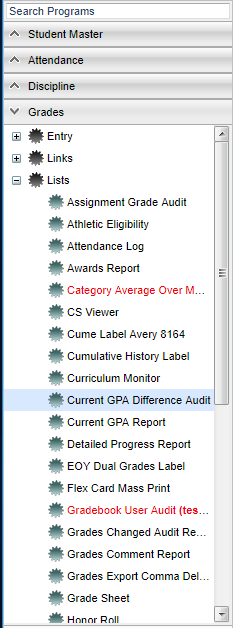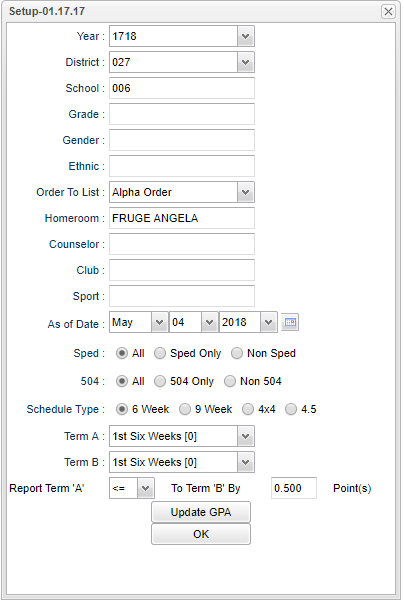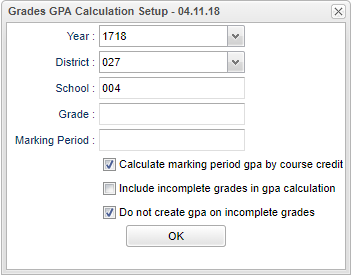Current GPA Difference Audit
This report shows students with a specified GPA difference between two specified grading periods.
Menu Location
On the left navigation panel, select on Grades > Lists > Current GPA Difference Audit
Setup Options
Year - Defaults to the current year. A prior year may be accessed by clicking in the field and making the appropriate selection from the drop down list.
District - Default value is based on the user's security settings. It will be limited to their district only.
School - Default value is based on the user's security settings. If the user is assigned to a school, the school default value will be their school site code.
Grade - Leave blank or select all to include all grade levels. Otherwise, choose the desired grade.
Ethnic - Leave blank or select all to include all ethnicities. Otherwise, choose the desired enthnicity.
Gender - Leave blank or select all to include both genders. Otherwise, choose the desired gender.
Order To List - Allows for the list to be sorted in the desired way upon clicking OK.
Homeroom - Leave blank or select all to include all homerooms. Otherwise, choose the desired homeroom.
Counselor - Responsible for scheduling, testing, student grades and transcripts. Leave blank if all counselors are to be included into the report. Otherwise click in the field to the right of Counselor to select the desired counselor(s) to view.
Club - Extracurricular activities in which students may participate. Leave blank if all clubs are to be included into the report. Otherwise click in the field to the right of Clubs to select the desired club(s) to view.
Sports - Leave blank if all sports are to be included into the report. Otherwise, choose the desired sports code.
As of Date - This choice will list only those students who are actively enrolled as of the date selected in the date field.
Show Option Buttons - Examples that limit information on the report include Show Sped Only, Non Sped, both (all); show 504 Only, Non 504, both (all); show LEP Only, Non LEP, both (all).
Schedule Type - choose the appropriate grading period
Term A to Term B - choose the grading periods that you want to compare
Report Term A and B - choose greater than and equal to or less than and equal to
By Points - choose the amount of difference in the GPA that you want to compare
Update GPA - click to get quick access to the program for calculating current year grading period averages
OK - Click to continue
If you need instructions for setup values to be used, follow the link for Standard Setup Options.
Main
Column Headers
Sch - School site number
Sidno - Student's identification number
Student - Student's full name
Grade - Student's grade of enrollment
Term A GPA - GPAs per grading period chosen
Term B GPA - GPAs per grading period chosen
GPA Point Difference - point difference between the two grading periods
Difference Percentage - percentage difference between the two grading periods
To find definitions of commonly used columns follow this link: Common Column Headers.
Bottom
Setup - Click to go back to the Setup box.
Print - To find the print instructions, follow this link: Standard Print Options.
HELP - Click the Help button on the bottom of the page to view written instructions and/or videos.
Sorting and other data manipulations are explained in the following link: List Programs Instructions/Video