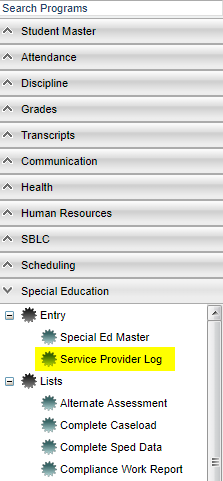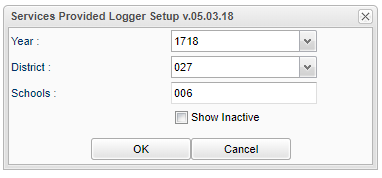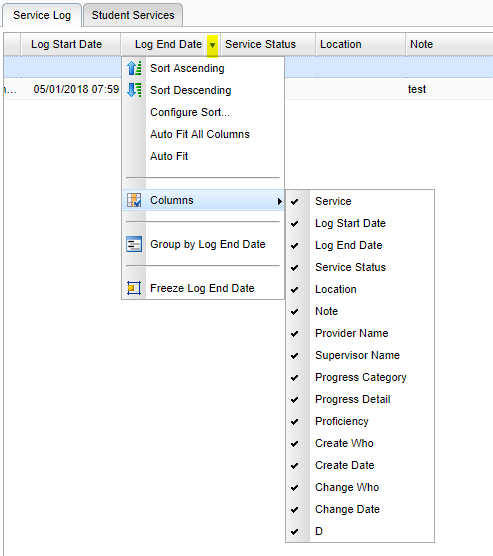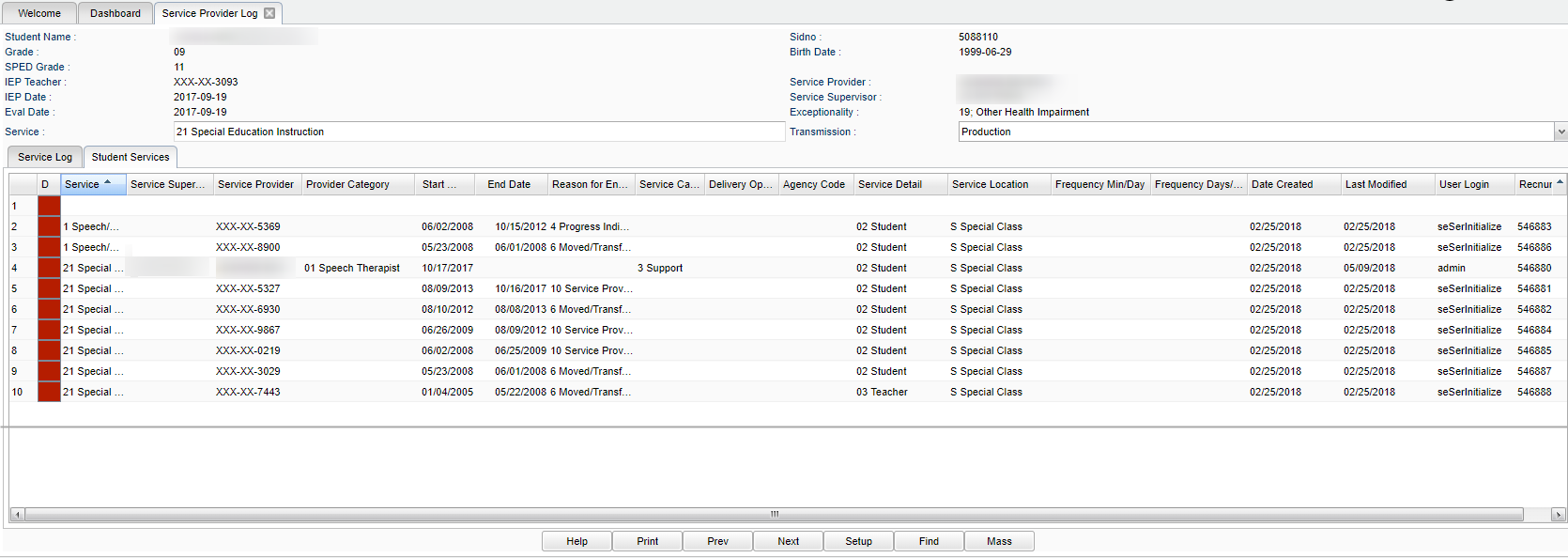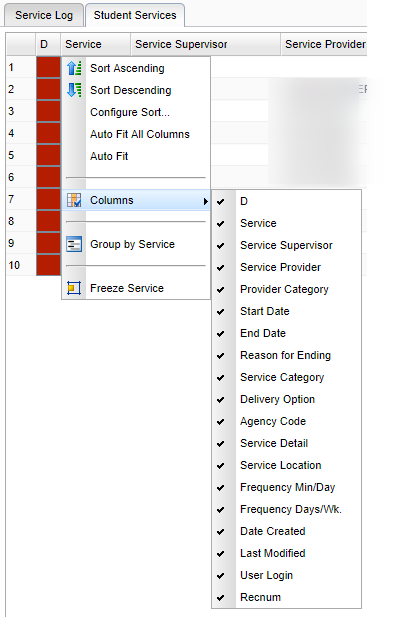Service Provider Log
View, edit and create Service Log records for the selected students.
Menu Location
On the left navigation panel, select Special Education > Entry > Service Provider Log.
Setup Option
Year - Defaults to the current year. A prior year may be accessed by clicking in the field and making the appropriate selection from the drop down list.
District - Default value is based on your security settings. You will be limited to your district only.
School - Default value is based on your security settings. If you are assigned to a school, the school default value will be your school site code. You will not be able to change this
value. If you are a supervisor or other district office employee with access to the Student Information System, you will be able to run programs for one school, a small group of schools, or
all schools in your district.
Show Inactive - Select to view inactive students.
OK - Click to continue.
Cancel - Click to cancel.
To find definitions for standard setup values, follow this link: Standard Setup Options.
Main
There are multiple parts to the Service Provider Log. Each part will be addressed below.
Column Headings
Student Name - Student's full name
Grade - Student's grade level
SPED Grade - Student's Special Education grade level
IEP Teacher - IEP teacher
IEP Date - IEP date
Eval Date - Student's evaluation date
Service - Special Education service provided
Sidno - Student's sidno
Birth Date - Student's date of birth from the Student Master record
SSN - Students social security number
Service Provider - Service provider
Service Supervisor - Service supervisor
Exceptionality - Student's exceptionality code
Transmission - Select Off, Testing or Production
Service Log Tab Column Headings
The Service Log Tab headings can be hidden/unhidden by selecting the column name in the dropdown box.
Service - Service code and description
Log Start Date - Date and time that the log started
Log End Date - Date and time that the log ended
Service Status - Status of the provided service
Location - Location (64 characters)
Note - Note
Provider Name - Service provider's name
Supervisor Name - Service supervisor's name
Progress Category - Progress category
Progress Detail - Progress detail
Proficiency - Proficiency
Create Who - The staff member that created the record
Create Date - The date the staff member created the record
Change Who - The staff member hat changed the record
Change Date - The date the staff member changed the record
D - Delete this record only
Student Services Tab Column Headings
The Student Services Tab headings can be hidden/unhidden by selecting the column name in the dropdown box.
D - Delete this record only
Service - Service provided
Service Supervisor - Supervisor of the staff member providing the service
Service Provider - Staff member providing the service
Provider Category - Provider category code
Start Date - Service start date
End Date - Service end date
Reason for Ending - Reason for ending
Service Category - Service category code
Delivery Option - Delivery option
Agency Code - Agency code
Service Detail - Service detail
Service Location - Service location
Frequency Min/Day - Frequency-Minutes per day
Frequency Days/Wk - Frequency-Days per week
Date Created - Date created
Last Modified - Last modified
User Login - User login
Recnum - Record number
To find definitions of commonly used column headers, follow this link: Common Column Headers.
Bottom
HELP - Click to view written instructions and/or videos.
Print - This will allow the user to print the report.
Prev - Select to go to the the previous student in the list.
Next - Select to go to the next student in the list.
Setup - Click to go back to the Setup box.
Find - Select to access a list of students in alphabetical order.
Mass - Select to post multiple log records based on the students and services selected.