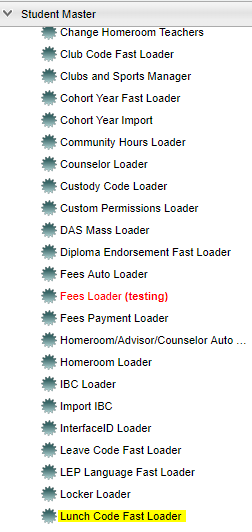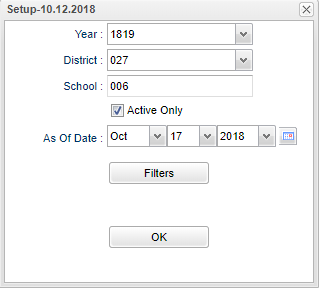Lunch Code Fast Loader
Student's lunch codes can be fast loaded by selecting all students that are being assigned the same lunch code and then selecting the lunch code. Also, the students may be assigned individually for special cases.
NOTE - If your permissions are NOT read/write in User Management, then you will be restricted from seeing the codes, editing the code, or from running this program. If you feel that your ability to run this program or see this information is not correct, then contact your DISTRICT JCampus security person.
Menu Location
On the left navigation panel, select Student Master > Loaders > Lunch Code Fast Loader.
Setup Options
Year - Defaults to the current year. A prior year may be accessed by clicking in the field and making the appropriate selection from the drop down list.
District - Default value is based on your security settings. You will be limited to your district only.
School - Default value is based on your security settings. If you are assigned to a school, the school default value will be your school site code.
Grade - Leave blank or select all to include all grade levels. Otherwise, choose the desired grade level.
Lunch Code - Student's lunch code
As of Date - This choice will list only those students who are actively enrolled as of the date selected in the date field.
OK - Click to continue.
If you need instructions for setup values to be used, follow the link for Standard Setup Options.
Main
Column Headers
SIDNO - Student's identification number.
Student Name - Student's full name.
Grade - Student's grade of enrollment.
Lunch - Student's lunch code.
Column Headers on Right Side
Lunch Code - This column is used to display the lunch code; LU1 - Free, LU2 - Reduced, LU3 - Paid and LU4 - Rejected.
Description - Indicates the meal status of the student.
To find definitions of commonly used columns follow this link: Common Column Headers.
Bottom
Setup - Click to go back to the Setup box.
Print - This will allow the user to print the report.
Help - Click to view written instructions and/or videos.