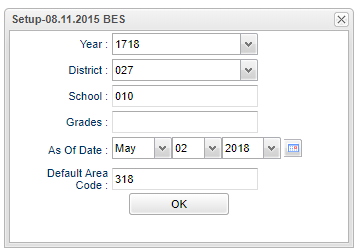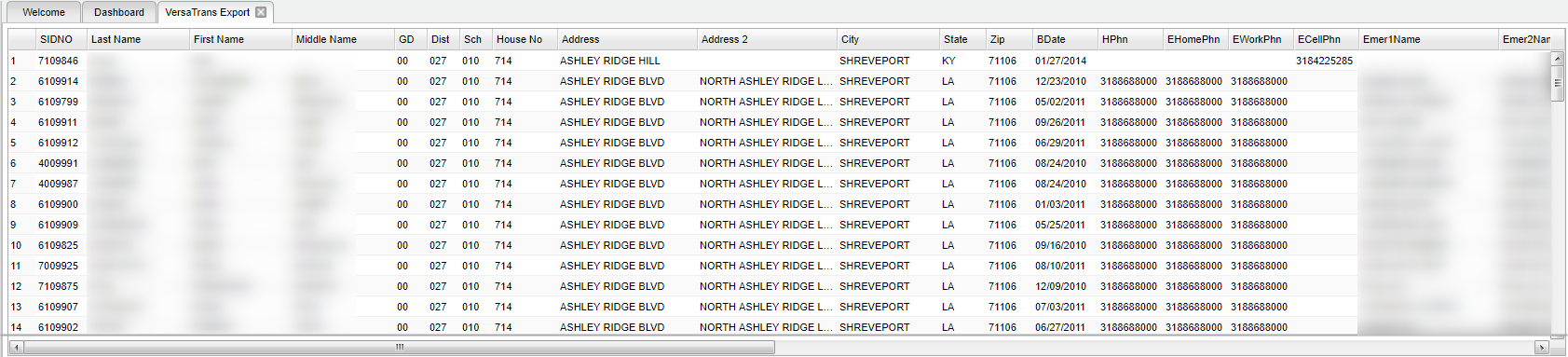VersaTrans Export
This program will export student information for VersaTrans. VersaTrans is student transportation management software that helps the district manage their student's transportation.
Menu Location
On the left navigation panel select Student Master > Interfaces > VersaTrans Export.
Setup Options
Year - Defaults to the current year. A prior year may be accessed by clicking in the field and making the appropriate selection from the drop down list.
District - Default value is based on your security settings. You will be limited to your district only.
School - Default value is based on your security settings. If you are assigned to a school, the school default value will be your school site code. You will not be able to change this value. If you are a supervisor or other district office employee with access to the Student Information System, you will be able to run programs for one school, a small group of schools, or all schools in your district.
Grades - Grade level of students whose records need to be edited or whose names are to be included on a report. Leave the field blank if all grade levels are to be included. Otherwise, click in the field to the right of Grades to select the desired grade level(s) to be included.
As of Date - This choice will list only those students who are actively enrolled as of the date selected in the date field.
Default Area Code - The program checks the phone number in the student master record and if it does not have an area code the program will use the number entered in this field as the default area code on the report.
OK - click to continue.
To find definitions for standard setup values, follow this link: Standard Setup Options.
Main
Column Headers
SIDNO - Student Identification Number
Last Name - Student's Last Name
First Name - Student's First Name
Middle Name - Student's Middle Name
GD - Student's Grade of Enrollment
Dist - Student's District of Enrollment
Sch - Student's School of Enrollment
House No - Student's Mailing House Number
Address - Student's Mailing Street Name
Address2 - Student's Mailing Address - 2nd Line
City - Student's Mailing Address City
State - Student's Mailing Address State
Zip - Student's Mailing Address Zip
BDate - Student's Date of Birth
HPhn - Student's Main Home Phone Number
EhomePhn - Student's 911 Emergency Contact's Home Phone Number
EWorkPhn - Student's 911 Emergency Contact's Work Phone Number
ECellPhn - Student's 911 Emergency Contact's Cell Phone Number
Emer1Name - Student's Guardian 1's Name (Last Name First Name)
Emer2Name - Student's Guardian 2's Name (Last Name First Name)
Emer3Name - Student's Guardian 3's Name (Last Name First Name)
Gen - Student's Gender
PickHNo - Student's Morning Bus House Number
PickAdd - Student's Morning Bus Address
PickApt - Student's Morning Bus Apartment Number
PickCity - Student's Morning Bus City
PickSt - Student's Morning Bus State
PickZip - Student's Morning Bus Zip
DropHNo - Student's Evening Bus House Number
DropAdd - Student's Evening Bus Address
DropApt - Student's Evening Bus Apartment Number
DropCity - Student's Evening Bus City
DropSt - Student's Evening Bus State
DropZip - Student's Evening Bus Zip
Eth - Student's Race/Ethnicity
Spec - Student's Special Codes
Parent Name - Student's Parent's Name (Last Name First Name)
Magnet Trans - If the student is a magnet transfer this will show the student's program code of 46, 47, 9E, 9D, 9F, 9B or it will show the student's SPED code of MGT, ZOD, or ZID.
If you need instructions for common column headers to be used, follow the link for Common Column Headers.
Bottom
Setup - Click to go back to the Setup box.
Export - Choose the file type that your vendor has requested.
- Comma-Quote or Fix-Length
A print servlet will appear with your chosen file. Right click to print or save.
Help - Click to view written instructions and/or videos.
Sorting and other data manipulations are explained in the following link: List Programs Instructions/Video