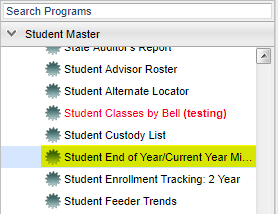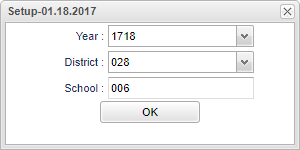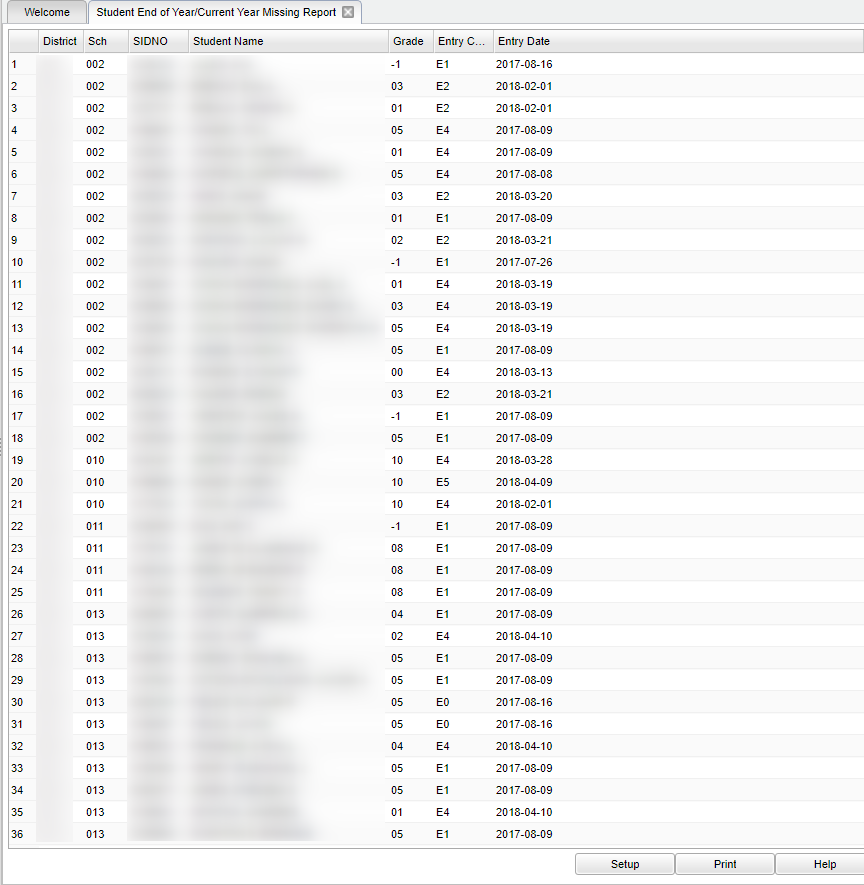Student End of Year/Current Year Missing Report
This report compares enrollments of the previous year to the current year. The report will lists students who were enrolled at the end of the previous year, but are not enrolled anywhere in the district for the current year.
Menu Location
On the left navigation panel, select Student Master > Lists > Student End of Year / Current Year Missing Report.
Setup Options
Year - Defaults to the current year. A prior year may be accessed by clicking in the field and making the appropriate selection from the drop down list.
District - Default value is based on your security settings. You will be limited to your district only.
School - Default value is based on your security settings. If you are assigned to a school, the school default value will be your school site code. You will not be able to change this value. If you are a supervisor or other district office employee with access to the Student Information System, you will be able to run programs for one school, a small group of schools, or all schools in your district.
OK - Click here to continue.
To find definitions for standard setup values, follow this link: Standard Setup Options.
Main
Column Headers
District - Student's district of enrollment.
Sch - Student's school of enrollment.
SIDNO - Student's identification number.
Student Name - Student's full name.
Grade - Student's grade of enrollment.
Entry Code - Entry code into the school.
Entry Date - Entry date into the school.
To find definitions of commonly used column headers, follow this link: Common Column Headers.
To investigate students on the list further, open up the previous year’s Student Master, then browse to the student’s information for details.
Bottom
Setup - Click to go back to the Setup box.
Print - This will allow the user to print the report.
Help - Click to view written instructions and/or videos.
Sorting and other data manipulations are explained in the following link: List Programs Instructions/Video