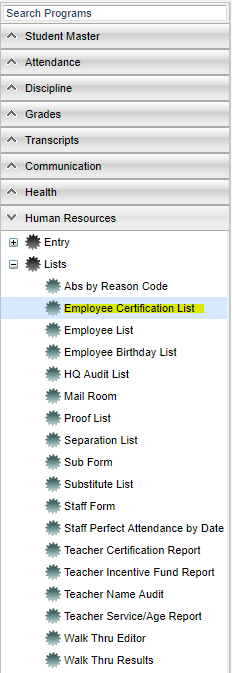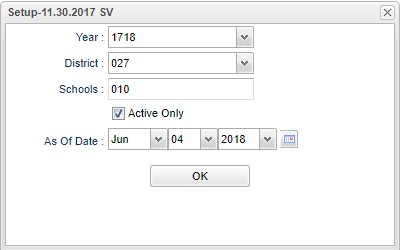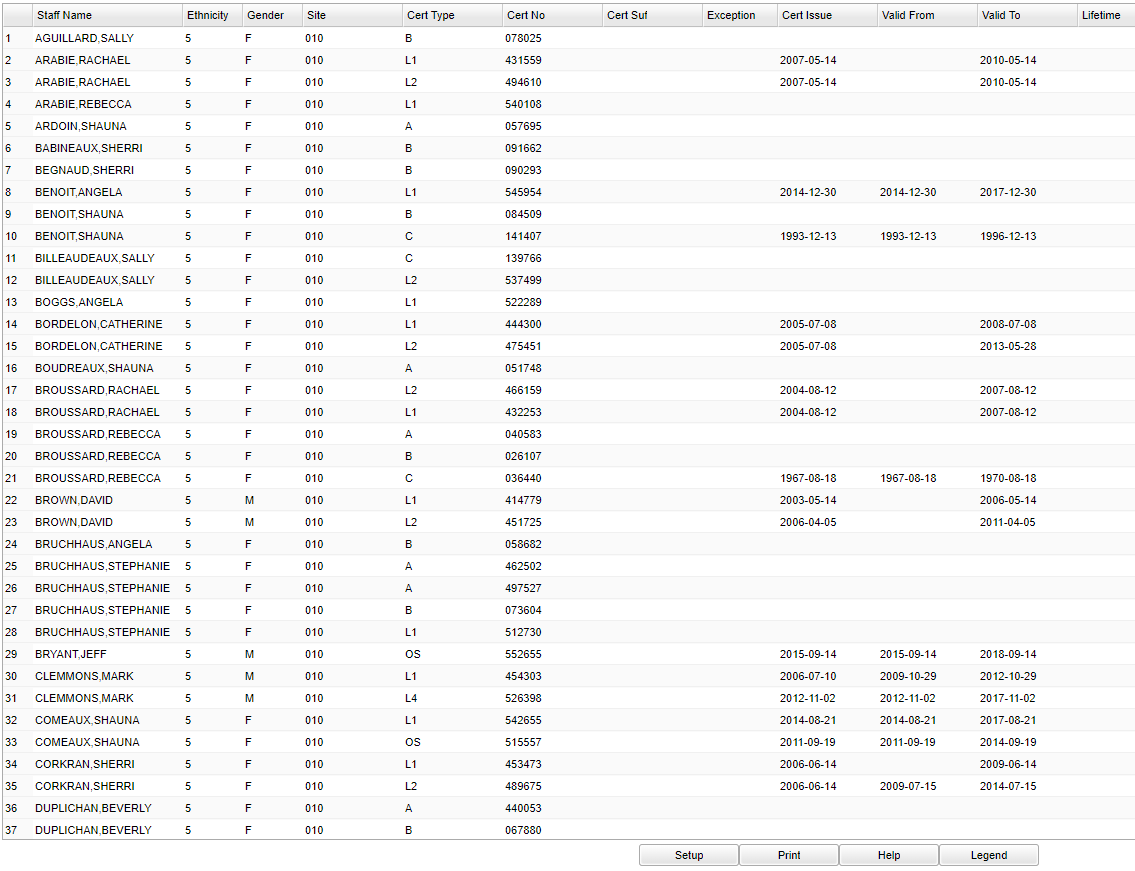Employee Certification List
This program will display all teacher certificate information. This pulls from the Cert Info in Human Resources under the Certifications and Area History to get all certificates.
Menu Location
On the left navigation panel, select Human Resources > List > Employee Certification List.
Setup Options
Year - Defaults to the current year. A prior year may be accessed by clicking in the field and making the appropriate selection from the drop down list.
District - Default value is based on your security settings. You will be limited to your district only.
School - Default value is based on your security settings. If you are assigned to a school, the school default value will be your school site code. You will not be able to change this value. If you are a supervisor or other district office employee with access to the Student Information System, you will be able to run programs for one school, a small group of schools, or all schools in your district.
Active Only and As of Date - This choice will list only those students who are actively enrolled as of the date selected in the date field.
OK - Click to continue
To find definitions for standard setup values, follow this link: Standard Setup Options.
Main
Column Headers
Staff Name - Staff member's name
Ethnicity - Staff member's race/ethnicity
Gender - Staff member's gender
Site - Teacher's school site code
Cert Type - Staff member's certification type
Cert No - Staff member's certification number
Cert Suf - Staff member's certification suffix
Exception - Staff member's exception
Cert Issue - Staff member's certification issue date
Valid From/Valid To - Dates that the certificate is valid
Lifetime - if the certificate is lifetime
To find definitions of commonly used column headers, follow this link: Common Column Headers.
Bottom
Setup - Click to go back to the Setup box.
Print - This will allow the user to print the report.
Help - Click to view written instructions and/or videos.
Legend - Click here for a list of Human Resource codes.
Click on the Legend button. After the "Print Document' appears, just click Print and the Legend appears in a PrintServlet.