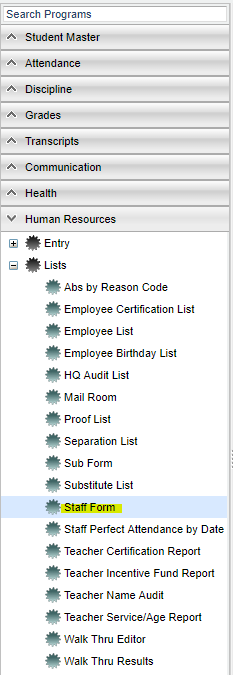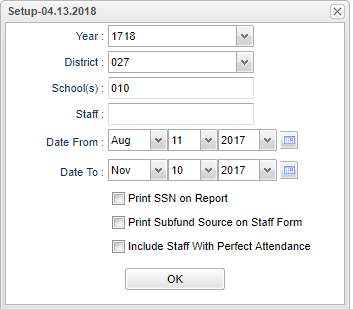Staff Form
This report will show the listing of staff and their absences along with the ability to print the forms.
Menu Location
On the left navigation panel, select Human Resources > Lists > Staff Form.
Setup Options
Year - Defaults to the current year. A prior year may be accessed by clicking in the field and making the appropriate selection from the drop down list.
District - Default value is based on your security settings. You will be limited to your district only.
School - Default value is based on your security settings. If you are assigned to a school, the school default value will be your school site code. You will not be able to change this value. If you are a supervisor or other district office employee with access to the Student Information System, you will be able to run programs for one school, a small group of schools, or all schools in your district.
Staff - Click in the box for a list of staff to choose from.
From Date and To Date - A set of dates that limits the selection of records for the report to a beginning date (from) and an ending date (to) range.
Print SSN on Report- Check to include social security numbers.
Print Subfund Source on Staff Form - Check to include subfund sources.
Include Staff with Perfect Attendance - Check to include staff with perfect attendance.
OK - Click to continue
If you need instructions for setup values to be used, follow the link for: Standard Setup Options.
Main
Column Headers
Staff SID - Staff identification number
Staff Name - Staff name
Code - Code of absence
Start Date - start date of the absence
End Date - end date of the absence
Days - number of days absent
Hours - total hours absent
Reason - reason for absence
Sub SID - ID of the substitute who worked for the staff member
Sub Name - Name of substitute
School - School site number
NOTE: A District Policy comment can be added to the Sub Form from the Employee Attendance Posting program.
To find definitions of commonly used columns follow this link: Common Column Headers.
Bottom
Setup - Click to go back to the Setup box.
Print - To find the print instructions, follow this link: Standard Print Options.
HELP - Click the Help button on the bottom of the page to view written instructions and/or videos.
To Print the List
- Click the Print button at the bottom of the page.
- A popup will appear with a set of document print options--PDF, XLS, CSV, HTML.
- The default print option will be PDF.
- Click the print button on this popup and a print preview window will appear.
- To get the print icon on this window, hover the mouse in the bottom right area of the preview. A grey rectangle will appear with several icons.
- Click the print icon at the right end of this rectangle. Another print preview will appear.
- Click the print button at the top left to print the report. Close the print preview.
To Print the Form
- Click the Print Forms button at the bottom of the page.
- A print preview window will appear.
- To get the print icon on this window, hover the mouse in the bottom right area of the preview. A grey rectangle will appear with several icons.
- Click the print icon at the right end of this rectangle. Another print preview will appear.
- Click the print button at the top left to print the report. Close the print preview.
Sorting and other data manipulations are explained in the following link: List Programs Instructions/Video