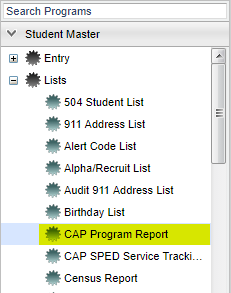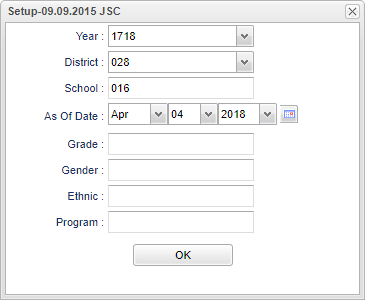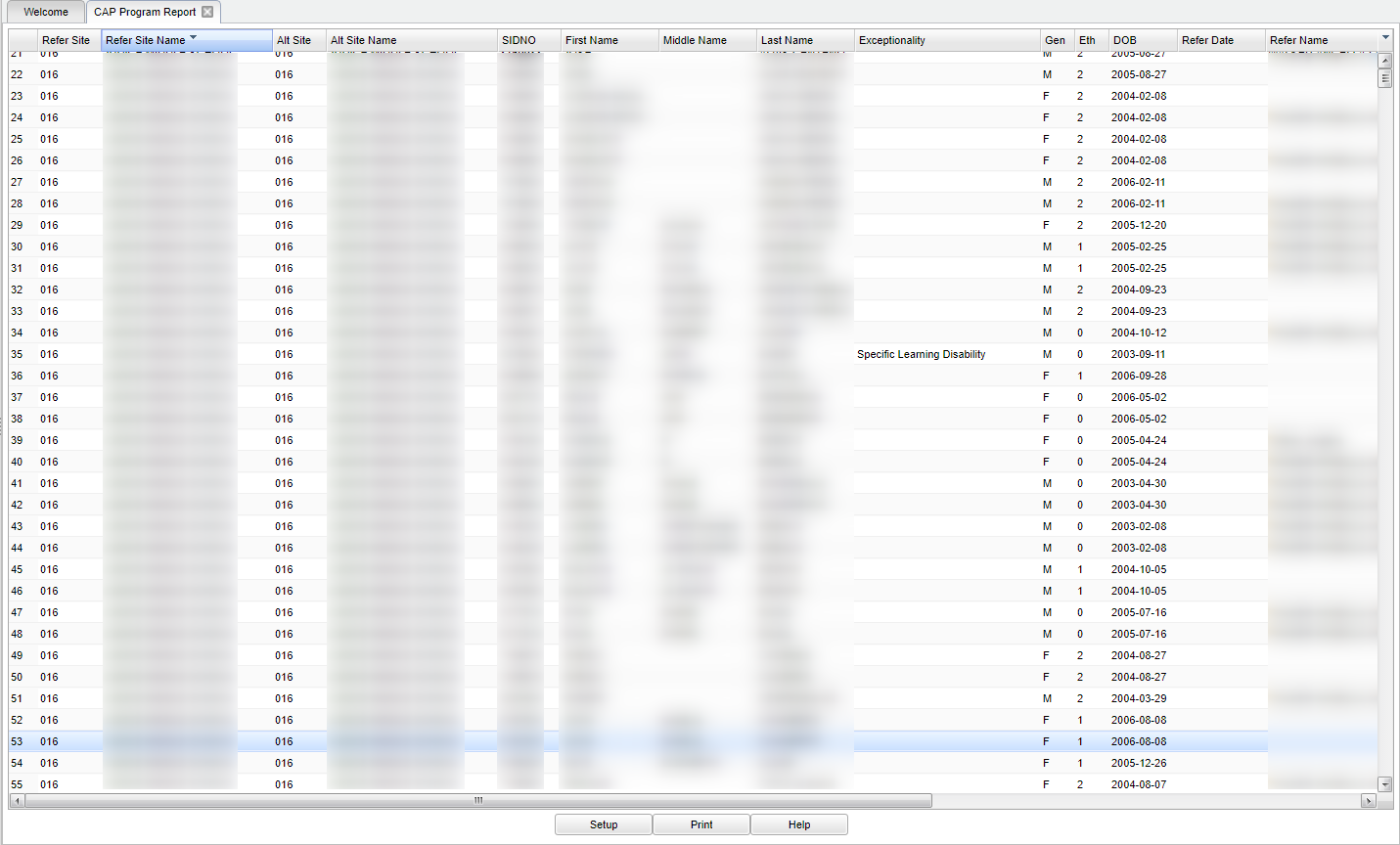CAP Program Report
CAP stands for "Corrective Action Plan" and is a process of evaluation and/or develops a school improvement plan for schools identified as in need of “Corrective Action" in order to stay in compliance.
Video How-to
Menu Location
On the navigation panel on the left, select Student Master > Lists > CAP Program Report.
Setup Options
Year - Defaults to the current year. A prior year may be accessed by clicking in the field and making the appropriate selection from the drop down list.
District - Default value is based on your security settings. You will be limited to your district only.
School - Default value is based on your security settings. If you are assigned to a school, the school default value will be your school site code. You will not be able to change this value. If you are a supervisor or other district office employee with access to the Student Information System, you will be able to run programs for one school, a small group of schools, or all schools in your district.
Grade - Grade level of students whose records need to be edited or whose names are to be included on a report. Leave the field blank if all grade levels are to be included. Otherwise, click in the field to the right of Grade(s) to select the desired grade level(s) to be included.
Gender - Gender of students whose records need to be edited or whose names are to be included on a report. Leave the field blank if both genders are to be included. Otherwise, click in the field to the right of Gender to select the desired gender to be included.
Ethnic - Ethnicity of students whose records need to be edited or whose names are to be included on a report. Leave the field blank if all ethnics are to be included. Otherwise, click in the field to the right of Ethnic to select the desired ethnic(s) to be included.
Program - Leave blank if all program codes are to be included into the report. Otherwise click in the field to the right of Program Codes to select the desired program code(s) to view.
To find definitions for standard setup values, follow this link: Standard Setup Options.
OK - Click to continue.
Main
Column Headers
Refer Site - Referring Building State Code.
Refer Site Name - Referring Building Name.
Alt Site - Alternative Building State Code.
Alt Site Name - Alternative Building Name.
SIDNO - Student's identification number.
Last Name - Student's last name.
First Name - Student's first name.
Middle Name - Student's middle name.
Exceptionality - Student's exceptionality.
Gen - Student's gender.
Eth - Student's ethnicity.
DOB - Student's date of birth.
Refer Date - Date that the home campus or the hearing officer recommended that the student is placed into an Alternative Campus.
Refer Name - Name of the person who recommended the student be placed into an Alternative Campus.
Approve Name - Name of the person who approved to student be placed into an Alternative Campus.
Program Name - Program Name.
Start Date - Student's program start date.
End Date - Student's program end date.
Days - Total days - Indicates that the program start and/or end date is outside of the selected school year. NC - Not able to calculate
To find definitions of commonly used column headers, follow this link: Common Column Headers.
Bottom
Setup - The user may change the settings previously selected for running the program.
Print - This will allow the user to print the report.
Help - Takes you to the Help website for written instructions and instructional videos
Sorting and other data manipulations are explained in the following link: List Programs Instructions/Video