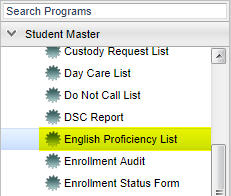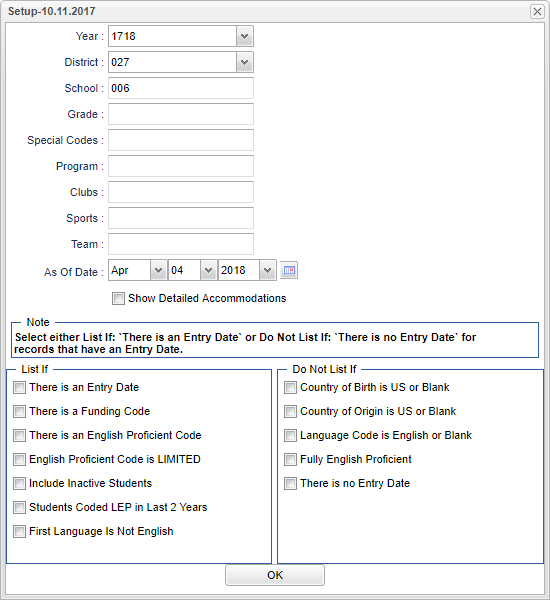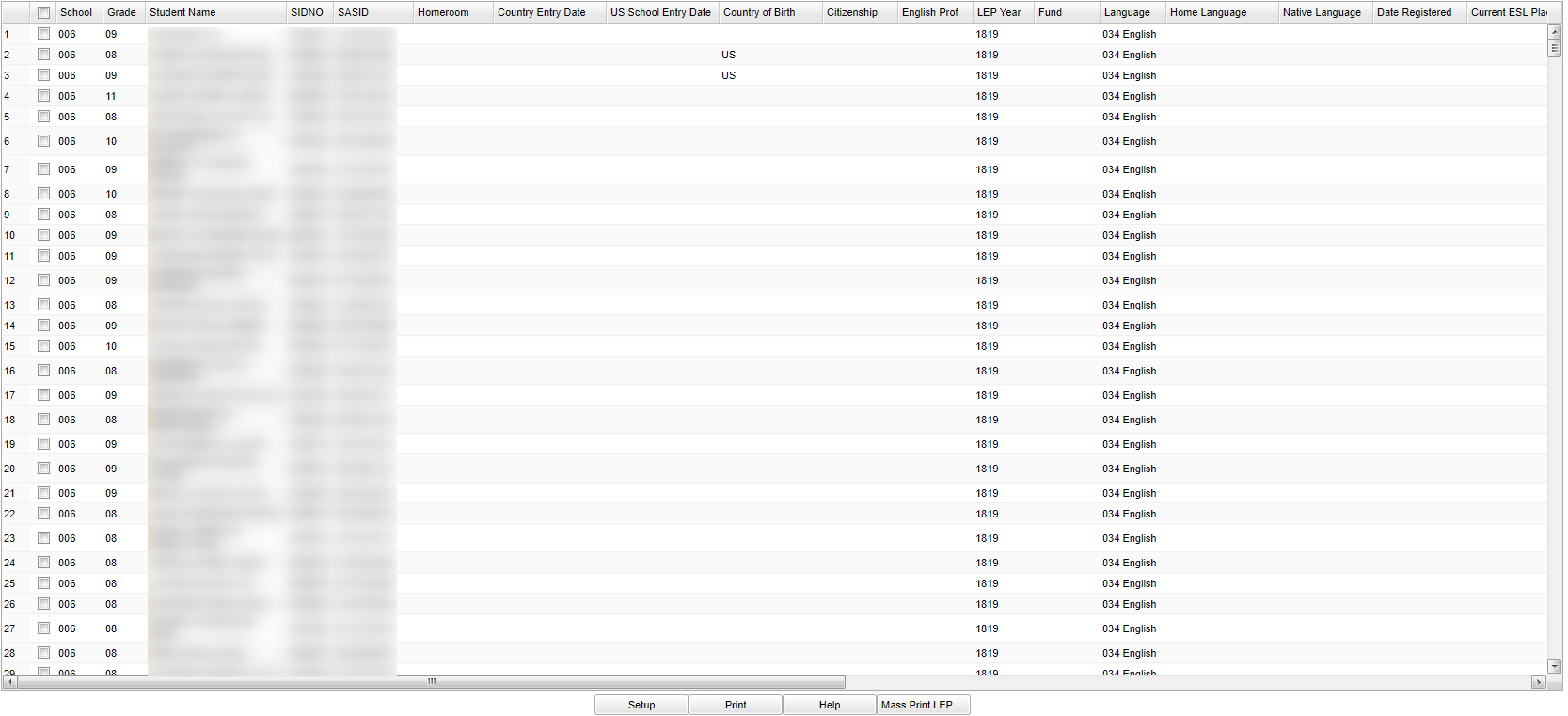English Proficiency List
Video How-to
English Proficiency List video
Menu Location
On the left navigation panel, select Student Master > List > English Proficiency List.
Setup Options
Year - Defaults to the current year. A prior year may be accessed by clicking in the field and making the appropriate selection from the drop down list.
District - Default value is based on your security settings. You will be limited to your district only.
School - Default value is based on your security settings. If you are assigned to a school, the school default value will be your school site code. You will not be able to change this
value. If you are a supervisor or other district office employee with access to the Student Information System, you will be able to run programs for one school, a small group of schools, or all
schools in your district.
Grade - Grade level of students whose records need to be edited or whose names are to be included on a report. Leave the field blank if all grade levels are to be included. Otherwise,
click in the field to the right of Grade(s) to select the desired grade level(s) to be included.
Special Codes - Special Codes must have been entered into the Student Master record for students. Leave blank if all special codes are to be included into the report. Otherwise click in
the field to the right of Special Codes to select the desired special code(s) to view.
Program - Leave blank if all program codes are to be included into the report. Otherwise click in the field to the right of Program Codes to select the desired program code(s) to view.
Clubs - Extracurricular activities in which students may participate. Leave blank if all clubs are to be included into the report. Otherwise click in the field to the right of Clubs to
select the desired club(s) to view.
Sports - Leave blank if all sports are to be included into the report. Otherwise click in the field to the right of Sports to select the desired sport(s) to view.
Teams - This selection should only be used if your school is using Team Scheduling. Leave blank if all team names are to be included into the report. Otherwise click in the field to the
right of Teams to select the desired Teams(s) to view.
As of Date - This choice will list only those students who are actively enrolled as of the date selected in the date field.
Show Detailed Accommodations - Select to display detailed accommodations on the report.
NOTE - Select either List If: There is an Entry Date or Do Not List If: There is no Entry Date for records that have an Entry Date.
List If
- There is an Entry Date
- There is a Funding Code
- There is an English Proficient Code
- English Proficient Code is LIMITED
- Include Inactive Students
- Students Coded LEP in Last 2 Years
- First Language is Not English
Do Not List If
- Country of Birth is US or Blank
- Country of Origin is US or Blank
- Language Code is English or Blank
- Fully English Proficient
- There is no Entry Date
To find definitions for standard setup values, follow this link: Standard Setup Options.
OK - Click to continue.
Main
Column Headers
Country Entry Date - the date the student entered the US.
US School Entry Date - student's entry date into the school.
Country of Birth - the two letter abbreviation of the country in which the student was born. If it is blank, the country is the US.
Citizenship - the country of citizenship for the student.
English Proficiency - codes denoting the level of proficiency:
01 - fully proficient
02 - limited English proficient
03 - LEP, passed first parts of the ELDA
LEP Year - the year in which the student was first determined to be LEP
Fund - funding source:
01 - Title I Basic Program.
02 - Even Start.
03 - Migrant Education.
04 - Special Education.
05 - Vocational Education.
06 - Title VII - Bilingual Education.
07 - Emergency Immigrant Program.
08--MFP Only.
09 - 8(g) Block Grant.
10 - 8(g) Competitive Grant.
11 - Local Funding.
12 - Other state programs.
13 - NO services provided.
14 - Title III.
Language - three digit code for the language with the Language the child speaks.
Home Language - language spoken in the home; format is three digit code followed by the Language.
Native Language - Student's native language code; format is three digit code followed by the Language.
Date Registered - Student's date registered.
Current ESL Placement - Current placement of the student for ESL.
ESL Entry Level - ESL level when student was initially evaluated for ESL.
Staff Responsible - Staff member assigned to this student.
Gender - Gender of the student; male, M; female,F.
Ethnic - Ethnicity of the student.
Birth date - Date of birth of the student.
LEP Classroom Accommodations - the list of state available accommodations for the child while in the classroom.
LEP Testing Accommodations - the list of available accommodations for the child when being tested.
Special Ed - Displays if the student is in Special Education (Y/N).
SPED Exceptionality - Student's Special Education Exceptionality codes.
SPED Accommodations - Student's Special Education accommodations.
504 - Displays if the student is 504 (Y/N).
Homeless - Student's Homeless status (Y/N) as indicated in Programs tab of Student Master.
ELAD Exit Date - ELAD exit date
To find definitions of commonly used column headers, follow this link: Common Column Headers.
NOTE - This information is pulled from Country Entry in Student Master.
Bottom
Setup - The user may change the settings previously selected for running the program.
Print - To find the print instructions, follow this link: Standard Print Options.
Help - Takes you to the Help website for written instructions and instructional videos.
Mass Print LEP - Click here to mass print LEP forms.
Sorting and other data manipulations are explained in the following link: List Programs Instructions/Video