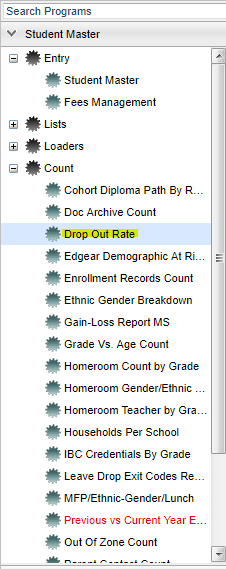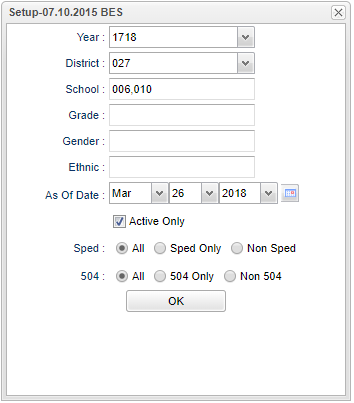Drop Out Rate
This program gives you a count and percentage of students that have dropped by drop out code.
Menu Location
On the left navigation panel, select Student Master > Count > Drop Out Rate .
Setup Options
Year - Defaults to the current year. A prior year may be accessed by clicking in the field and making the appropriate selection from the drop down list.
District - Default value is based on your security settings. You will be limited to your district only.
School - Default value is based on your security settings. If you are assigned to a school, the school default value will be your school site code. You will not be able to change this
value. If you are a supervisor or other district office employee with access to the Student Information System, you will be able to run programs for one school, a small group of schools, or all
schools in your district.
Grade - Grade level of students whose records need to be edited or whose names are to be included on a report. Leave the field blank if all grade levels are to be included. Otherwise,
click in the field to the right of Grade(s) to select the desired grade level(s) to be included.
Gender - Gender of students whose records need to be edited or whose names are to be included on a report. Leave the field blank if both genders are to be included. Otherwise, click in
the field to the right of Gender to select the desired gender to be included.
Ethnic - Ethnicity of students whose records need to be edited or whose names are to be included on a report. Leave the field blank if all ethnics are to be included. Otherwise, click in
the field to the right of Ethnic to select the desired ethnic(s) to be included.
Show Option Buttons - Examples that limit information on the report include Show Sped Only, Non Sped, both (all); show 504 Only, Non 504, both (all).
As of Date and Active Only - This choice will list only those students who are actively enrolled as of the date selected in the date field
OK - Click to continue
To find definitions for standard setup values, follow this link: Standard Setup Options.
Main
School/Site - Site code of the school in which the student is enrolled.
School Name - Name of the school in which the student is enrolled.
Number Headers - These numbers coincide with the drop codes and are listed by clicking on the Codes button at the bottom of the page.
Total - Total number of students who have dropped out
Percentage - Percentage of students who have dropped out
To find definitions of commonly used column headers, follow this link: Common Column Headers.
Bottom
Setup - Click to go back to the Setup box.
Print - To find the print instructions, follow this link: Standard Print Options.
HELP - Click the Help button on the bottom of the page to view written instructions and/or videos.
Code(s) - Click on Code and the print document box opens, click print to bring up and print the drop out code descriptions.