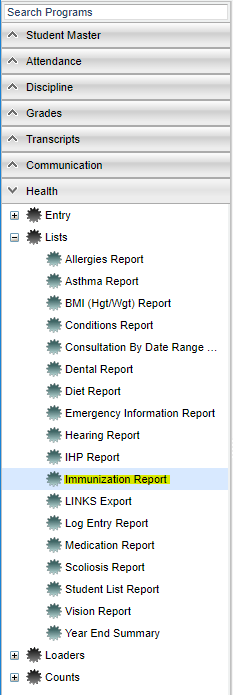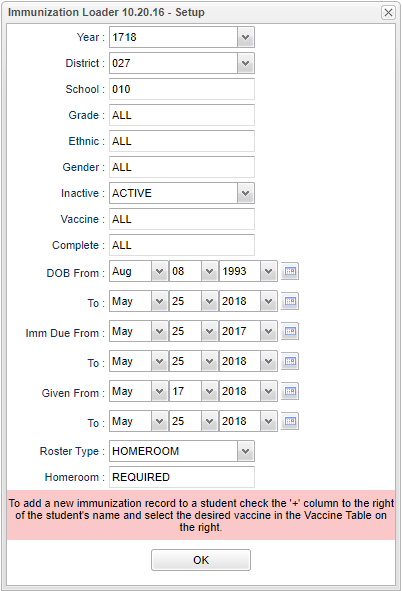Immunization Loader
Date Student Immunization Loaders
Menu Location
On the left navigation panel, select Health > Loaders > Immunization Loader.
Setup Options
Year - It will default to current year.
District and School - These default values are based on your security settings.
Grade - Leave the Grade field blank if all grade levels are to be included. Otherwise click in the box to the right of “Grade” to select the desired grade level(s) to be included. If you select all Grade levels, the word ALL will appear in the cell.
Ethnic - Leave the Ethnic field blank if all ethnics are to be included. Otherwise click in the box to the right of Ethnic to select the desired ethnics to be included. If you select all Ethnics, the word ALL will appear in the cell.
Gender - Leave the Gender field blank if all grade levels are to be included. Otherwise click in the box to the right of Gender to select the desired gender to be included. If you select all Genders, the word ALL will appear in the cell.
Inactive - Select whether to show Active, Inactive or ALL students. The current date will be the default value for this date. This limits the list to only those students who have an active enrollment record on the current date.
Vaccine - Select to limit the loader to only students with only selected vaccine records.
DOB From and DOB To - Select dates
Imm Due From and Imm Due To - Select dates
Given Due From and Given To - Select dates
Roster Type - Select as Homeroom or Class. The label of the next setup value will change based on whether Homeroom or Class was selected as the roster type.
Homeroom - If the roster type is homeroom, select the homeroom teacher to use.
Class - If the roster type is class, select the class to use.
Ok - Click to continue
To find definitions for standard setup values, follow this link: Standard Setup Options.
Main Left Side
Names will be populated from Health/Health System/Consultations. The screen will be divided into two sections. The student list will be on the left with the dates (from 1-6) of immunizations, due date, exempt, complete and comments. The immunizations will be listed on the right. At the top of the right side will be a calendar with the current month displayed. To enter the immunization information for a single student click the check box to the right of the student's name. Then, select the immunization from the list on the right. After making the immunization selection there will be a new line for this student with the immunization abbreviation in the vaccine column. This new line may be below the original line for this student or it may be found at the bottom of the student list. An X will appear in the first available Date cell on the new line. Continue entering information on this new line. If you are recording the immunization date, select the date from the calendar at the right. If you are recording the due date of the immunization, click in the Date cell to remove the X and click in the
due cell. An X will appear in the due date cell. Select the date from the calendar on the right side of the window. Repeat this process for additional students.
Exempt (EXE) - Click to place a check mark indicating the student is "Exempt" from an immunization.
Complete (COM) - Click to place a check mark indicating the student is "Complete" for an immunization.
To type a comment, click on the comment column. A popup will appear in which you will type your comment(s).
After entering the information for several students, click the Save button at the bottom of the screen.
- To find the print instructions, follow this link: Standard Print Options.