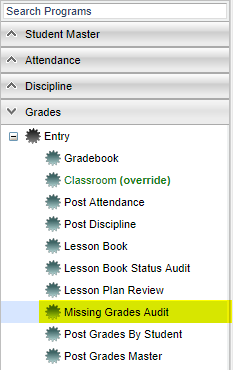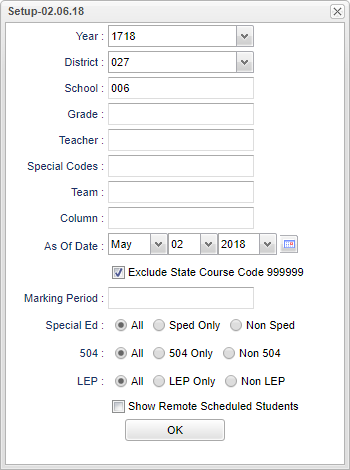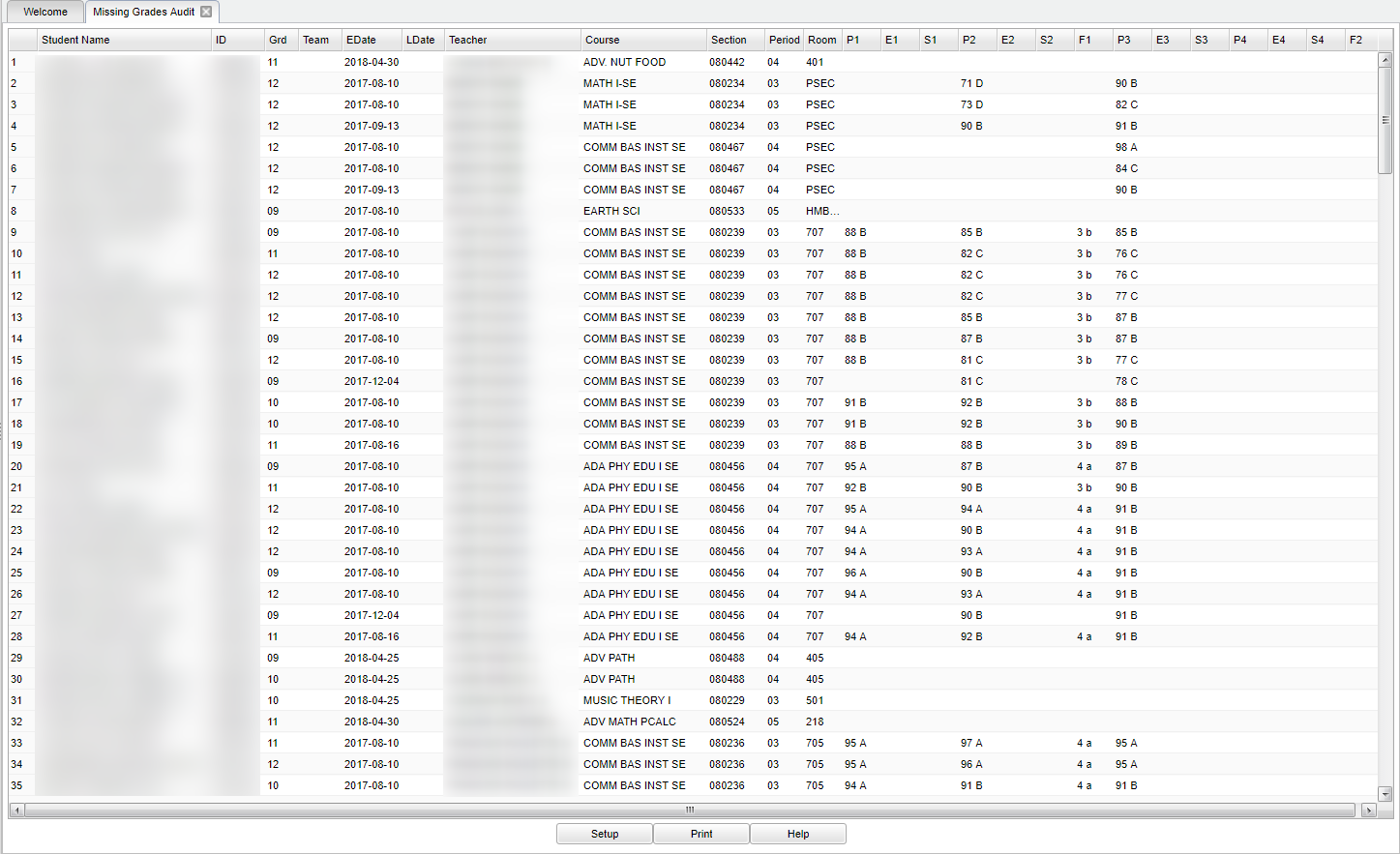Missing Grades Audit
This report will show only students that have no grades in the Average column in the teacher's gradebook for the grading periods that are chosen on the set up box.
- Sort the report by teacher, student or course to work with teachers on getting student averages up to date, or go to Post Grades By Student to manually enter missing marking period averages.
- It is good to run this ahead of Progress Reports or Report Cards to check that grades are in order for a given class prior to sending home reports of student grades.
- All classes on the Master Schedule are checked for grading period grades. Ignore classes that should not have grade averages such as Inclusion, Planning, or Coordination Supervision.
- If it is end of the year time, run this report several times. Initially, the user can use it to check for missing grades in previous grading periods.
- Also, after final grades calculations have been run, this report can be used to make sure all students have a final grades.
Menu Location
In the left navigation panel, click Grades, then Entry, then Missing Grades Audit.
Setup Options
Year - Defaults to the current year. A prior year may be accessed by clicking in the field and making the appropriate selection from the drop down list.
District - Default value is based on your security settings. You will be limited to your district only.
School - Default value is based on your security settings. If you are assigned to a school, the school default value will be your school site code. You will not be able to change this
value. If you are a supervisor or other district office employee with access to the Student Information System, you will be able to run programs for one school, a small group of schools, or
all schools in your district.
Grade - Grade level of students whose records need to be edited or whose names are to be included on a report. Leave the field blank if all grade levels are to be included. Otherwise,
click in the field to the right of Grade(s) to select the desired grade level(s) to be included.
Teacher - Select a teacher to narrow the search.
Special Codes - Special Codes must have been entered into the Student Master record for students. Leave blank if all special codes are to be included into the report. Otherwise click in
the field to the right of Special Codes to select the desired special code(s) to view.
Team - This selection should only be used if your school is using Team Scheduling. Leave blank if all team names are to be included into the report. Otherwise click in the field to the
right of Teams to select the desired Teams(s) to view.
Column - Select columns to view on the report.
As of Date - This choice will list only those students who are actively enrolled as of the date selected in the date field.
Exclude State Course Code 999999 - Check the box to exclude courses that have a state course code of "999999". However, if the courses that have state course code "999999" (Ex: Conduct) have grades associated with them, do check this option to include these courses.
Marking Period - Click to select which marking period(s) to check for student's with missing averages.
Sped
- All - Select to view all student's.
- Sped Only - Select to view only Sped student's.
- Non Sped - Select to view only non Sped student's.
504
- All - Select to view all student's.
- 504 Only - Select to view only 504 student's.
- Non 504 - Select to view only non 504 student's.
LEP
- All - Select to view all student's.
- LEP Only - Select to view only LEP student's.
- Non LEP - Select to view only non LEP student's.
Show Remote Schedule Students - Selecting this option will show only the students who are "remotely" scheduled to the selected school. If not selected, only the students enrolled in the selected school will be shown.
To find definitions for standard setup values, follow this link: Standard Setup Options.
Main
Column Headers
Site - Student's school site.
Student Name - Student's name.
ID - Student's identification number.
Grd - Student's grade level.
Team - Team name.
EDate - Student's entry date into the school.
LDate - Student's leave date from the school.
Teacher - Teacher's name.
Course - Course of missing grade.
Section - Section number of the course.
Period - The period the course is taken.
Room - The room number of where the course is taught.
P1 - P4 - Progress grade.
E1 - E4 - Exam grade.
S1 - S4 - Semester grade.
F1 - F2 - Final grade.
To find definitions of commonly used column headers, follow this link: Common Column Headers.
Bottom
Setup - This allows you to change the values on the setup box without exiting the program.
Print - To find the print instructions, follow this link: Standard Print Options.
Help - This button links to the JCampus video and written instructions.