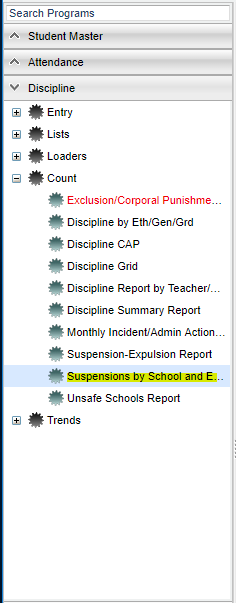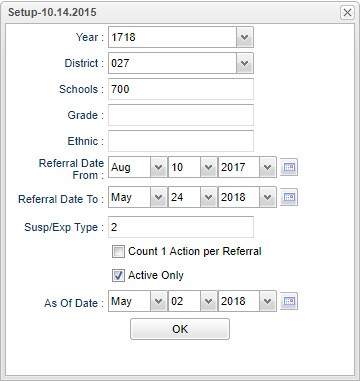Suspensions by School and Ethnic Report
This reports give information of ethnic enrollment and percent of disciplined of each.
Menu Location
On the left navigation panel, select Discipline > List > Suspensions by School and Ethnic Report.
Setup Options
Year - Defaults to the current year. A prior year may be accessed by clicking in the field and making the appropriate selection from the drop down list.
District - Default value is based on your security settings. You will be limited to your district only.
School - Default value is based on your security settings. If you are assigned to a school, the school default value will be your school site code. You will not be able to change this
value. If you are a supervisor or other district office employee with access to the Student Information System, you will be able to run programs for one school, a small group of schools, or
all schools in your district.
Grade - Grade level of students whose records need to be edited or whose names are to be included on a report. Leave the field blank if all grade levels are to be included. Otherwise,
click in the field to the right of Grade(s) to select the desired grade level(s) to be included.
Ethnic - Ethnicity of students whose records need to be edited or whose names are to be included on a report. Leave the field blank if all ethnics are to be included. Otherwise, click in
the field to the right of Ethnic to select the desired ethnic(s) to be included.
Referral Date From - The date defaults to the first day of school. User may change the date by using the drop down arrow(s) or by clicking on the calendar to the right of the cells.
Referral Date To - The date defaults to the last day of school. User may change the date by using the drop down arrow(s) or by clicking on the calendar to the right of the cells.
Sus/Exp Type - Click in the box to get a list to select from.
Count 1 Action per Referral - If a referral has an admin action 9, 10, or 11 and has a hearing result code, checking this box will count each referral as one action. Unchecking this
box will count each referral as two actions.
Active Only and As of Date - This choice will list only those students who are actively enrolled as of the date selected in the date field.
OK - Click to continue
To find definitions for standard setup values, follow this link: Standard Setup Options.
Main
Column Headers
Sch - School site number
School Name - Name of school
Enroll - Enrollment of school
W Enr - Number of white students enrolled
W % Enr - Percentage of white population
W Dis - Number of white students with a suspension
W % Dis - Percentage of white students percentage that were suspended
B Enr - Number of black students enrolled
B % Enr - Percentage of black population
B Dis - Number of black students with a suspension
B Dis - Number of black students with a suspension
H Enr - Number of Hispanic students enrolled
H % Enr - Percentage of Hispanic population
H Dis - Number of Hispanic students with a suspension
H % Dis - Percentage of Hispanic students percentage that were suspended
A Enr - Number of Asian students enrolled
A % Enr - Percentage of Asian population
A Dis - Number of Asian students with a suspension
A Dis - Number of Asian students with a suspension
NA Enr - Number of Native American students enrolled
NA % Enr - Percentage of Native American population
NA Dis - Number of Native American students with a suspension
NA % Dis - Percentage of Hawaiian/Pacific Islander students percentage that were suspended
HA Enr - Number of Hawaiian/Pacific Islanderstudents enrolled
HA % Enr - Percentage of Hawaiian/Pacific Islander population
HA Dis - Number of Hawaiian/Pacific Islander students with a suspension
HA % Dis - Percentage of Hawaiian/Pacific Islander students that were suspended
To find definitions of commonly used column headers, follow this link: Common Column Headers.
Bottom
Setup - Click to go back to the Setup box.
Print - To find the print instructions, follow this link: Standard Print Options.
HELP - Click the Help button on the bottom of the page to view written instructions and/or videos.
To find the print instructions, follow this link: Standard Print Options.