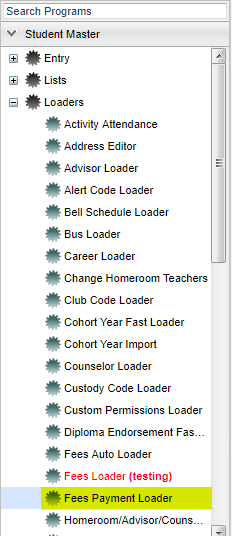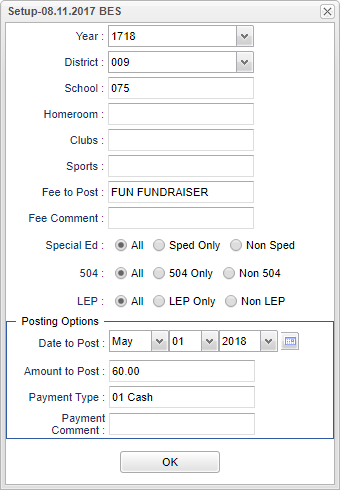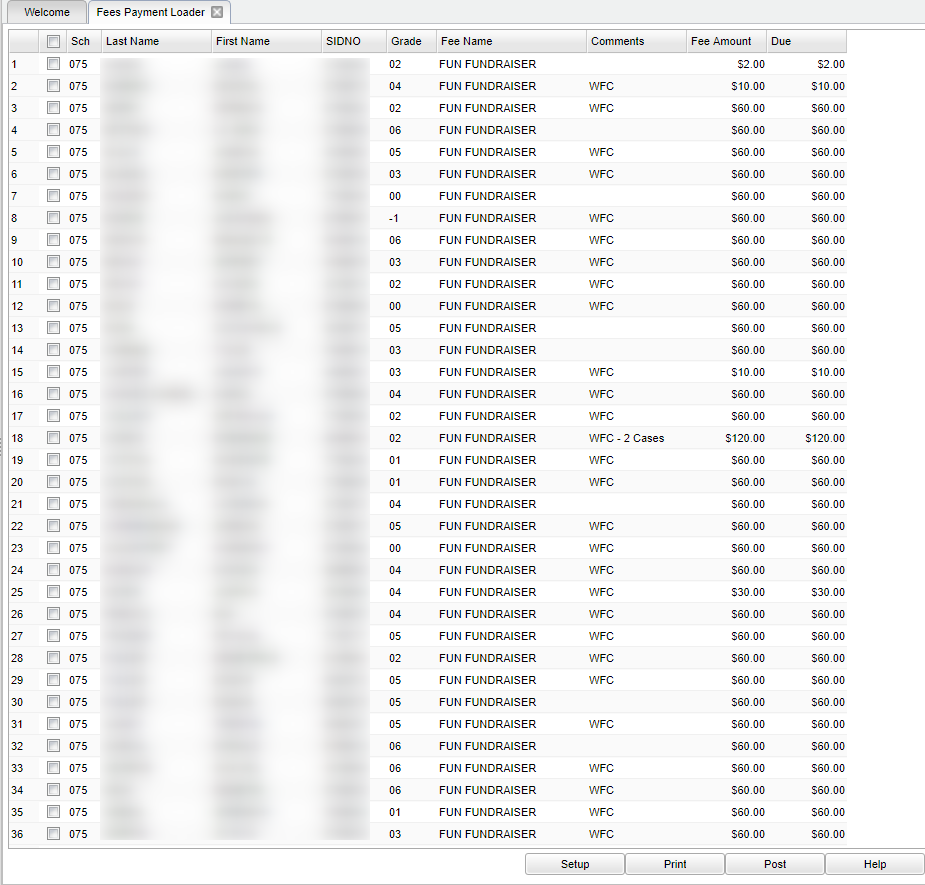Fee Payment Loader
This program lets you enter fee payment(s) for multiple students.
Menu Location
On the left navigation panel, select Student Master, Loaders, and Fee Payment Loader.
Setup Options
Year - Defaults to the current year. A prior year may be accessed by clicking in the field and making the appropriate selection from the drop down list.
District - Default value is based on your security settings. You will be limited to your district only.
School - Default value is based on your security settings. If you are assigned to a school, the school default value will be your school site code. You will not be able to change this
value. If you are a supervisor or other district office employee with access to the Student Information System, you will be able to run programs for one school, a small group of schools, or
all schools in your district.
Grade - Grade level of students whose records need to be edited or whose names are to be included on a report. Leave the field blank if all grade levels are to be included. Otherwise,
click in the field to the right of Grade(s) to select the desired grade level(s) to be included.
Club - Extracurricular activities in which students may participate. Leave blank if all clubs are to be included into the report. Otherwise click in the field to the right of Clubs to
select the desired club(s) to view.
Sport - Leave blank if all sports are to be included into the report. Otherwise click in the field to the right of Sports to select the desired sport(s) to view.
Fee to Post - Select a fee to post to.
Fee Comment - Select a comment to post.
Sped
- All - Select to view all student's.
- Sped Only - Select to view only sped student's.
- Non Sped - Select to view only non sped student's.
504
- All - Select to view all student's.
- 504 Only - Select to view only 504 student's.
- Non 504 - Select to view only non 504 student's.
LEP
- All - Select to view all student's.
- LEP Only - Select to view only LEP student's.
- Non LEP - Select to view only non LEP student's.
Posting Options
Date to Post - Select the date to post to the student's account to pay for a fee.
Amount to Post - Input the amount to post to the student's account.
Payment Type - Select the type of payment the student needs to make.
Payment Comment - Type in a comment about the payment.
To find definitions for standard setup values, follow this link: Standard Setup Options.
OK - Click to continue.
Main
Column Headers
Sch - Student's school of enrollment.
Last Name - Student's last name.
First Name - Student's first name.
SIDNO - Student's local identification.
Grade - Student's grade of enrollment.
Fee Name - The name of the fee.
Comments - Comment about the fee.
Fee Amount - The amount of the fee being applied.
Due - The date the fee is due.
To find definitions of commonly used column headers, follow this link: Common Column Headers.
Bottom
Setup - This allows you to change the values on the setup box without exiting the program.
Print - To find the print instructions, follow this link: Standard Print Options.
Post - After list has displays with the student, select POST. This will allow the user to see how many student they have selected to received the credit.
Help - This button links to the JCampus video and written instructions.