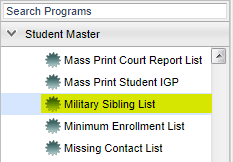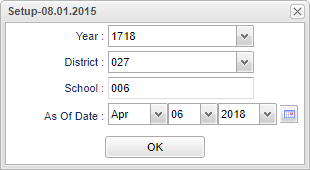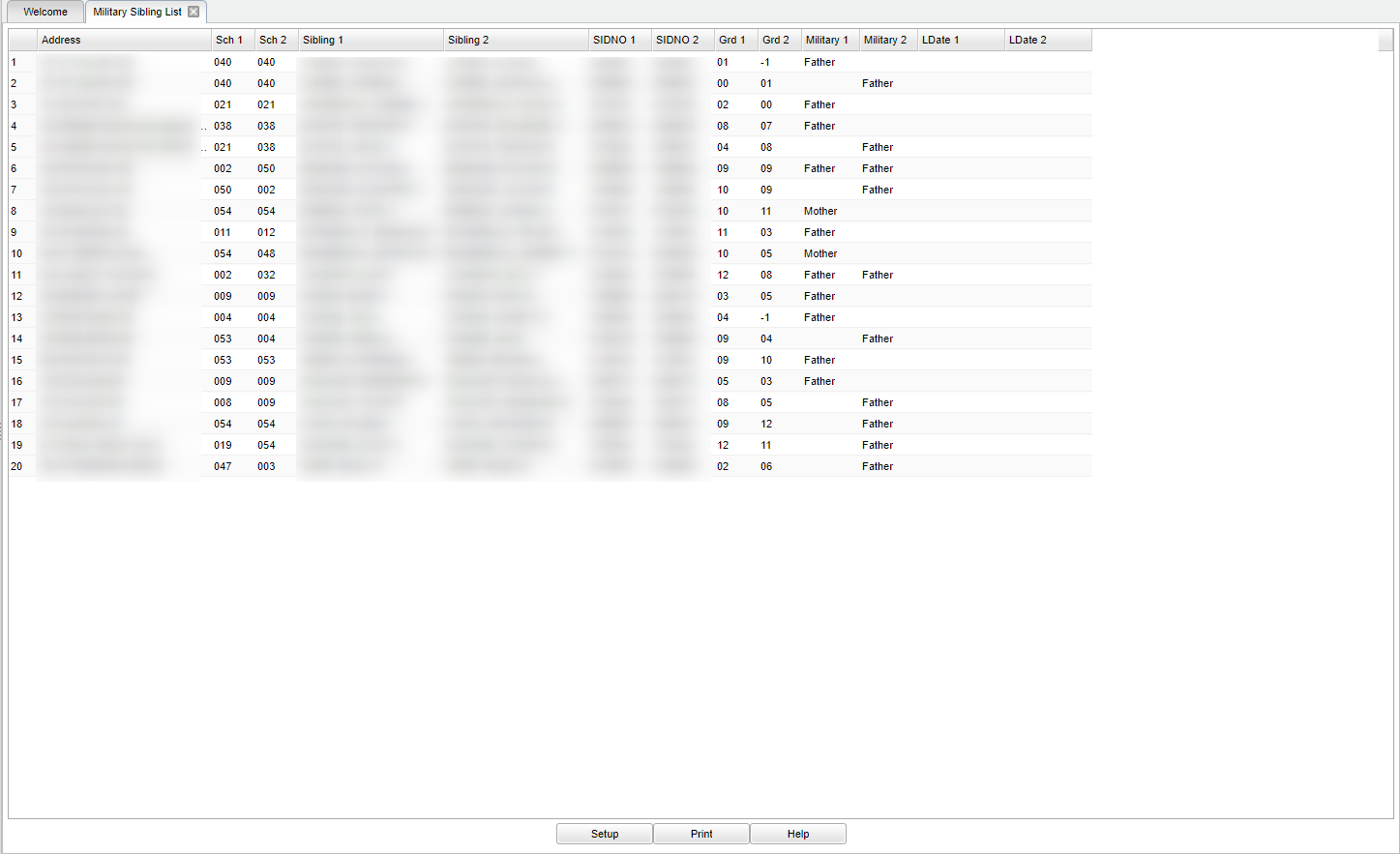Military Sibling List
The Military Sibling List will provide a report of students and their siblings that are flagged as children of military personnel.
Menu Location
On the left navigation panel, select Student Master > Lists > Military Sibling List.
Setup Options
Year - Defaults to the current year. A prior year may be accessed by clicking in the field and making the appropriate selection from the drop down list.
District - Default value is based on your security settings. You will be limited to your district only.
School - Default value is based on your security settings. If you are assigned to a school, the school default value will be your school site code. You will not be able to change this
value. If you are a supervisor or other district office employee with access to the Student Information System, you will be able to run programs for one school, a small group of schools, or
all schools in your district.
As of Date - This choice will list only those students who are actively enrolled as of the date selected in the date field.
To find definitions for standard setup values, follow this link: Standard Setup Options.
OK - Click to continue.
Main
Column Headers
Address - Sibling's shared address.
Sch 1 - Sibling 1's school of enrollment.
Sch 2 - Sibling 2's school of enrollment.
Sibling 1 - Sibling 1's name.
Sibling 2 - Sibling 2's name.
SIDNO - Sibling 1's identification number.
SIDNO - Sibling 2's identification number.
Grd 1 - Sibling 1's grade of enrollment.
Grd 2 - Sibling 2's grade of enrollment.
Military 1 - Sibling 1's military member.
Military 2 - Sibling 2's military member.
LDate 1 - Sibling 1's leave date from the school.
LDate 2 - Sibling 2's leave date from the school.
To find definitions of commonly used column headers, follow this link: Common Column Headers.
Bottom
Setup - The user may change the settings previously selected for running the program.
Print - To find the print instructions, follow this link: Standard Print Options.
Help - Takes you to the Help website for written instructions and instructional videos
Sorting and other data manipulations are explained in the following link: List Programs Instructions/Video