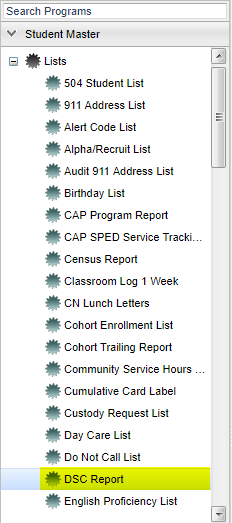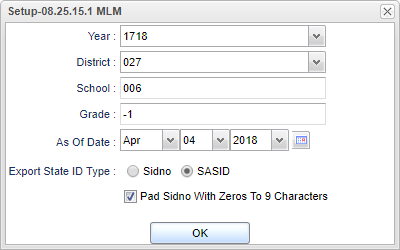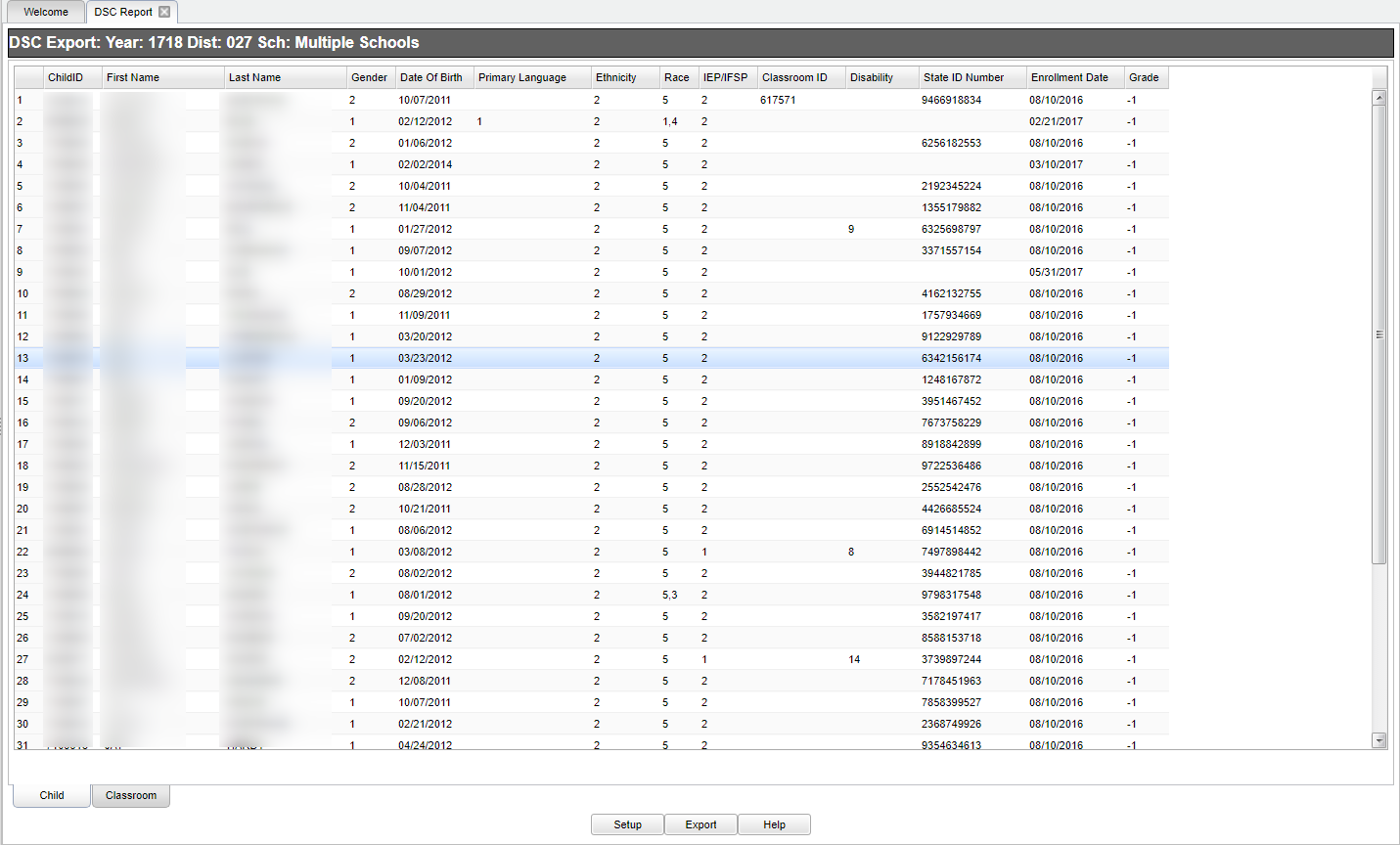DSC Report
How to create the DSC Report for students in Pre-K or Kindergarten--There will be two files created for each grade. You will export both files that are created.
Video How-to
Menu Location
On the left navigation panel, select Student Master > Lists > DSC Report.
Setup Option
Year - Defaults to the current year. A prior year may be accessed by clicking in the field and making the appropriate selection from the drop down list.
District - Default value is based on your security settings. You will be limited to your district only.
School - Default value is based on your security settings. If you are assigned to a school, the school default value will be your school site code. You will not be able to change this
value. If you are a supervisor or other district office employee with access to the Student Information System, you will be able to run programs for one school, a small group of schools, or all
schools in your district.
Grade - Grade level of students whose records need to be edited or whose names are to be included on a report. Leave the field blank if all grade levels are to be included. Otherwise,
click in the field to the right of Grade(s) to select the desired grade level(s) to be included.
As of Date - This choice will list only those students who are actively enrolled as of the date selected in the date field.
Export State ID Type
- Sidno - Select to see the student's local identification number.
- SASID - Select to see the student's state identification number
To find definitions for standard setup values, follow this link: Standard Setup Options.
OK - Click to continue.
Main
Child ID - Student's identification number.
First Name - Student's first name.
Last Name - Student's last name.
Gender - Student's gender.
Date of Birth - Student's date of birth.
Primary Language - Student's primary language.
Ethnicity - Student's ethnicity (Latino/Hispanic), 1=yes, 2=no.
Race - Student's race/ethnicity.
IEP/IFSP - Student has IEP/IFSP, 1=yes, 2=no.
Classroom ID - Student's homeroom teacher's ID.
Disability - Student's qualifying disability.
State ID Number - Student's state identification number.
Enrollment Date - Student's date of enrollment.
Grade - Student's enrollment grade.
To find definitions of commonly used column headers, follow this link: Common Column Headers.
Bottom
There will be two tabs created, Child and Classroom. You must export both sets of data, Child Data and Classroom Data.
To Export this report use the following set of instructions
Child - Data will be the active tab.
Click the Export button at the bottom of the screen.
A popup will appear with a set of document print options--PDF, XLS, CSV, HTML. :Select CSV;
Click the print button on this popup and a print preview window will appear.
A file will be created and saved in your Download Folder. The file name will be of the format below.
District_Name_Year_ChildData_PreK.csv or District_Name_Year_ChildData_PreK.csv
NOTE Do NOT open this file as any leading zeros will be deleted because it will be opened automatically by Microsoft Excel.
Classroom - Tab and repeat the export process.
Click the Export button at the bottom of the screen.
A popup will appear with a set of document print options--PDF, XLS, CSV, HTML. :Select CSV; then,
Click the print button on this popup and a print preview window will appear.
A file will be created and saved in your Download Folder. The file name will be of the format below.
District_Name_Year_Classroom_Kindergarten.csv or District_Name_Year_Classroom_Kindergarten.csv
NOTE Do NOT open this file as any leading zeros will be deleted because it will be opened automatically by Microsoft Excel.
Setup - The user may change the settings previously selected for running the program.
Export - To find the print instructions, follow this link: Standard Print Options.
Help - Takes you to the Help website for written instructions and instructional videos
Sorting and other data manipulations are explained in the following link: List Programs Instructions/Video