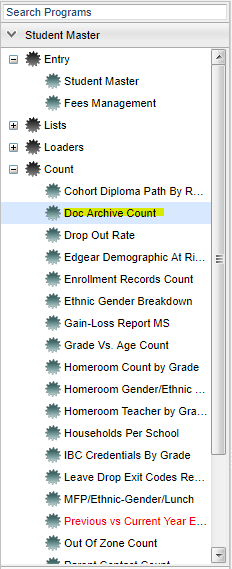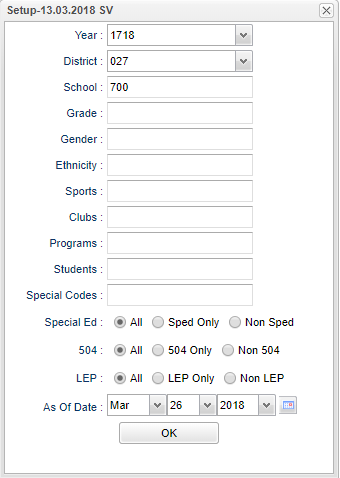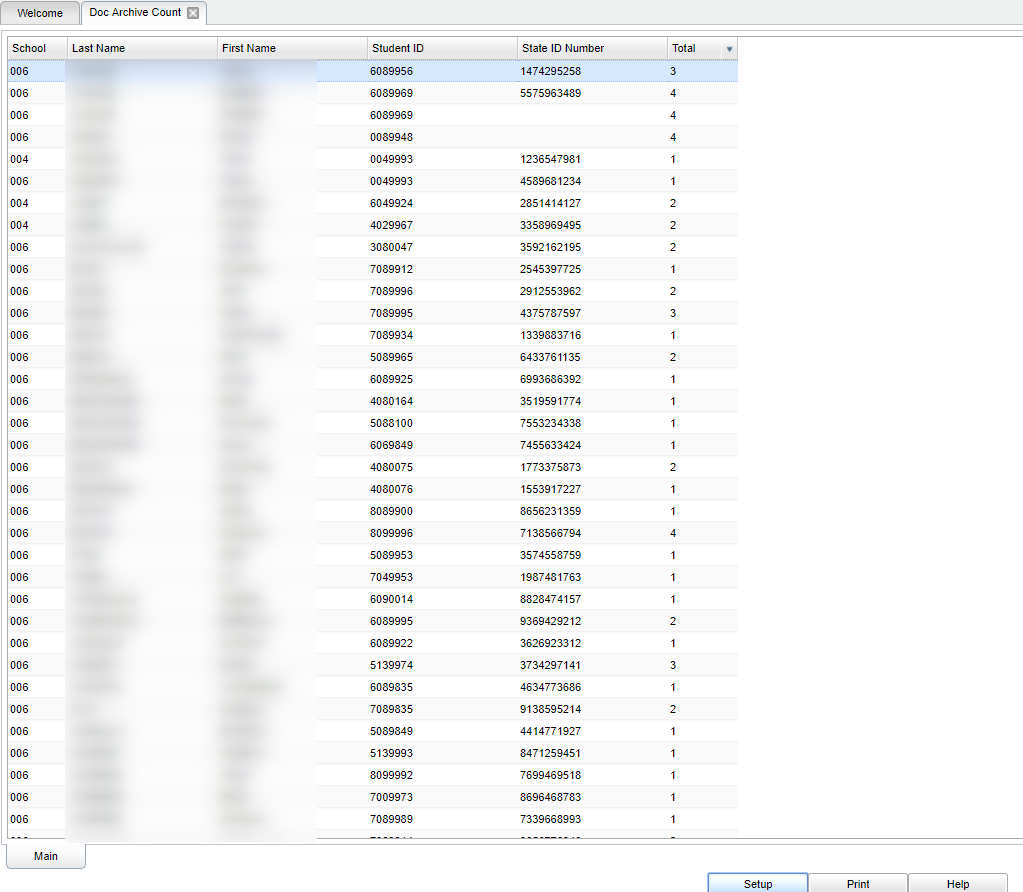Doc Archive Count
This program will show the count of Document Archive files by student. The report will list all students and the Total column will display the count of files in each folder created in Doc Archive. Clicking on the count will display the list of files. When the user clicks on the Download arrow, it displays a print preview of the document.
Menu Location
On the left navigation panel select Student Master > Count > Doc Archive Count.
Setup Options
Year - Defaults to the current year. A prior year may be accessed by clicking in the field and making the appropriate selection from the drop down list.
District - Default value is based on your security settings. You will be limited to your district only.
School - Default value is based on your security settings.
Grade - Grade level of the student
Gender - Select the student's gender for filtering.
Ethnicity - Select the student's ethnicity for filtering.
Sports - Leave blank if all sports are to be included into the report. Otherwise click in the field to the right of Sports to select the desired sport(s) to view.
Clubs - Extracurricular activities in which students may participate. Leave blank if all clubs are to be included into the report. Otherwise click in the field to the right of Clubs to
select the desired club(s) to view.
Programs - Leave blank if all program codes are to be included into the report. Otherwise click in the field to the right of Program Codes to select the desired program code(s) to view.
Students - Select specific students to display in the report.
Special Codes - Special Codes must have been entered into the Student Master record for students. Leave blank if all special codes are to be included into the report. Otherwise click in
the field to the right of Special Codes to select the desired special code(s) to view.
Sped: All - This will display all students. Sped Only - This will display only sped students. Non Sped - This will display only non sped students.
504: All - This will display all students. 504 Only - This will display only 504 students. Non 504 - This will display only non 504 students.
LEP: All - This will display all students. LEP Only - This will display only LEP students. Non LEP - This will display only non LEP students.
As of Date - This choice will list only those students who are actively enrolled as of the date selected in the date field.
OK - Click to continue.
To find definitions for standard setup values, follow this link: Standard Setup Options.
Main
Column Headers
School - Enrollment school code of the student
Last Name - Student's last name
First Name - Student's first name
Student ID - Student's Identification Number
State ID Number - Student's state assigned identification number
Total - Clicking on the count will display the list of files.
To find definitions of commonly used column headers, follow this link: Common Column Headers.
Bottom
Setup - Click to go back to the Setup box.
Print - To find the print instructions, follow this link: Standard Print Options.
Help - This button will take you to the Help website with written instructions and/or video.