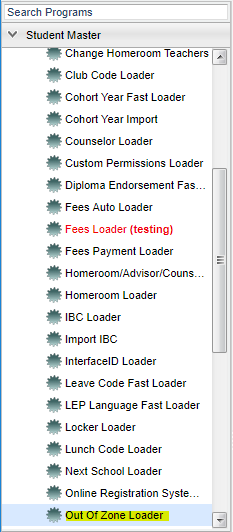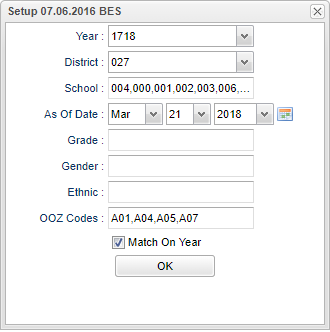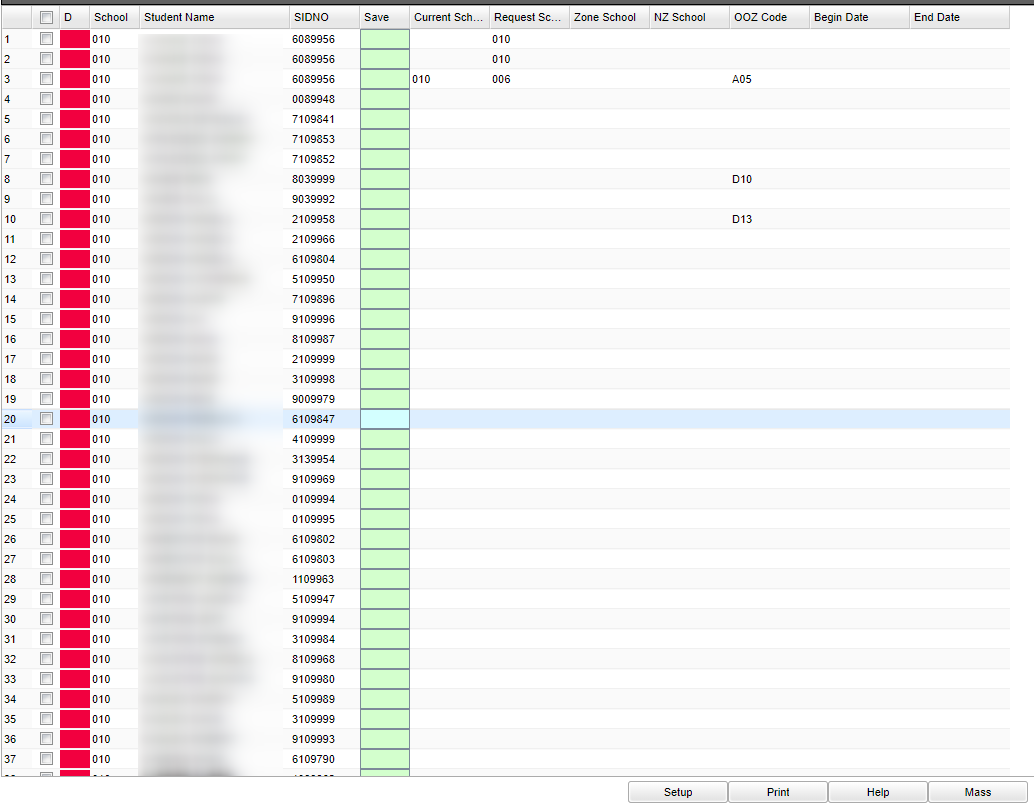Out of Zone Loader
This Loader program will allow the school to load students that are attending a school that is out of their school zone. The report will display the current school, request school, zone school, the NZ school, OOZ code, begin date, and end date.
Menu Location
On the left navigation panel, select Student Master > Lists > Out Of Zone.
Setup Options
To find definitions for standard setup values, follow this link: Standard Setup Options.
For other set up values not listed in the standard set up list:
- OOZ Codes--Click in the cell to choose codes if you are making a list of only specific codes if these codes were previously added. Otherwise, leave blank.
- Match on Year - Check to match year to prevent old and duplicate entries.
Click the OK to advance to the next screen.
Student duplicates are there so that new records can be generated in addition to a row that will already be there with previously loaded data.
In addition to the green Save column to save records, there is a red Delete column is Labeled D. Use this to delete Out of Zone records from the students.
Main
Column Headers
To find definitions of commonly used column headers, follow this link: Common Column Headers.
For other columns not listed in the common column list:
- School--Enrollment school number
- Save--Click in the save cell after the information has been entered-SAVE each line individually.
- Current School--School of enrollment at present
- Request School--Requested school
- Zone School--Zone of the enrollment present enrollment
- NZ--Zone of the requested school
- OOZ--Codes for acceptance of the transfer out of zone or denial of the transfer request.
- Begin Date--Date of the approved transfer to begin.
- End Date--Date of the approved transfer to end.
To Mass Load, place a check by the students to which you want to mass load school information.
Choose the school information and add a begin and end date.
Click OK and answer yes to the pop up question. The data will now be loaded.
Print Options
To find the print instructions, follow this link: Standard Print Options.