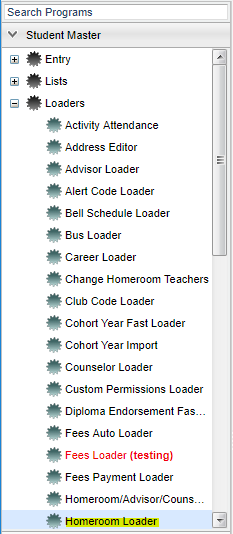Homeroom Loader
From EDgearWiki
Video How-to
Menu Location
On the left navigation panel, select Student Master > Loaders > Homeroom Loader.
Setup Box Options
To find definitions for standard setup values, follow this link: Standard Setup Options.
Click the OK to advance to the next screen.
Column Headers
To find definitions of commonly used column headers, follow this link: Common Column Headers.
- A list of students will appear on the left and a list of teachers will appear on the right based on the settings of the setup box.
- On the left side of the screen, to the right of the student's name, is a column labeled Homeroom. Click in the cell on the row of the student's name under the header Homeroom to select the desired student to update.
- If multiple students are being updated to have the same homeroom teacher, select them all at one time.
- After selecting the students, click on the teacher's name on the right side of the screen to update the student's homeroom teacher to the teacher selected. If the blank field is selected on the right side of the screen, then the student's homeroom teacher field will become empty and they will not be associated with a homeroom teacher.
- After the teacher or blank has been selected, a box will appear stating that all rows have been updated. Click OK.
- Repeat the above steps until all students are with the desired homeroom teacher.
Print Options
To find the print instructions, follow this link: Standard Print Options.