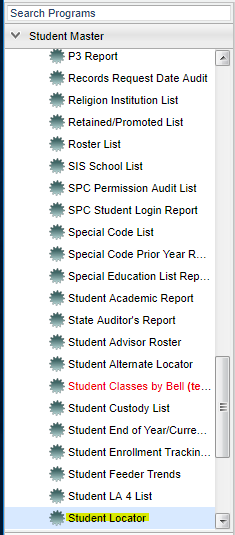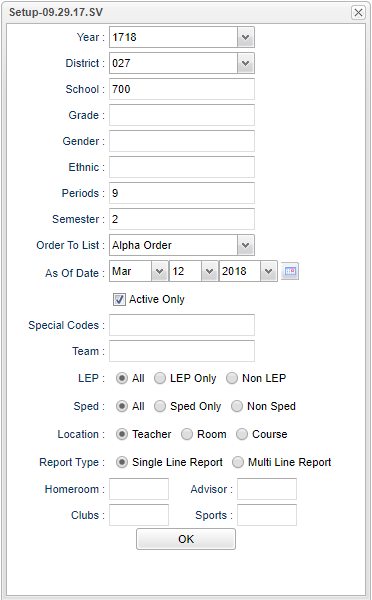Student Locator
This program will allow the user to locate students by course and period. There several different selections in the setup box for the user to choose.
Menu Location
On the left navigation panel, select Student Master > Lists > Student Locator.
Setup Options
To find definitions for standard setup values, follow this link: Standard Setup Options.
For other set up values not listed in the standard set up list:
- Periods --class periods to show on report - 4, 8, 9 and 12
- Location Type--Select Teacher to show only the teacher, Room to show only the room number, or Course to show only the course on the single line report.
- Report Type--Select Single Line Report to show the teacher only or Multi Line Report to show course, teacher, and room number.
- (NOTE: If a student is taking a multi-period course (2+ periods), then the information will show up in all of the periods the student is scheduled into the class. As an example, if a student is taking Welding for three consecutive periods beginning at 1st period, the Welding information will be on the report at 1st period, 2nd period, and 3rd period.)
- Homeroom, Advisor, Club and Sport --You can sort the schedules by those students assigned only to homerooms, advisors, Clubs and sports.
Click OK to move to the next screen.
Column Headers
To find definitions of commonly used column headers, follow this link: Common Column Headers.
For other columns not listed in the common column list:
- Gen - gender of the student
- Spec - student's special codes
- Period 1-12 - student's periods
NOTE: When you print, the student's information (address, phone number, etc.) will also be printed on the schedule.
Print Options
To find the print instructions, follow this link: Standard Print Options.
Buttons at the bottom of the display
- Setup--This allows you to change the values on the setup box without exiting the program.
- Print--Use this button to print the report displayed on the screen. Refer to the instructions below for printing the report.
- Help--This button links to the written instructions and videos.
Last Updated: 2015.11.24 (rd)