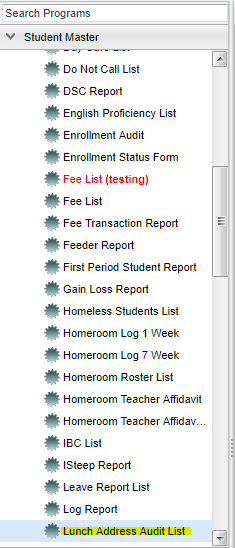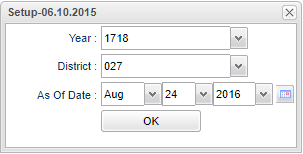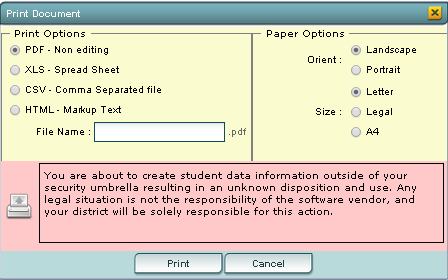Lunch Address Audit List
Purpose - To audit Lunch Address for siblings
Menu Location
On the left navigation panel, select Student Master > Lists > Lunch Address Audit Report.
Setup Options
Year - Defaults to the current year. A prior year may be accessed by clicking in the field and making the appropriate selection from the drop down list.
District - Default value is based on your security settings. You will be limited to your district only.
As of Date - This choice will list only those students who are actively enrolled as of the date selected in the date field.
OK - Click here to save your selections.
To find definitions for standard setup values, follow this link: Standard Setup Options.
Column Headers
Address-Sibling`s shared address
Site 1-Sibling 1 school
Site 2-Sibling 2 school
Sibling 1-First sibling
Sibling 2-Second sibling
Sidno 1-Sibling 1 ID number
Sidno 2-Sibling 2 ID number
Grd 1-Grade level for sibling 1
Grd 2-Grade level for sibling 2
Lun 1-Lunch code for sibling 1
Lun 2-Lunch code for sibling 2
LDate 1-Leave date for sibling 1
LDate 2-Leave date for sibling 2
To find definitions of commonly used column headers, follow this link: Common Column Headers.
For other columns not listed in the common column list:
Bottom
To find the print instructions, follow this link: Standard Print Options.
HELP
Click the Help button on the bottom of the page to view written instructions and/or videos.