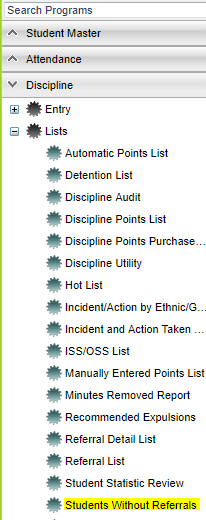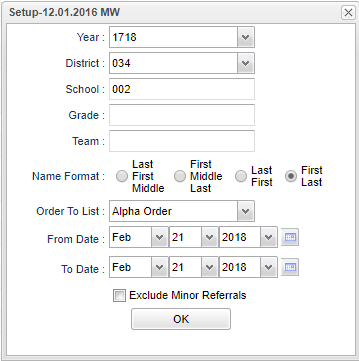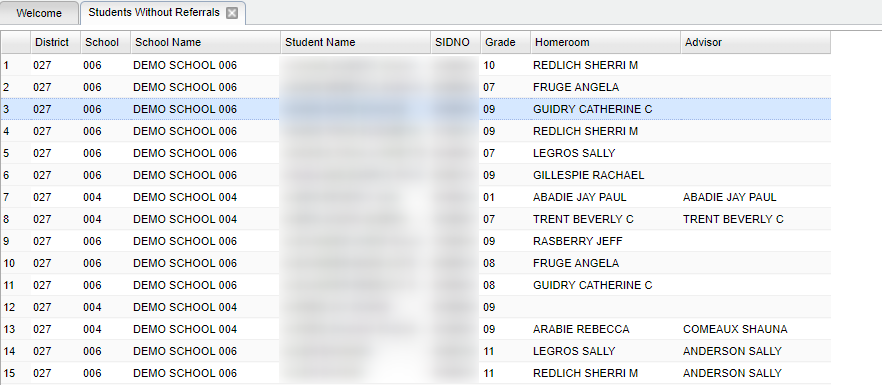Student Without Referrals
This report gives a list of students with no referrals. You have the option to get a list of students with no referrals and add in the students with minor referrals. Certificates can also be printed from this program.
Menu Location
On the left navigation panel, select Discipline, List and Students Without Referrals.
Setup Options
Year - Defaults to the current year. A prior year may be accessed by clicking in the field and making the appropriate selection from the drop down list.
District - Default value is based on your security settings. You will be limited to your district only.
School - Default value is based on your security settings. If you are assigned to a school, the school default value will be your school site code. You will not be able to change this value. If you are a supervisor or other district office employee with access to the Student Information System, you will be able to run programs for one school, a small group of schools, or all schools in your district.
Name Format - Choose the format for which you want the student's name to be displayed on the certificate.
Exclude Minor Referrals - Place a check here to see a list of students with no referrals and students with minor referrals all in one list. Only students with major referrals would not be on this list.
To find definitions for standard setup values, follow this link: Standard Setup Options.
OK - Click to continue.
Main
Column Headers
To find definitions of commonly used column headers, follow this link: Common Column Headers.
Bottom
Setup - Click to go back to the Setup box.
Print - To find the print instructions, follow this link: Standard Print Options.
Print Certificate - This button will print certificates for all of the students on the list.
Communicate - This button will allow communication via automated call or email. There is a security requirement to use the Communicate button that needs to be set up in User Management by your district's administrator. To set up the security, you need a category of Telephony and a program of Communicate Button.
Help - This button will take you to the Help website with written instructions and/or video.