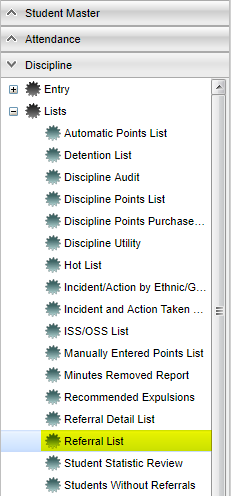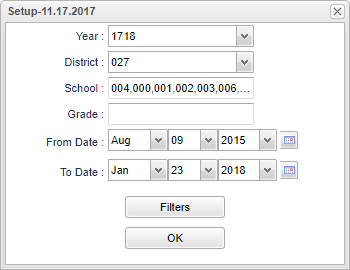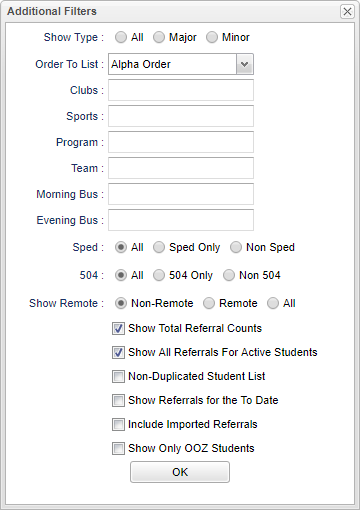Referral List
This report gives the user a list of referrals for all students that have been entered into the discipline system.
Menu Location
Click on Discipline. Under List, select Referral List.
Setup Box Options
Year - Defaults to the current year. A prior year may be accessed by clicking in the field and making the appropriate selection from the drop down list.
District - Default value is based on your security settings. You will be limited to your district only.
School - Default value is based on your security settings. If you are assigned to a school, the school default value will be your school site code. You will not be able to change this value. If you are a supervisor or other district office employee with access to the Student Information System, you will be able to run programs for one school, a small group of schools, or all schools in your district.
Grade - Grade level of students whose records need to be edited or whose names are to be included on a report. Leave the field blank if all grade levels are to be included. Otherwise, click in the field to the right of Grade(s) to select the desired grade level(s) to be included.
Show Total Referral Counts - check to see total counts per student for year to date and period to date based on the from and to dates.
Show All Referrals For Active Students, Non-Duplicated Student List, or Show Referrals for the To Date by clicking in the square to the left of what is needed for the report. One, two, or all three squares may be checked.
Show Type: All is defaulted but it may be changed by clicking on the down arrow to make the selection of Major or Minor
Morning Bus: Leave blank for no Morning Bus to be shown or click in the cell and make your choice(s) from the pick list.
Evening Bus: Leave blank for no Evening Bus to be shown or click in the cell and make your choice(s) from the pick list.
Show Only OOZ Students - Check to show only OOZ Students in the report
To find definitions for standard setup values, follow this link: Standard Setup Options.
Filters
Click the OK to continue.
Main
Column Headers
Edit: Edit the recorded referral ![]()
RSch: Student`s school where referral was recorded
ESch: Student`s school of enrollment
Student Name: Name of student
ESch: Student`s school of enrollment
Sidno: Student ID number
Grade: Student`s grade
Ethnic: Student's race/ethnicity
Gender: Student's gender
Referral #: Referral number
Ref Date: Date of referral
Referral Name:Name of staff referring student
Bus: Is this a bus referral
Inc: Primary Incident Code
Location: Location of referral
Incident Code Description:Primary incident description
Inc Code 1: Incident 1 code number
Inc Description 1: Incident 1 Code 1 description
Inc Code 2: Incident 2 code number
Inc Description 2: Incident 2 Code 2 description
Inc Code 3: Incident 3 code number
Inc Description 3: Incident 3 Code 3 description
Inc Code 4: Incident 4 code number
Inc Description 4: Incident 4 Code 4 description
Bus Ref: Identifies if this is a Bus referral
Staff Name: Name of Staff member referring the student
ACD: Administrator action code 1
Admin Code Desc: Administrator action code 1 description
Admin Date: Date of Administrator Action Code 1
ACD2: Administrator action code 2
ACD3: Administrator action code 3
ACD4: Administrator action code 4
HCD: Hearing result state code
HCD Description: Hearing results description
Conference: Identifies a conference was held or not held
Type: Referral type (Major/Minor)
Minutes: The number of minutes the student was removed from class and their regular setting
To find definitions of commonly used column headers, follow this link: Common Column Headers.
Bottom
Setup: Click to go back to the Setup box.
Print: To find the print instructions, follow this link: Standard Print Options.
Help: Click to find written instructions and/or video.