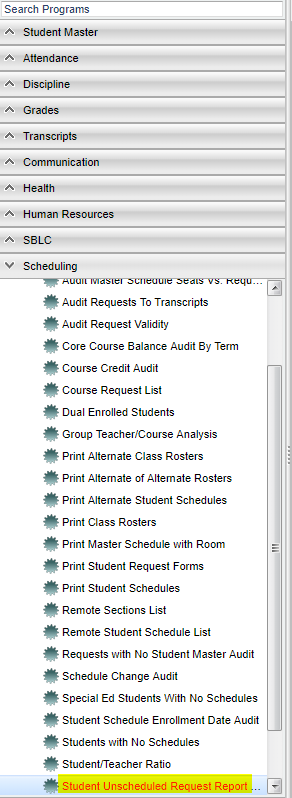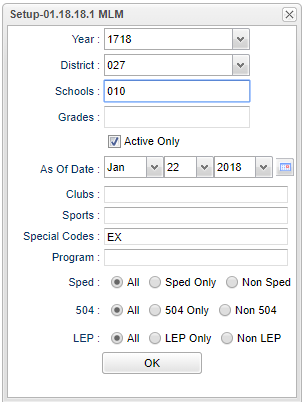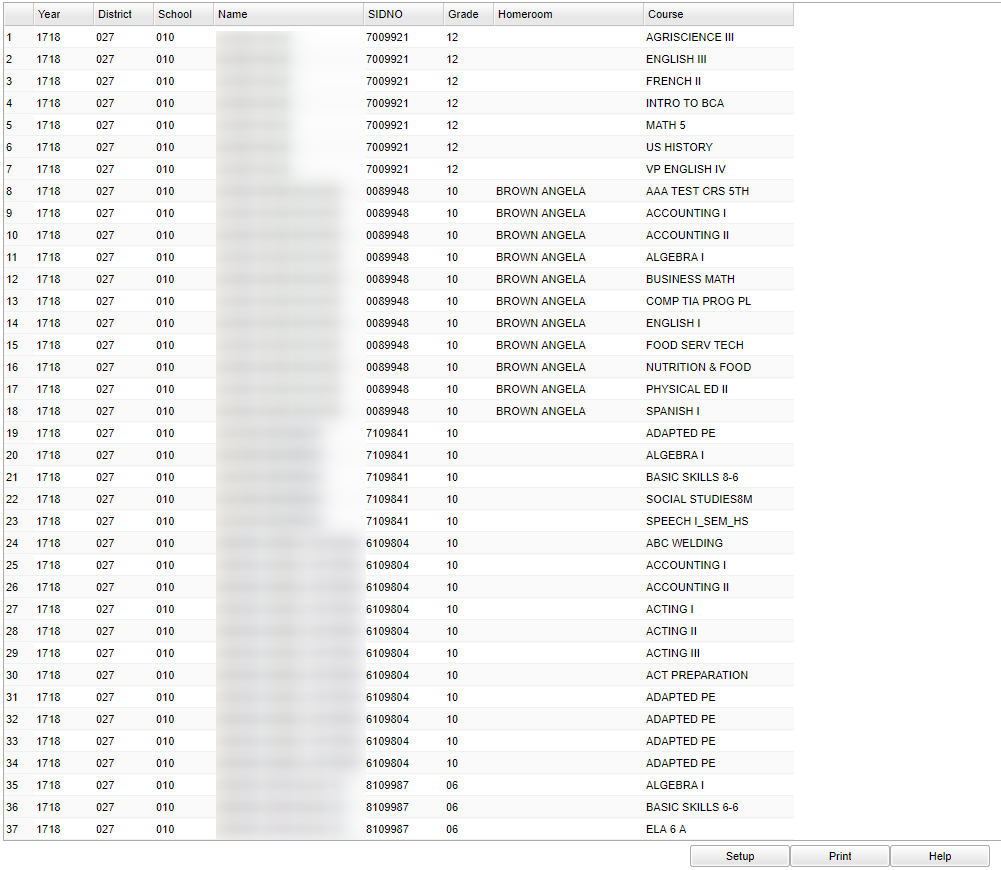Student Unscheduled Request Report
From EDgearWiki
Jump to navigationJump to searchThis program prints a lists of student with unscheduled course request.
Menu Location
On the left navigation panel, select Scheduling, List and Student Unscheduled Request Report.
Setup Options
- Year - Defaults to the current year. A prior year may be accessed by clicking in the field and making the appropriate selection from the drop down list.
- District - Default value is based on your security settings. You will be limited to your district only.
- School - Default value is based on your security settings. If you are assigned to a school, the school default value will be your school site code. You will not be able to change this value. If you are a supervisor or other district office employee with access to the Student Information System, you will be able to run programs for one school, a small group of schools, or all schools in your district.
- Grade - Grade level of students whose records need to be edited or whose names are to be included on a report. Leave the field blank if all grade levels are to be included. Otherwise, click in the field to the right of Grade(s) to select the desired grade level(s) to be included.
- Active Only and As of Date - This choice will list only those students who are actively enrolled as of the date selected in the date field.
- Clubs - Extracurricular activities in which students may participate. Leave blank if all clubs are to be included into the report. Otherwise click in the field to the right of Clubs to select the desired club(s) to view.
- Sports - Leave blank if all sports are to be included into the report. Otherwise click in the field to the right of Sports to select the desired sport(s) to view.
- Special Codes - Special Codes must have been entered into the Student Master record for students. Leave blank if all special codes are to be included into the report. Otherwise click in the field to the right of Special Codes to select the desired special code(s) to view.
- Program - Leave blank if all program codes are to be included into the report. Otherwise click in the field to the right of Program Codes to select the desired program code(s) to view.
- Sped - Special Education students
- 504 - 504 Students students
- LEP - Limited English Proficiency
To find definitions for standard setup values, follow this link: Standard Setup Options.
Click the OK to advance to the next screen.
Main
Column Headers
- Year - year of the requested course for the student
- District - district in which the student is enrolled
- School - site code of the school in which the student is enrolled
- Name - Student's full name
- Sidno - local ID of the student
- Grade - grade level of the student
- Homeroom - student's homeroom teacher
- Course - Name of the course that the student requested but was not scheduled to in the scheduling process (Unscheduled Request)
To find definitions of commonly used column headers, follow this link: Common Column Headers.
Bottom
- Setup - This allows you to change the values on the setup box without exiting the program.
- Print - Use this button to print the report displayed on the screen. Refer to the instructions below for printing the report.
- Help - This button links to the JCampus video and/or written instructions.
Print Options
To find the print instructions, follow this link: Standard Print Options.
Print Options
To find the print instructions, follow this link: Standard Print Options.