Schedule Change Audit
From EDgearWiki
This program shows you changes that were made in a student's schedule, when they were made and who made the changes.
Video How-to
Menu Location
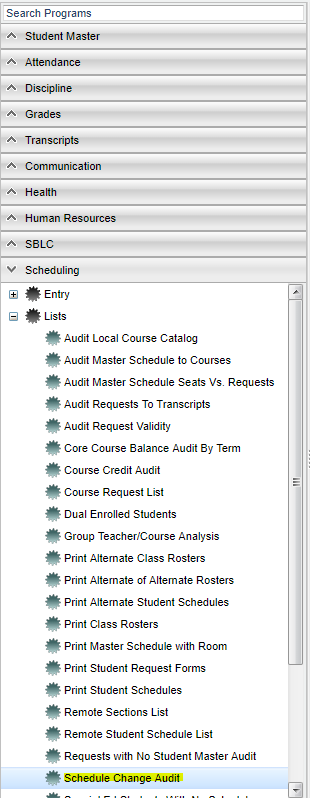 On the left, click on Scheduling. Under Lists, select Schedule Change Audit.
On the left, click on Scheduling. Under Lists, select Schedule Change Audit.
Setup Options
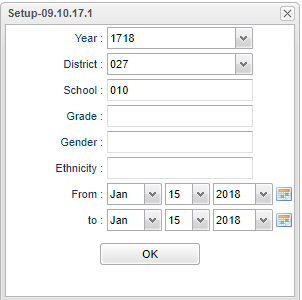 To find definitions for standard setup values, follow this link: Standard Setup Options.
To find definitions for standard setup values, follow this link: Standard Setup Options.
Click OK to move to the next screen.
Definitions of Column Headers
To find definitions of commonly used column headers, follow this link: Common Column Headers.
For other columns not listed in the common column list:
- Section – Section number of the old class
- Course – Course name of the old class
- Teacher – Teacher of the old class
- Start Date – The date the student was enrolled in the old class
- Drop Date – The date the student was dropped from the old class
- Change Time – Clock time the change happened
- Change User – Login name of the person who made the change
Print Options
To find the print instructions, follow this link: Standard Print Options.