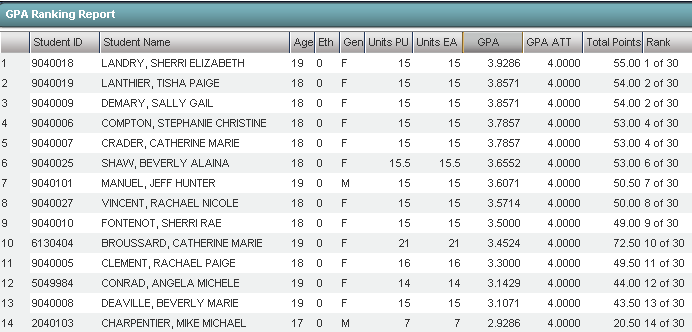GPA Ranking Report
From EDgearWiki
- It is always a good idea to run the Update GPA utility prior to printing reports with a rank on them.
Getting Started
- There are two ways to get to the GPA Ranking Report:
- On the left, click Transcripts, then Lists, then GPA Ranking Report.
- From within a student's Transcript Workstation, click Action, then GPA Ranking Report.
Setup Box Options
To find definitions for standard setup values, follow this link: Standard Setup Options.Other set up values not listed in the standard set up list:
- Minimum Units: If desired, the user can set to limit the ranking to students with a set number of Carnegie Units.
- GPA Display Type: Set to report desired GPA type.
- Special Ed Exclusion: Click to exclude from the ranking students with a specified Special Code in Student Master.
- For example, the user may want to exclude students with a special code of OM2 NonDiploma.
- Include Early Graduates - Selecting this will include the students who are graduating early.
- Exclude NR Students - Students with an entry code of PP, NR, EV will not be ranked if this is checked.
- Include Replaced Grades - Selecting this will include the grades that were replaced on the transcripts.
- View Previous Ranks - Selecting this option will not recalculate the ranks of the students.
- Update GPA: It is a good idea to update the cumulative GPA before printing any ranks. Click this button to update the cumulative GPA of students.
- After performing the Update GPA, the user is returned to the GPA Ranking Report setup screen.
- Click the OK button to obtain the report.
GPA Ranking Report Screen Features
- The Ranking report will provide you with a rank of students. Non ranked students will be placed at the bottom of the listing with labels as follows:
- 1111: Special Education and Opt3 students
- 2222: Too few credits
- 3333: Student with leave code
- 4444: SBLC codes (indicates failures)
- Tip: Sort the report on the Units Earned column to check for students who may not have sufficient credits to graduate, or advance to the next grade level.
Print Options
To find the print instructions, follow this link: Standard Print Options.