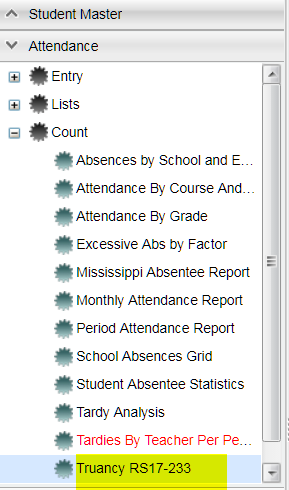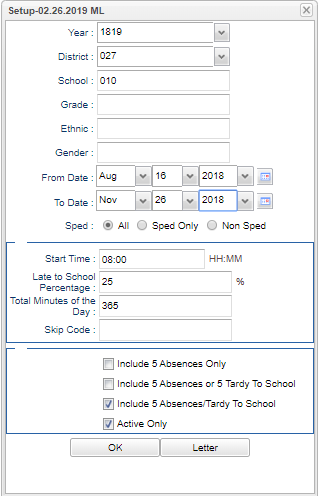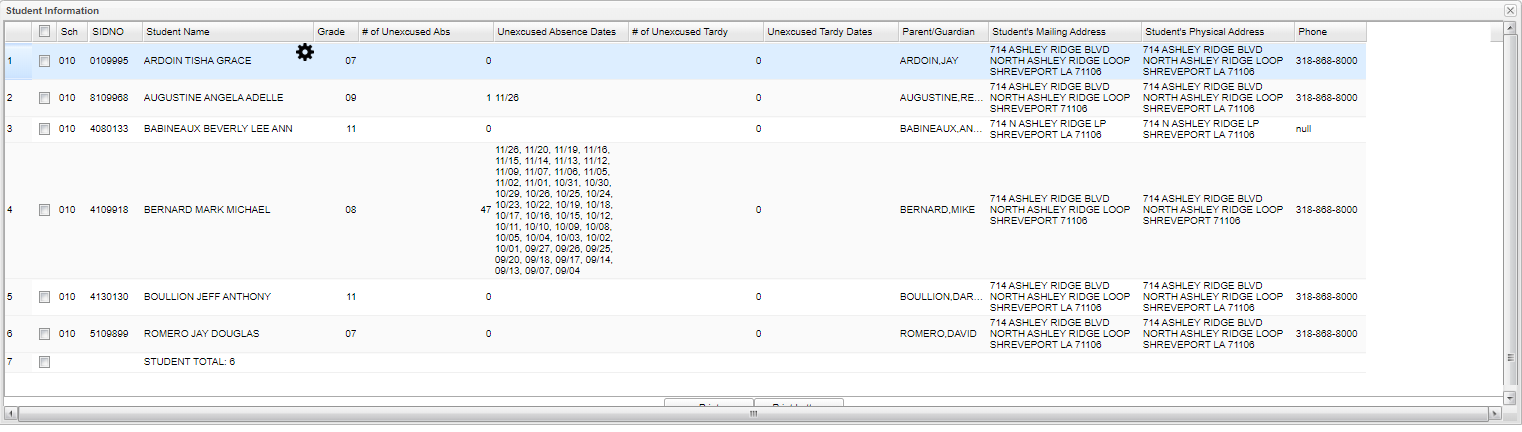Truancy RS17-233
This program will provide a list of absent count(s) by school for unknown reasons. The count in the cells can be clicked to display the detailed list of students with their absence total. This information should match the SIS build. Note that there is no flagging system for truant students as Truancy is automatically calculated based on the state attendance rules. This report will provide a list of students who are truant.
Menu Location
On the left navigation panel, select Attendance, Count, and TruancyRS17-233.
Setup Options
Year - Defaults to the current year. A prior year may be accessed by clicking in the field and making the appropriate selection from the drop down list.
District - Default value is based on the user’s security settings. The user will be limited to their district only.
School - Default value is based on the user’s security settings. If the user is assigned to a school, the school default value will be their school site code.
Grade - Leave blank or select all to include all grade levels. Otherwise, choose the desired grade level.
Gender - Leave blank or select all to include all genders. Otherwise, choose a desired ethnicity.
Ethnic - Leave blank or select all to include all ethnicities. Otherwise, choose a desired gender.
From Date and To Date - A set of dates that limits the selection of records for the report to a beginning date (from) and an ending date (to) range.
Sped - Examples that limit information on the report include All, Sped Only, Non Sped.
School Start Time - Time used for the start of school.
Late to School Percentage- Percentage of the day used to determine late to school.
Total Minutes of the Day - Total number of instructional minutes in the school day.
Skip Code - Click in the box for a list of codes to choose from.
Include 5 Absents Only - Include a total of 5 absences only to determine truancy.
Include 5 Absents or 5 Late to School - One of the 3 options must be selected. Default is include 5 Absences only.
Include 5 absents/Late to School - One of the 3 options must be selected. Default is include 5 Absences only.
Active Only - Check this box for active only students.
If you need instructions for setup values to be used, follow the link for: Standard Setup Options.
OK - Click to continue.
Click Letters to print attendance letters for your students.
Main
Column Headers
District - School district
School - School number
School Name - Name of school
Truancy Count - Number of days a student has been absent for a school.
To find definitions of commonly used columns follow this link: Common Column Headers.
The count cells can be clicked to display the detailed list of students with their absence total.
Column Headers
Sch - Student's school of enrollment.
Sidno - Student's school identification number.
Student Name - Student's full name.
Grade - Student's grade of enrollment.
# of Unexcused Absences - Total number of unexcused absences.
Unexcused Absence Dates - Month/Date of unexcused absence.
# of Unexcused Tardy - Total number of unexcused code 19, late to school early departure.
Unexcused of Tardy Dates - Month/Date of code 19 records.
Parent/Guardian - Student's parent/guardian name(s).
Student's Mailing Address - Student's mailing address.
Student's Physical Address - Student's physical address.
Phone - Student's main home phone number.
Bottom
Setup - Click to go back to the Setup box.
Print - This will allow the user to print the report.
Help - Click to view written instructions and/or videos.