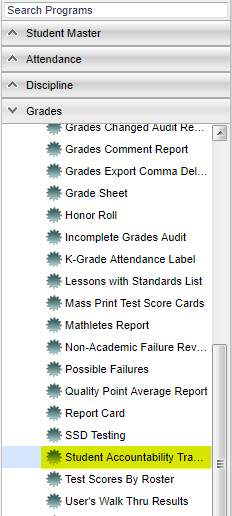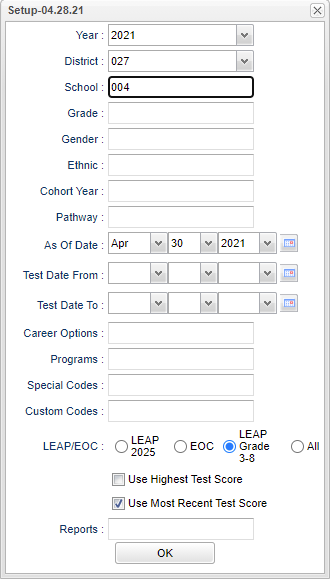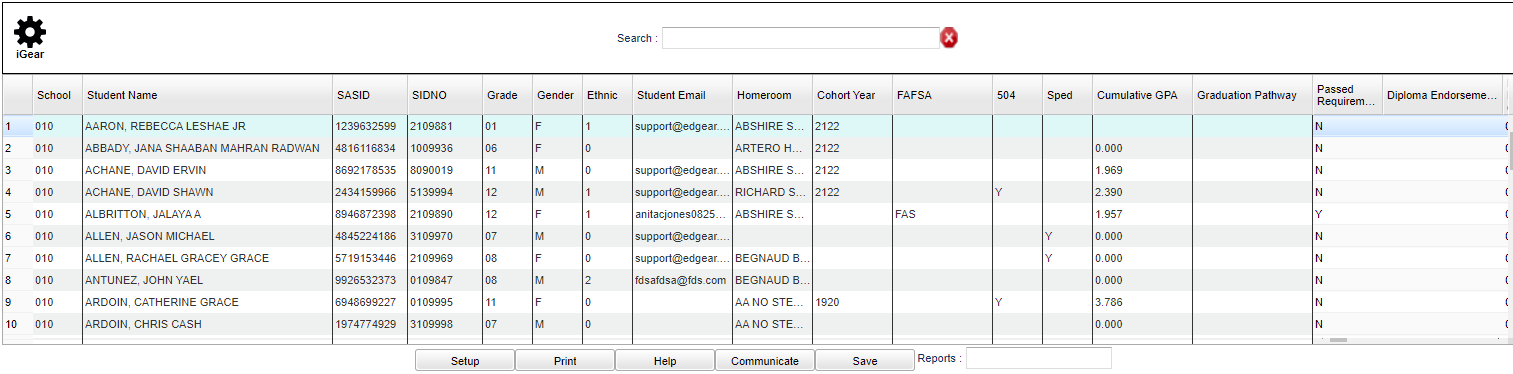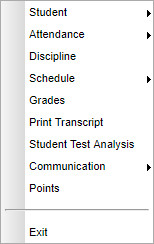Student Accountability Tracker Report
This report displays a list of students and their cohort year, graduation pathways, diploma endorsements, dual enrollment classes, career options, IBCs, test scores, etc. for accountability tracking.
Menu Location
On the left navigation panel, select Grades > Lists > Student Accountability Tracker Report.
Setup Options
Year - Defaults to the current year. A prior year may be accessed by clicking in the field and making the appropriate selection from the drop down list.
District - Default value is based on the user's security settings. It will be limited to their district only.
School - Default value is based on the user's security settings. If the user is assigned to a school, the school default value will be their school site code.
Grade - Leave blank or select all to include all grade levels. Otherwise, choose the desired grade level.
Gender - Leave blank or select all to include all genders. Otherwise, choose the desired gender.
Ethnic - Leave blank or select all to include all ethnicities. Otherwise, choose the desired ethnicity.
Cohort Year - Year the student entered the 9th grade. There must be a cohort year loaded for the students by either using the Enter Cohort Year or Cohort Year Fast Loader. This will be displayed in the Student Master→ Sports tab.
Pathway - Diploma pathway
As-of-date - Limits the list to those students who are actively enrolled as of the date selected.
Test Date From - When no dates are selected then all tests are processed. When a date range is selected then only tests within that range are selected.
Test Date To - When no dates are selected then all tests are processed. When a date range is selected then only tests within that range are selected.
Career Options - The selected career option that is associated with the diploma pathway.
LEAP/EOC/LEAP Grade 3-8/All - You have a choice of the LEAP 2025 scores, EOC scores, LEAP Grade 3-8, or show all.
Use Highest Test Score - Check this box to use highest test score.
Use Most Recent Test Score - Check this box to use the most recent test score.
Report - The user can click in this box to select a report that was previously created.
OK - Click to continue.
To find definitions for standard setup values, follow this link: Standard Setup Options.
Main
Column Headers
School - School identification number.
Student Name - Student's full name.
SASID - the State Assigned Student ID number.
SIDNO - Student's identification number.
Grade - Student's actual grade level for current school.
Gender - Student's gender.
Ethnic - Student's race/ethnicity.
Student Email - Student Email address.
Homeroom - Student's homeroom.
Cohort Year - The year the student entered high school as a 9th grader.
FAFSA - Free Application for Federal Student Aide.
504 - Is student 504?
Sped - Is student Sped?
Cumulative GPA - Student's cumulative transcript grade point average.
Graduation Pathway - This will identify the student'd diploma pathway.
Passed Requirements - Indicates is student has passed all required components of the Graduation Test.
Diploma Endorsements - This will identify the student's diploma endorsements from the IGP tab on the Student Master.
Number of Dual Enrollment classes taken - This will display the number of dual enrollment classes taken by the student.
Honor Courses - This displays the number of honor courses taken, based on transcript records, that do not have a transcript group code of 8 (Vocational Courses). Honor courses are defined in the Course Catalog in the Honor field, and the values are H, C, 7, and 9. They also have a HR in front of the definition in the description field.
Career Options - This is the selected career option that is associated with the diploma pathway.
IBC - IBC certification(s). This programs syncs with the LA STS 050 records table.
EOC Test Date - LEAP 2025 test date.
Initial LEAP 2025 Scores
- ALG I
- GEO
- ENG II
- ENG III
- BIO
- AM HIS
Highest LEAP 2025 Scores (If a passing score of "Approaching Basic" or higher exists then display that. If there is no passing score and "Not Tested" then display "Not Tested".)
- Algebra I
- Geometry
- English II
- English III
- Biology
- American History
PLAN Scores
Explore Score
ACT Scores
- ACT - E
- ACT - M
- ACT - R
- ACT - S
- ACT Composite
Workkeys Scores
- WK - W-AM
- WK - W-GL
- WK - W-WD
- WK - RFI
- WK - LI
- WK - AM
- WK - Overall
- WK 2.0 - Overall
CLEP Scores - This will display the highest CLEP score.
AP - This will display AP courses. These are courses the student has earned credit for with an honors code of V, J, or 4 from the Course Catalog.
Community Service Hours - Community service hours earned by the student.
Total Hours - This is the total list of community service hours earned by each student.
To find definitions of commonly used column headers, follow this link: Common Column Headers.
Bottom
Setup - Click to go back to the Setup box.
Print - This will allow the user to print the report.
Help - Click to view written instructions and/or videos.
Communicate - Click to email or call all students on the list. The user can also click on the link for more instructions.
Save - Click save first and a box will appear to name the report. Then click to save the report.
Report - The user can click in this box to select a report that was previously created.
Top
iGear - Navigate to other systems about this student.
Student
- Student Demographic
- Special ED Information
- 504 Information
- LEP Information
- Health Information
- Student Enrollment History
- Custom Permissions
Attendance
- Attendance by Day
- Attendance by Course
- Tardies
Discipline
Schedule
- Schedule Maintenance
- Pattern Board
- Block Fast Loader
- Print Schedule
Grades
Print Transcripts
Student Test Analysis
Communication
- Parent Contact Log
- SPC Login Information
Points
Exit
Search - Only the first character matching the key clicked on the keyboard is used to find the matching value for the last column header clicked in the grid. Use the input box to incrementally search for a value.
Use this link for additional information concerning the iGear: Using the iGear