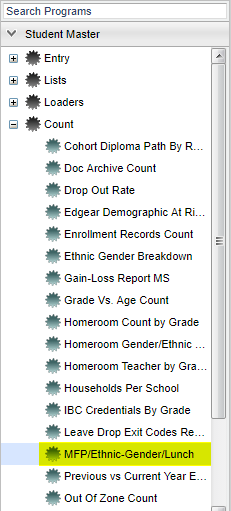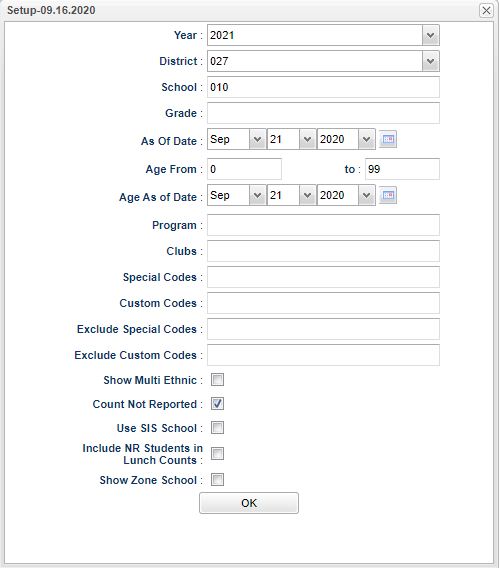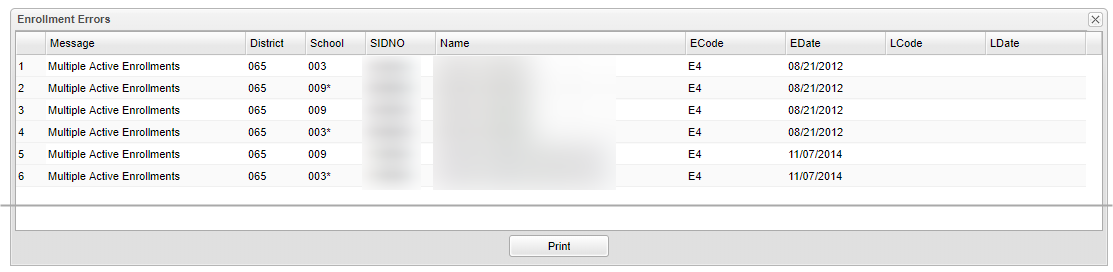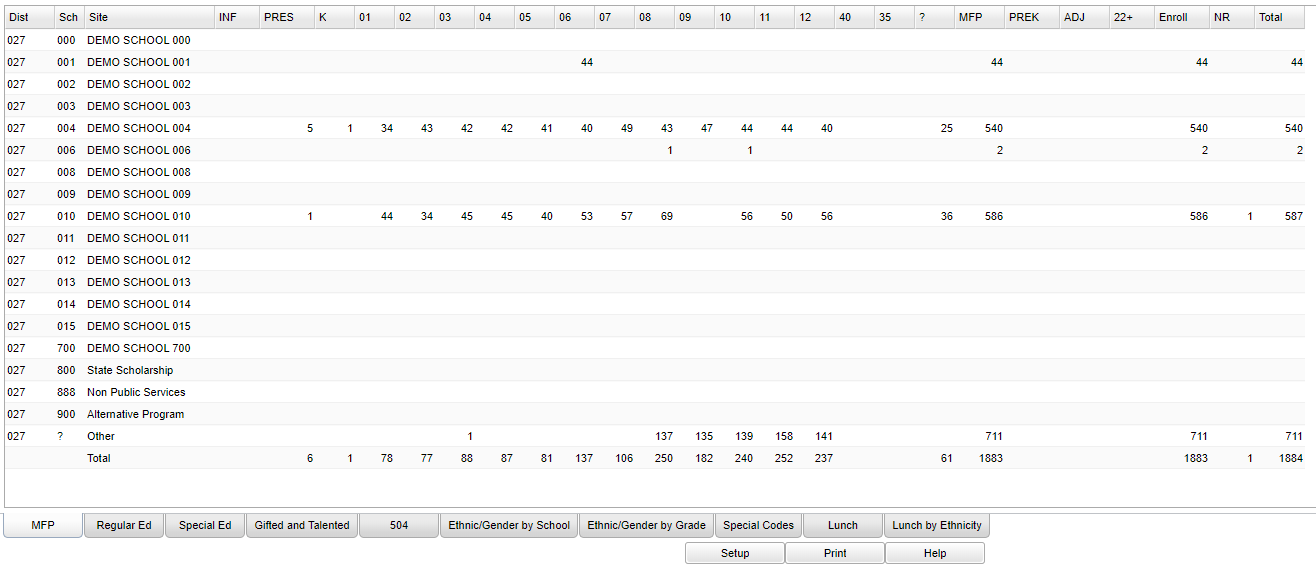MFP/Student Count/Ethnic/Gender/Lunch
This program will provide the user with a MFP (Minimum Foundation Program) active student master count for enrollment.
Video How-to
Menu Location
On the left navigation panel, select Student Master > Count > MFP/Student Count/Ethnic/Gender/Lunch.
Setup Options
Year - Defaults to the current year. A prior year may be accessed by clicking in the field and making the appropriate selection from the drop down list.
District - Default value is based on the user’s security settings. The user will be limited to their district only.
School - Default value is based on the user's security settings. If the user is assigned to a school, the school default value will be their school site code.
Grade - Leave blank or select all to include all grade levels. Otherwise, choose the desired grade level.
As of Date - This choice will list only those students who are actively enrolled as of the date selected in the date field.
Age From - 0 - 99
Age As Of Date - Limits the count to only those students who are that age as of the date selected. Enter the age from and to of the students to count.
Program - Leave blank if all program codes are to be included into the report. Otherwise, choose the desired program code.
Clubs - Leave blank if all clubs are to be included into the report. Otherwise, choose the desired club code.
Special Codes - Leave blank if all special codes are to be included into the report. Otherwise, choose the desired special code.
Custom Codes - Select the custom codes created in the Custom Codes Management to filter the student list.
Exclude Special Codes - Click in the field to the right of Exclude Special Codes to select the desired special code(s) to exclude. If the user chooses to exclude students with a special code, it should remove him, regardless of any other special code listed.
Exclude Custom Codes - Click in the field to the right of Exclude Custom Codes to select the desired custom code(s) to exclude. If the user chooses to exclude students with a custom code, it should remove him, regardless of any other custom code listed.
Show Multi-Ethnic - Show students with multiple ethnicities in a separate column on the Ethnic Tab.
Count Not Reported - This option will allow the choice of not counting "Not Reported (entry codes of NR, AE, etc.)" students on the breakdown tabs. Check to include the "Not Reported" students.
Use SIS School - Check this item if your district uses SIS school for students. If a student has a SIS school different from school chosen, the student will not be in the count and/or roster.
Include NR Students in Lunch Counts - Check this box to include students who are not in the school count, but are in the school lunch count.
Show Zone School - Check to show the Zone School column in the Detail Student Information window if the DMS (District Mapping Service) is active.
OK - Click to continue
To find definitions for standard setup values, follow this link: Standard Setup Options.
If there are Enrollment Errors you will receive this report:
Column Headers
Message - Description of the error
District - District code
School - Site code of the school in which the student is enrolled. (An asterick in this column indicates the school that is counting the student in the report. The student will not be counted twice.)
SIDNO - Local ID of the student
Name - Student's name
ECode - Code that describes the student's previous enrollment except for code E1 which is original enrollment; E1 is limited to pre-kindergarten and kindergarten students enrolling on the first day of school
EDate - Date student enrolled in school/district
LCode - Code describing where a student is transferring to
LDate - Date the student transfers to another school/district; this can also be a program completer indicator
Print - To find the print instructions, follow this link: Standard Print Options.
Column Headers
Dist - District (Dist) - district in which the student is enrolled.
Sch - Site code of the school in which the student/employee is enrolled.
Site - School Name
Grades INF - 12th - Number of students in "Infant through 12th grade". When you click on a number a detail list of students will appear. See picture below.
40 and 35 - Number of students Grade 40 and 35 (Unspecified grade).
? - This is the number of students for which the grade level cannot determined for PreK students OR students who have inaccurate information in Special Education.
- For grade level not determined, assign these students a funding code, for example P01, P02, ...
- For Special Education services, check with SPED personnel as the student may still be in the process on the SER side, services have been started but the student may not have an IEP to check against yet, student may have outdated IEPs, etc.
MFP - Number of students counted towards State Funding purposes
PREK - Number of students in Pre-Kindergarten
ADJ - Number of students adjusted (counted as both Pre-Kindergarten and Pre-School)
22+ - Number of students age 22 or more at the beginning of school
Enroll - Number of students enrolled in the school
NR - Number of students identified as Non enrolled (not reported in SIS to state)
Total – Total number of active students
A count by each column will appear. By clicking on any number in the cell, a list of students will be displayed with additional information and can be printed.
To find definitions of commonly used column headers, follow this link: Common Column Headers.
Bottom
MFP, Regular Ed, Special Ed, Gifted and Talented, 504, Ethnic and Gender by School, Ethnic and Gender by Grade, Special Codes, Lunch Codes, Lunch by Ethnicity, and Lunch by Grade are the tabs at the bottom of the page. Each page has its own break down of totals.
- Gifted and Talented students are included and listed in the Special Education tab total but are also listed separately on the Gifted and Talented tab.
Setup - Click to go back to the Setup box.
Print - This will allow the user to print the report.
Help - Click to view written instructions and/or videos.