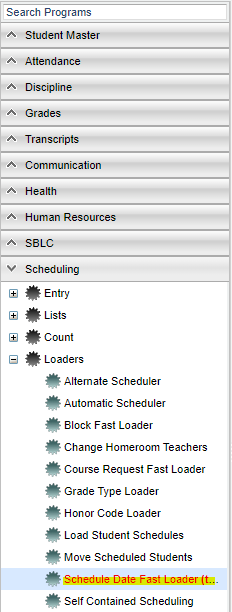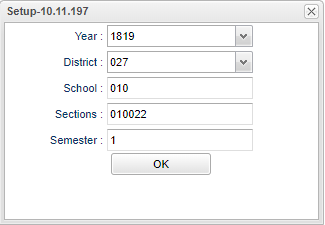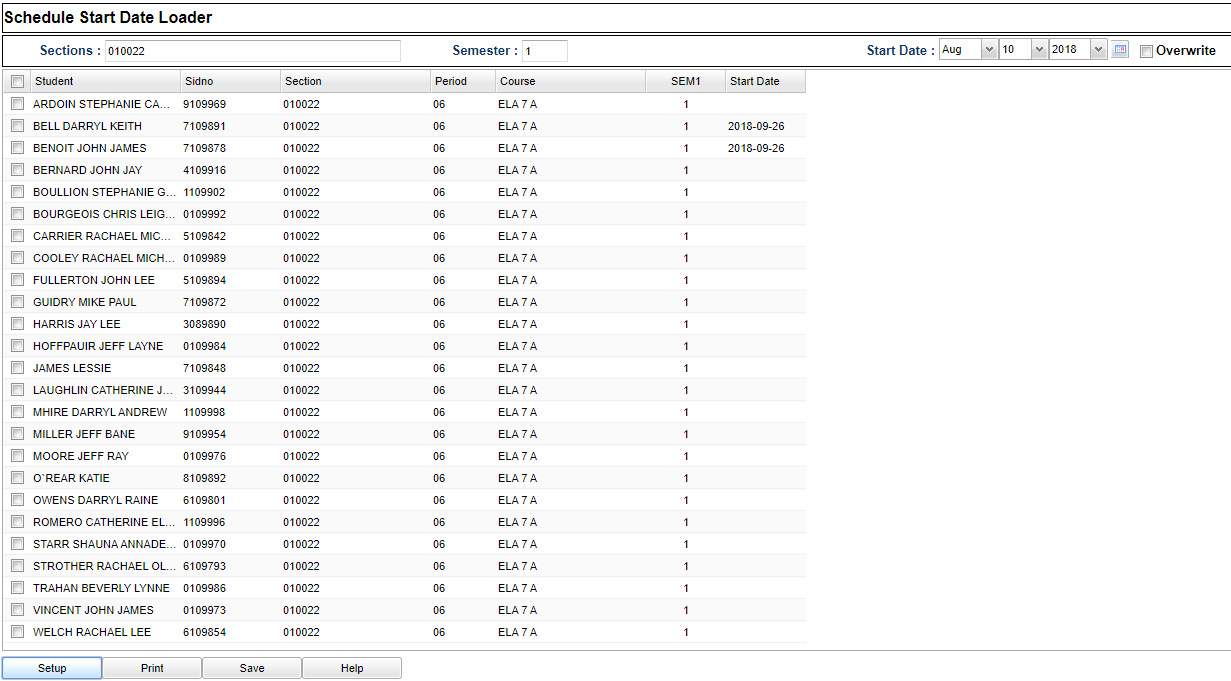Schedule Date Fast Loader
This program will provide the user a way to edit student start dates on their schedules. This is not to be confused with student enrollment dates.
Menu
On the left navigation panel, select Scheduling > Loaders > Scheduled Date Fast Loader.
Setup Options
Year - Defaults to the current year. A prior year may be accessed by clicking in the field and making the appropriate selection from the drop down list.
District - Default value is based on the user's security settings. It will be limited to the user's district only.
School - Default value is based on the user's security settings. If the user is assigned to a school, the school default value will be the user's school site code.
Sections - Select section(s) to update or leave empty to update all sections.
Semester - Select semester to update.
OK - Click to continue.
To find definitions for standard setup values, follow this link: Standard Setup Options.
Main
Column Headers
Sections - Select section(s) to update or leave empty to update all sections.
Semester - Select semester to update.
Start Date - Select student active "as of date".
Overwrite - Select to overwrite any existing start dates of the selected student records.
Student Name - Student's name.
Sidno - Student's identification number.
Section - Scheduled section.
Period - Class period for this Schedule Record.
Course - Course name for this section.
SEM 1 - Record's semester.
Start Date - Schedule record start date.
To find definitions of commonly used column headers, follow this link: Common Column Headers.
Bottom
Setup - Click to go back to the Setup box.
Print - This will allow the user to print the report.
Save - Click after all areas have been entered or updated.
Help - Click to view written instructions and/or videos.