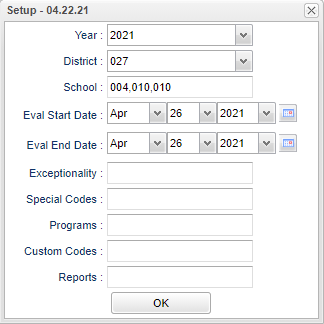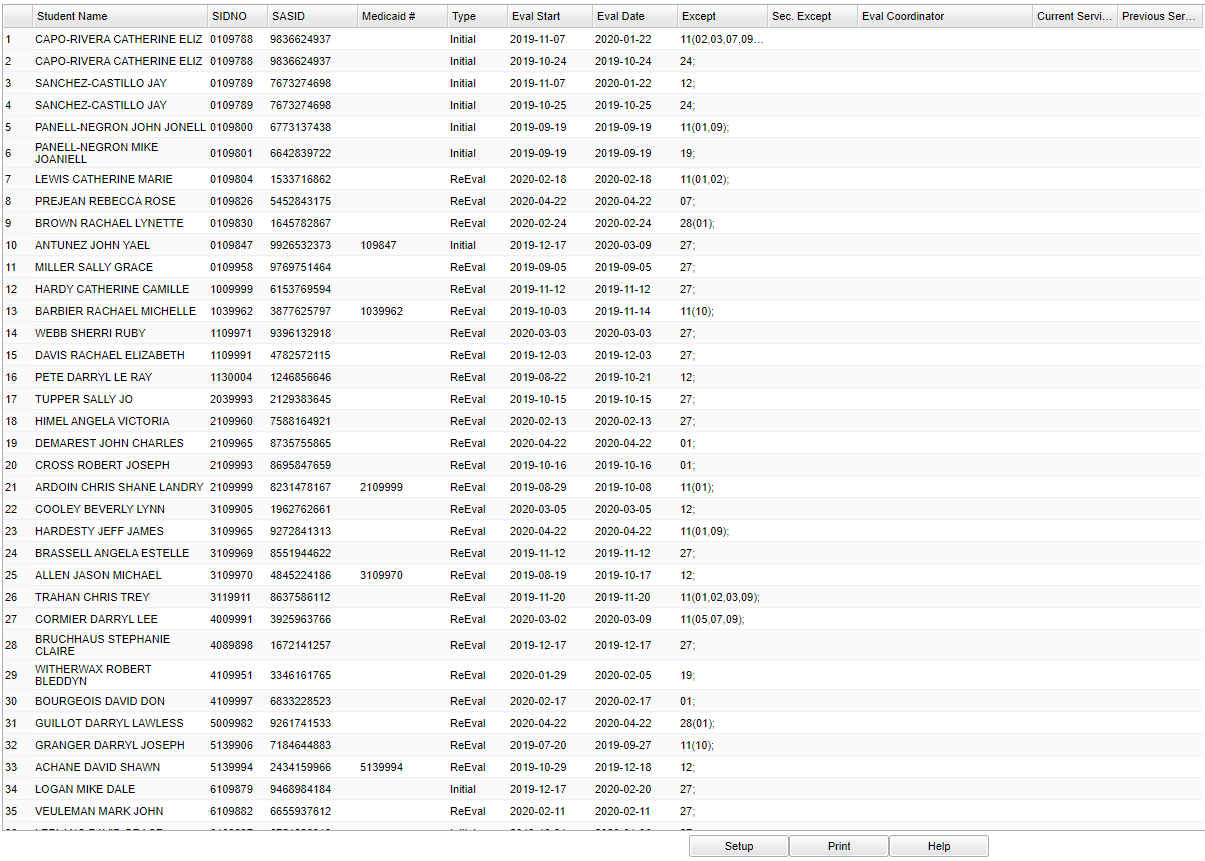Evaluation By Date Range
This program will list students that have received evaluations during the date range.
Menu
On the left navigation panel, select Special Education > Lists > Evaluation By Date Range.
Setup Options
Year - Defaults to the current year. A prior year may be accessed by clicking in the field and making the appropriate selection from the drop down list.
District - Default value is based on the user's security settings. It will be limited to the user's district only.
School - Default value is based on the user’s security settings. If the user is assigned to a school, the school default value will be their school site code.
Evaluation Start Date - Enter evaluation start date.
Evaluation End Date - Enter evaluation end date.
Exceptionality - Click inside the box for a list to choose from.
Special Codes - Leave blank if all special codes are to be included into the report. Otherwise, choose the desired special code.
Program - Leave blank if all program codes are to be included into the report. Otherwise, choose the desired program code.
Custom Codes - Select Custom Codes created in the Custom Codes Management to filter the student list.
To find definitions for standard setup values, follow this link: Standard Setup Options.
Main
Column Headers
Student Name - Student's full name.
SIDNO - Student's school assigned identification number.
SASID - Student's state assigned identification number.
Medicaid # - Medicaid number.
Type - Evaluation type.
Eval Start - Evaluation start date of the most recent evaluation record.
Eval Date - Date report to supervisor.
Except - Primary exceptionality.
Sec. Except - Secondary exceptionality.
Eval Coordinator - Evaluation coordinator.
Current Services - Current evaluation's other services needed.
Previous Services - Previous evaluation's other services needed.
To find definitions of commonly used column headers, follow this link: Common Column Headers.
Bottom
Setup - Click to go back to the Setup box.
Print - This will allow the user to print the report.
Help - Click to view written instructions and/or videos.