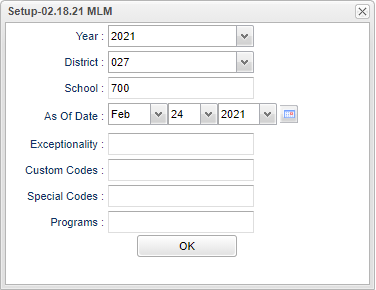Sped HQ Student Roster
This program gives a list of Special Education teachers on staff at the school chosen in setup box. The list will provide information about the course, grade, HQ required and if the HQ has been met.
Menu Location
On the left navigation panel, select Special Education > Lists > Sped HQ Student Roster.
Setup Options
Year - Defaults to the current year. A prior year may be accessed by clicking in the field and making the appropriate selection from the drop down list.
District - Default value is based on the user's security settings. It will be limited to the user's district only.
School - Default value is based on the user's security settings. If the user is assigned to a school, the school default value will be the user's school site code.
As of Date - This choice will list only those students who are actively enrolled as of the date selected in the date field.
Exceptionality - Click inside the box to choose primary exceptionality.
Custom Codes - Select Custom Codes created in the Custom Codes Management to filter the student list.
Special Codes - Leave blank if all special codes are to be included into the report. Otherwise, choose the desired special code.
OK - Click to continue
To find definitions for standard setup values, follow this link: Standard Setup Options.
Main
Column Headers
Dist - Student's district of enrollment
Sch - Student's school of enrollment
Teacher - Course teacher's name
SSN - Staff member's social security number
Section - The section number from the Master Schedule
Course - Name of the course from the Master Schedule
CrsGd - Grade list for the course in the Master Schedule
St Code - Course code listed in the course catalog
HQ Met - This column indicates with a Y or N if the teacher is Highly Qualified.
To find definitions of commonly used column headers, follow this link: Common Column Headers.
Bottom
Setup - Click to go back to the Setup box.
Print - This will allow the user to print the report.
Help - Click to view written instructions and/or videos.