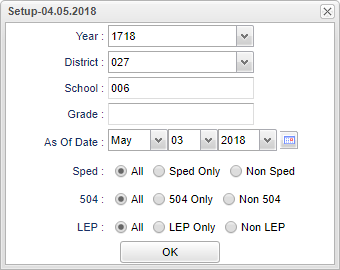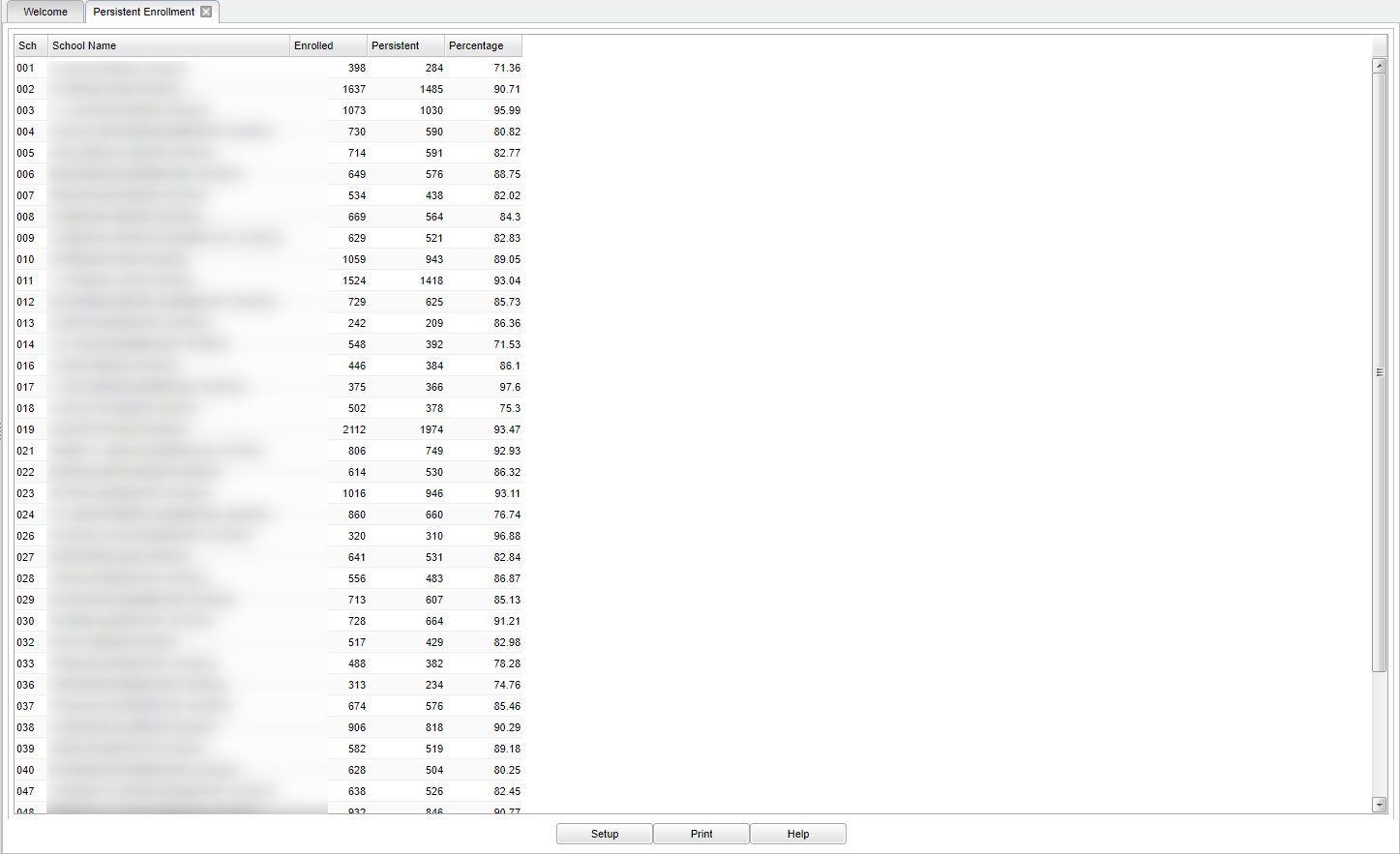Persistent Enrollment
Count of students by school who entered at the beginning of the year and have no leave dates.
Menu Location
On the left navigation panel, select Student Master > Count > Persistent Enrollment.
Setup Options
Year - Defaults to the current year. A prior year may be accessed by clicking in the field and making the appropriate selection from the drop down list.
District - Default value is based on the user’s security settings. The user will be limited to their district only.
School - Default value is based on the user's security settings. If the user is assigned to a school, the school default value will be their school site code.
Grade - Leave blank or select all to include all grade levels. Otherwise, choose the desired grade level.
As Of Date - This choice will list only those students who are actively enrolled as of the date selected in the date field.
Sped:
All - Select to view all student's.
Sped Only - Select to view only Sped student's.
Non Sped - Select to view only non Sped student's.
504:
All - Select to view all student's.
504 Only - Select to view only Sped student's.
Non 504 - Select to view only non Sped student's.
LEP:
All - Select to view all student's.
LEP Only - Select to view only Sped student's.
Non LEP - Select to view only non Sped student's.
OK - Click to continue.
If you need instructions for setup values to be used, follow the link for Standard Setup Options.
Main
Column Header
Sch - Student's school of enrollment.
School Name - Name of the school.
Enrolled - The number of student's enrolled.
Persistent - The number of student's who do not have a leave date.
Percentage - The percentage of student's who do not have a leave date.
To find definitions of commonly used column headers, follow this link: Common Column Headers.
Bottom
Setup - Click to go back to the Setup box.
Print - This will allow the user to print the report.
Help - Click to view written instructions and/or videos.