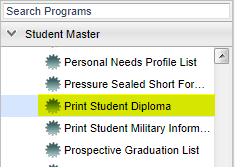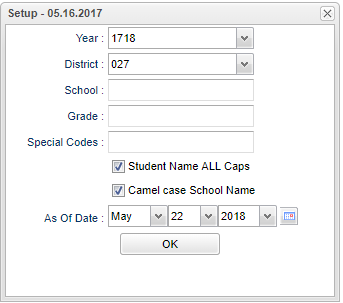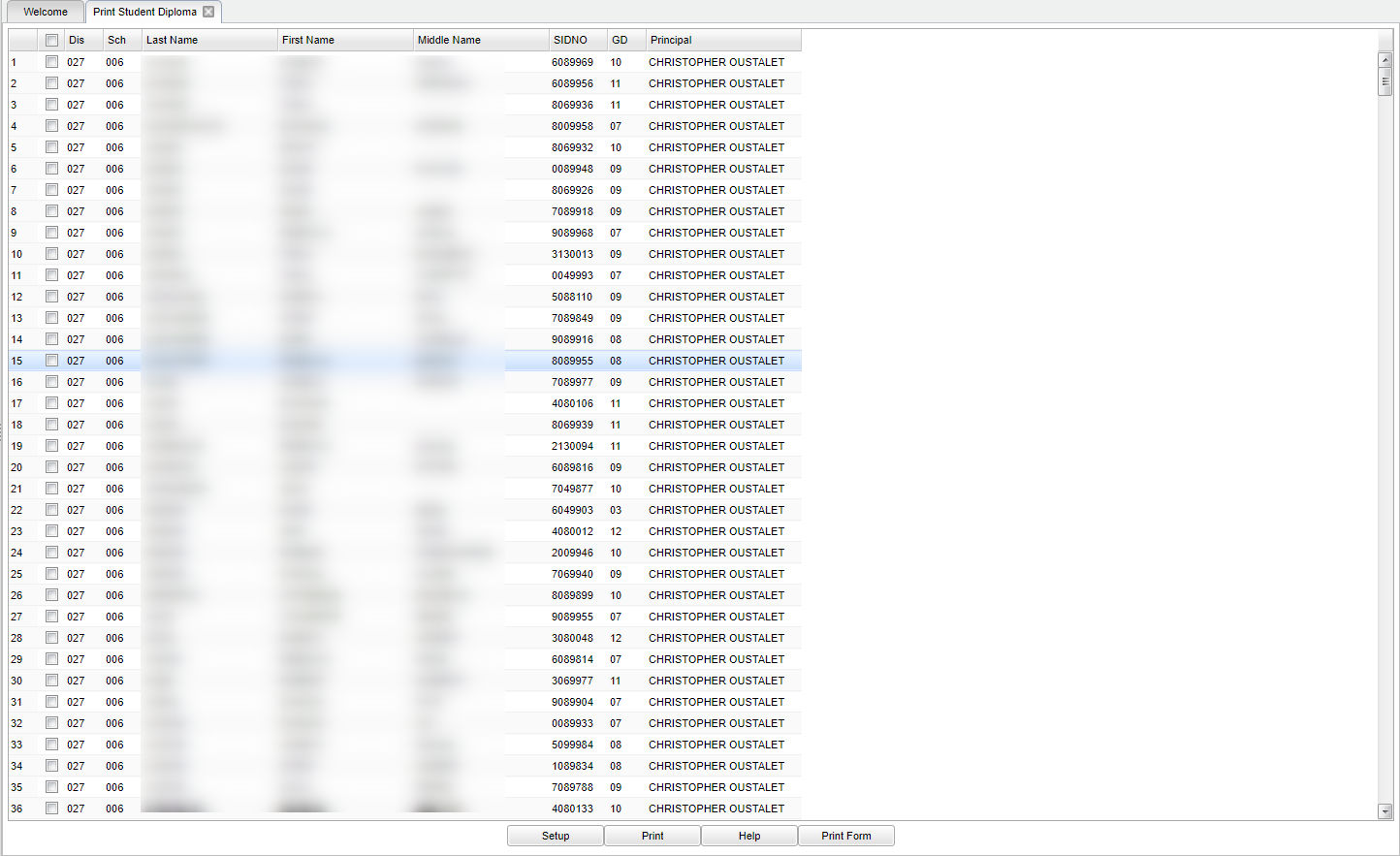Print Student Diploma
This program will allow you to fill in information on a pre-printed diploma that are distributed by the State Department of Education. Signature images can be previously be uploaded using the Sponsor Site and JDrive. Here is the link for those instructions: Upload School Images.
Menu Location
On the left navigation panel, select Student Master > Lists > Print Student Diploma.
Setup Options
Year - Defaults to the current year. A prior year may be accessed by clicking in the field and making the appropriate selection from the drop down list.
District - Default value is based on your security settings. You will be limited to your district only.
School - Default value is based on your security settings. If you are assigned to a school, the school default value will be your school site code. You will not be able to change this value. If you are a supervisor or other district office employee with access to the Student Information System, you will be able to run programs for one school, a small group of schools, or all schools in your district.
Grade - Grade level of students whose records need to be edited or whose names are to be included on a report. Leave the field blank if all grade levels are to be included. Otherwise, click in the field to the right of Grade(s) to select the desired grade level(s) to be included.
Special Codes - Special Codes must have been entered into the Student Master record for students. Leave blank if all special codes are to be included into the report. Otherwise click in the field to the right of Special Codes to select the desired special code(s) to view.
Student Name All Caps - Check to have the student names display in all caps.
Camelcase School Name - A typographical convention in which an initial capital is used for the first letter of a word forming the second element of a closed compound
As of Date - This choice will list only those students who are actively enrolled as of the date selected in the date field.
OK - Click to continue.
To find definitions for standard setup values, follow this link: Standard Setup Options.
Main
Column Headers
District - district in which the student is enrolled.
School - Site code of the school in which the student is enrolled.
Last Name - Student's last name.
First Name - Student's first name.
Middle Name - Student's middle name.
SIDNO - Student's identification number.
GD - Student's grade of enrollment.
Principal - Principal's name.
To find definitions of commonly used column headers, follow this link: Common Column Headers.
Bottom
Setup - The user may change the settings previously selected for running the program.
Print - This will allow the user to print the report.
Help - Takes you to the Help website for written instructions and instructional videos.
Print Form - After making your selection(s) for printing, click the Print Form button at the bottom of the screen. A print preview will display in the upper left corner of the screen.
To Print Diplomas
Make sure diplomas have been loaded in the printer.
Select student(s) from the list to print diplomas.
Print Form - Click at the bottom of the screen to print the diploma(s). Another box will appear.
Diploma type: Choose a type of diploma being awarded the student: LA Core 4, Career Diploma, Basic Core, Certificate of Achievement.
Adjust Signature position - Number of lines to move signature down. Zero is the default.
Times New Roman and Champagne are font choices.
OK - Click to continue.
On the Print Servlet window, uncheck Fit to page.
Print - Click to print.
A print preview of the information to be printed on the diploma will appear.