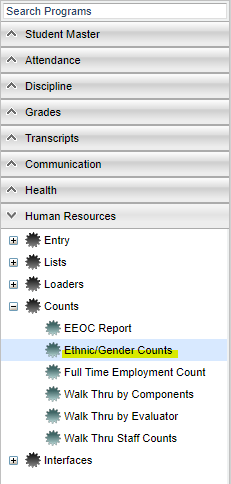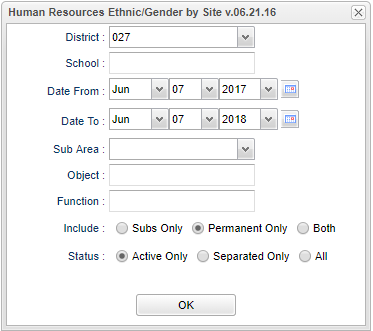Ethnic/Gender Counts
This program will create a count of full time employees organized by their ethnicity and gender and a count of each with a total at the far right of the page.
Menu Location
On the left navigation panel, select Human Resources, Counts and Ethnic Gender Count.
Setup Options
District - School District
Date From - Beginning date of the report.
Date To - Ending date of the report.
Sub Area - Click the drop down arrow for a list of positions that a substitute was used.
Object - Click in the cell to bring up a list of Object Codes. Check the square to the left of the the Description and under the Value column to be able to bring up the count for this specific Object Code.
Function - Click in the cell to bring up a list of Function Codes. Check the square to the left of the the Description and under the Value column to be able to bring up the count for this specific Function Code.
Include - Select the radio button for your selection of: Subs Only, Permanent Only, or Both.
Status - Click the radio button for your selection of: Active Only, Separated Only or All.
OK - Click to continue
To find definitions for standard setup values, follow this link: Standard Setup Options.
Main
Column Headers
The headers will give the number of Males ,Females, and ? for unknown Ethnicity. By clicking on the number in each column a list of names will populate.
School Name - Name of the school for which was selected in the setup box.
American Indian - Ethnicity of American Indian or Native Alaskan.
Asian - Ethnicity of Asian or Pacific Islander.
Black - Ethnicity of Black.
Hispanic - Ethnicity of Hispanic.
White - Ethnicity of White.
Unknown - Ethnicity unknown.
To find definitions of commonly used column headers, follow this link: Common Column Headers.
Bottom
Setup - Click to go back to the Setup box.
Print - This will allow the user to print the report.
Help - Click to view written instructions and/or videos.