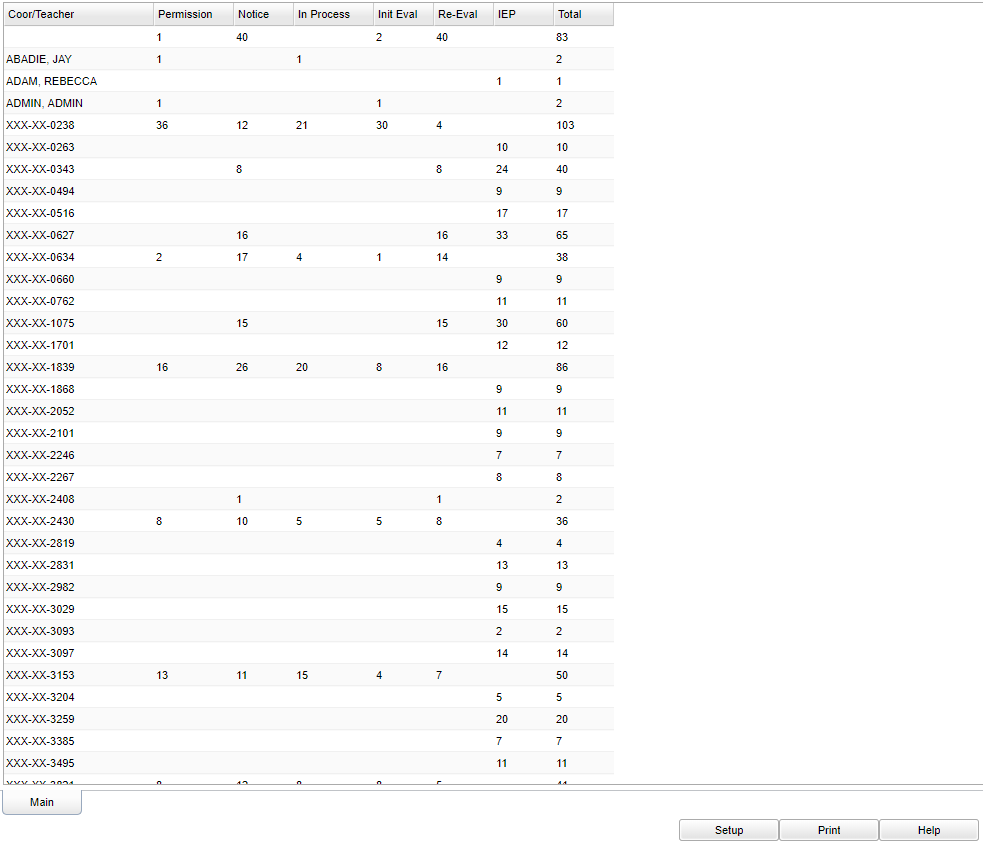Pupil Appraisal Management
This program counts, broken down by staff, how many permissions for Initial Eval have been given, Re-Eval notices have been sent out or started, Initial Evals have been completed, Re-Evals have been completed, and IEPs have been completed.
Menu Location
On the left navigation panel, select Special Education > Count > Pupil Appraisal Management.
Setup Options
Year - Defaults to the current year. A prior year may be accessed by clicking in the field and making the appropriate selection from the drop down list.
District - Default value is based on your security settings. You will be limited to your district only.
School - Default value is based on your security settings. If you are assigned to a school, the school default value will be your school site code. You will not be able to change this value. If you are a supervisor or other district office employee with access to the Student Information System, you will be able to run programs for one school, a small group of schools, or all schools in your district.
As-of-date - Limits the list to those students who are actively enrolled as of the date selected.Exceptionality: Allows the user to filter the list by the students exceptionalities.
Change Begin Date and Change End Date - Check to un-gray the New Begin Date and the New End Date areas so you will be able to adjust the dates.
Show Initial Evaluations
Show Re-Evaluations
Show IEP's
Show Permissions
Show Notices
Show In Process
OK - Click to continue
To find definitions for standard setup values, follow this link: Standard Setup Options.
Main
Column Headers
Coor/Teacher - Eval coordinator/Iep Teacher
Permission - Permission for initial eval
Notice - Re-eval noticed sent out/started
In Process - Initial Eval/Re-eval in process
Init Eval - Init Evals completed
Re-Eval - Re-Evals completed
IEPs Completed - IEPs completed
To find definitions of commonly used column headers, follow this link: Common Column Headers.
- Click on the numbers to see the student it represents plus more demographic information.
Bottom
Setup - Click to go back to the Setup box.
Print - To find the print instructions, follow this link: Standard Print Options.
HELP - Click the Help button on the bottom of the page to view written instructions and/or videos.