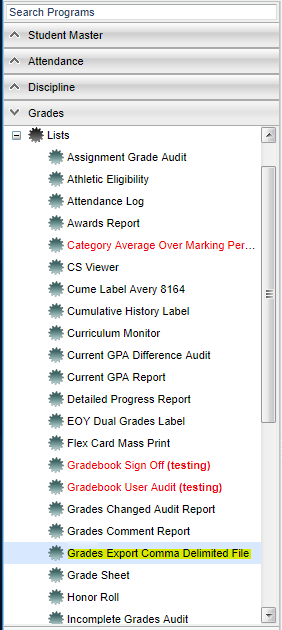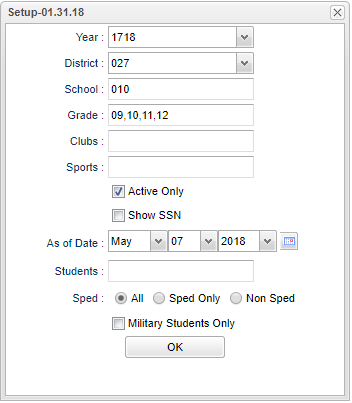Grades Export Comma Delimited File
This report is a list of students and their grades that can be exported as a comma delimited file.
Menu Location
On the left navigation panel, select Grades' > Lists > Grades Export Comma Delimited File.
Setup Options
Year - Defaults to the current year. A prior year may be accessed by clicking in the field and making the appropriate selection from the drop down list.
District - Default value is based on your security settings. You will be limited to your district only.
School - Default value is based on your security settings. If you are assigned to a school, the school default value will be your school site code. You will not be able to change this value.
Grade - Grade level of students whose records need to be edited or whose names are to be included on a report. Leave the field blank if all grade levels are to be included.
Otherwise, click in the field to the right of Grade(s) to select the desired grade level(s) to be included.
Club - Extracurricular activities in which students may participate. Leave blank if all clubs are to be included into the report. Otherwise click in the field to the right of Clubs
to select the desired club(s) to view.
Sport - Leave blank if all sports are to be included into the report. Otherwise click in the field to the right of Sports to select the desired sport(s) to view.
Active Only - This choice will list only those students who are actively enrolled as of the date selected in the date field.
Show SSN - Show the social security number on the report
As of Date - This choice will list only those students who are actively enrolled as of the date selected in the date field.
Students - This will generate a list of students to select from.
Show Option Buttons - Examples that limit information on the report include Show Sped Only, Non Sped, both (all).
Military Students Only - List students whose parents have military status as marked in Student Master.
OK - Click to continue
To find definitions for standard setup values, follow this link: Standard Setup Options.
Main
Column Headers
Student Name - Student's full name
ID - Student's ifentification number
GD - Student's grade of enrollment
Homeroom Teacher - Student's homeroom teacher's name
Course - Course name
Section - Course section number
Teacher - Course teacher's name
Crds Ps - credits possible
1st-6th 6 weeks - posted grade value for the grading period
Exam 1 and Exam 2 - posted grade value for the exam
Sem 1 and Sem 2 - posted grade value for the semester grading period
Final - posted grade value for the final grading period
Srt Sem - starting semester for the section
Num of Sem - number of semesters offered
Num of Prd - number of class periods offered
Group - group number of the subject content area
IEP status - This is the student's IEP (SPED) status. Y for yes and N for no
504 status - This is the student's 504 status. Y for yes and N for no
Last Retained Grade - This is the student's last retained grade level. It will be left blank if no grade level has been failed.
To find definitions of commonly used columns follow this link: Common Column Headers.
Bottom
Setup - Click to go back to the Setup box.
Print - To find the print instructions, follow this link: Standard Print Options.
HELP - Click the Help button on the bottom of the page to view written instructions and/or videos.
Sorting and other data manipulations are explained in the following link: List Programs Instructions/Video