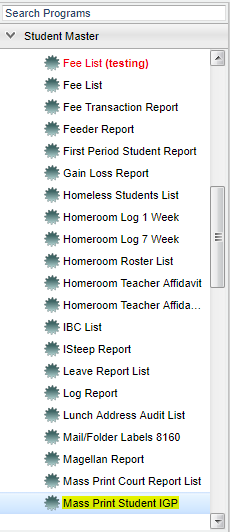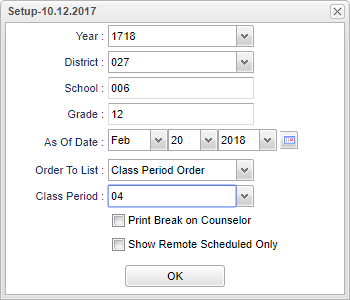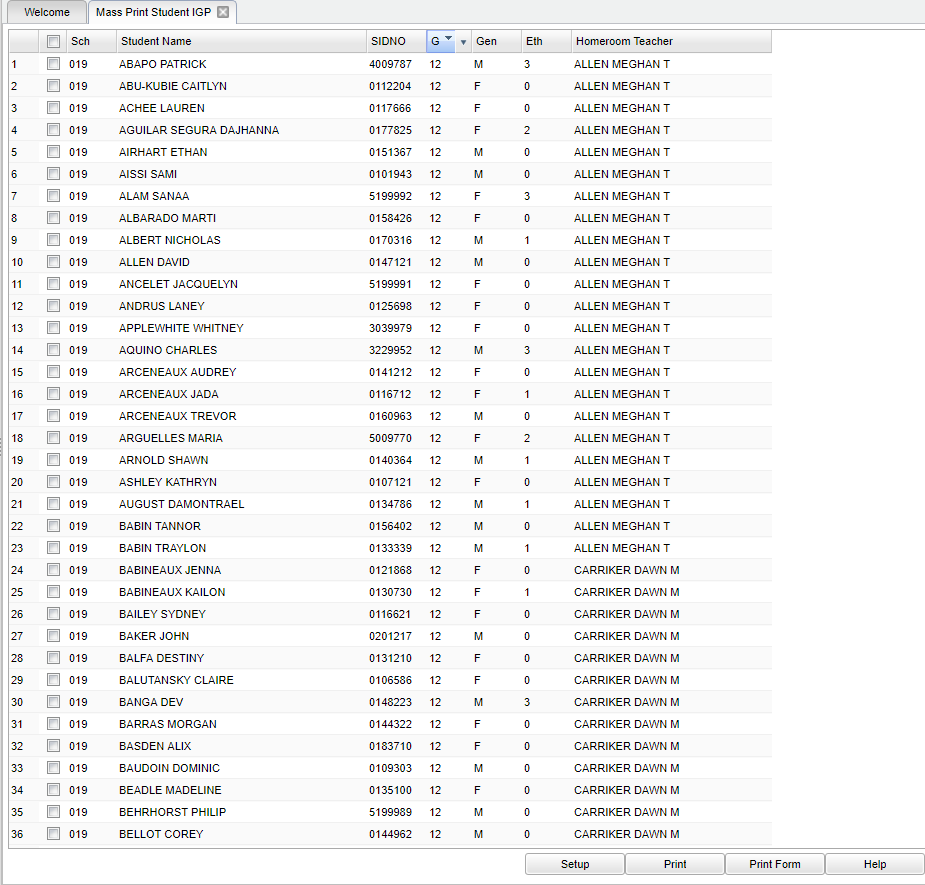Mass Print Student IGP
This program can be used for printing the IGP page of the Student Master for small groups of students or for printing the IGP page for all students.
Menu Location
On the left navigation panel select Student Master > Lists > Mass Print Student IGP.
Setup Options
Year - Defaults to the current year. A prior year may be accessed by clicking in the field and making the appropriate selection from the drop down list.
District - Default value is based on your security settings. You will be limited to your district only.
School - Default value is based on your security settings. If you are assigned to a school, the school default value will be your school site code. You will not be able to change this value. If you are a supervisor or other district office employee with access to the Student Information System, you will be able to run programs for one school, a small group of schools, or all schools in your district.
Grade - Grade level of students whose records need to be edited or whose names are to be included on a report. Leave the field blank if all grade levels are to be included. Otherwise, click in the field to the right of Grade(s) to select the desired grade level(s) to be included.
As Of Date - Enrolled date of students to counts requests against. Note: The user can set this to the first day of school for the next year to make sure new students are represented in the count.
Order to List - Select one of the following for the list to print in that order: Alpha Order, Grade Order, Homeroom Order, Counselor Order, or Class Period Order.
Class Period - Once Class Period Order has been selected from above, the option to select the class period will appear. Select the period to print the IGP's.
Print Break on Homeroom - Check the box for an option to create a print break based on the counselor order only.
Show Remote Scheduled - If this box is checked, then those students who come to your school from another school in the district will be listed in addition to regular students.
To find definitions for standard setup values, follow this link: Standard Setup Options.
Main
Column Headers
Sch - Student's school of enrollment.
Student Name - The name of the studnet.
SIDNO - Student Identification Number.
GD - Grade level of students whose records need to be edited or whose names are to be included on a report. Leave the field blank if all grade levels are to be included. Otherwise, click in the field to the right of Grade(s) to select the desired grade level(s) to be included.
Gen - Gender of students whose records need to be edited or whose names are to be included on a report. Leave the field blank if both genders are to be included. Otherwise, click in the field to the right of Gender to select the desired gender to be included.
Eth - Ethnicity of students whose records need to be edited or whose names are to be included on a report. Leave the field blank if all ethnics are to be included. Otherwise, click in the field to the right of Ethnic to select the desired ethnic(s) to be included.
Homeroom Teacher - Student's homeroom teacher's name.
To find definitions of commonly used column headers, follow this link: Common Column Headers.
Bottom
Setup - the user may change the settings previously selected for running the program
Print - To find the print instructions, follow this link: Standard Print Options.
NOTE - To print a small group of students, check the box to the left of the students' names. To print all students, check the box in the cell to the left of the SCH cell.
Print Form - After making your selection(s) for printing, click the Print Form button at the bottom of the screen. A print preview will display in the upper left corner of the screen.
Help - Takes you to the Help website for written instructions and instructional videos.