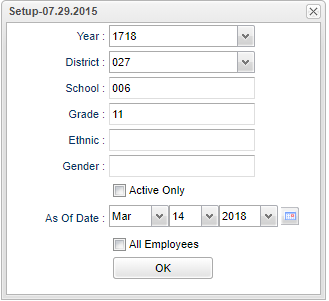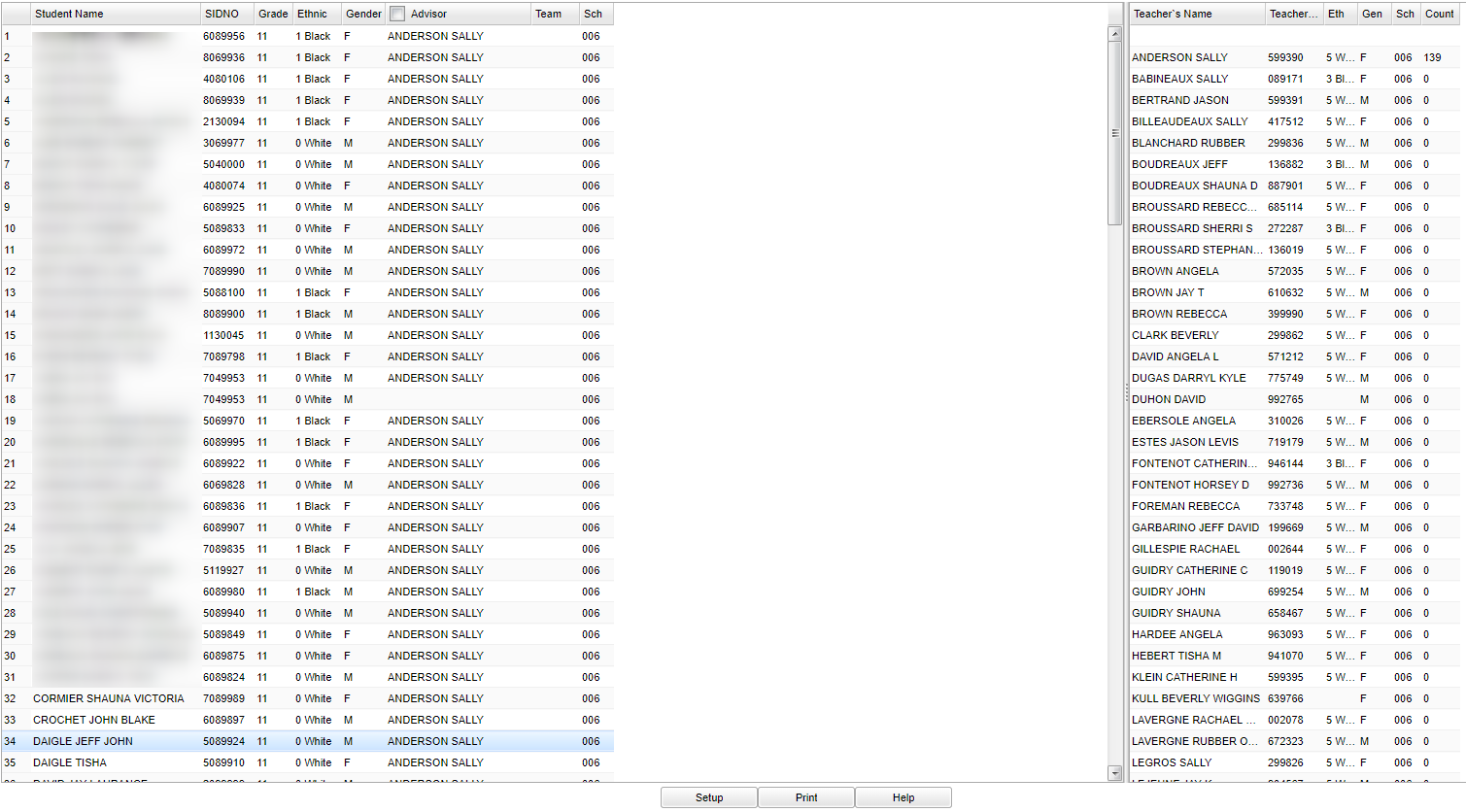Advisor Loader
This document will provide instructions using the Advisor Loader. Students can be fast loaded by selecting all students that are being assigned the same Advisor and then by selecting the student or the students that need to be assigned individually for special cases.
Menu Location
On the left navigation panel, select Student Master > Loaders > Advisor Loader.
Setup Options
Year - Defaults to the current year. A prior year may be accessed by clicking in the field and making the appropriate selection from the drop down list.
District - Default value is based on your security settings. You will be limited to your district only.
School - Default value is based on your security settings. If you are assigned to a school, the school default value will be your school site code. You will not be able to change this
value. If you are a supervisor or other district office employee with access to the Student Information System, you will be able to run programs for one school, a small group of schools, or
all schools in your district.
Grade - Grade level of students whose records need to be edited or whose names are to be included on a report. Leave the field blank if all grade levels are to be included. Otherwise,
click in the field to the right of Grade(s) to select the desired grade level(s) to be included.
Gender - Gender of students whose records need to be edited or whose names are to be included on a report. Leave the field blank if both genders are to be included. Otherwise, click in
the field to the right of Gender to select the desired gender to be included.
Ethnic - Ethnicity of students whose records need to be edited or whose names are to be included on a report. Leave the field blank if all ethnics are to be included. Otherwise, click
in the field to the right of Ethnic to select the desired ethnic(s) to be included.
If you need instructions for setup values to be used, follow the link for Standard Setup Options.
The next items are not found on the standard setup options document.
Active Only and As of Date - This choice will list only those students who are actively enrolled as of the date selected in the date field.
All Employees--This button defaults to empty, which will only show the teachers. Place a check in the box to select all certified personnel in the school.
OK - Click here to continue
Main
Column Headers
- To find definitions of commonly used columns follow this link: Common Column Headers.
Buttons at the bottom of the display
- Setup--This allows you to change the values on the setup box without exiting the program.
- Print--Use this button to print the report displayed on the screen. Refer to the instructions below for printing the report.
- Help--This button links to the JCampus video and written instructions.
Print Options
To find the print instructions, follow this link: Standard Print Options.
Last Updated: 2015.10.05 (rd)