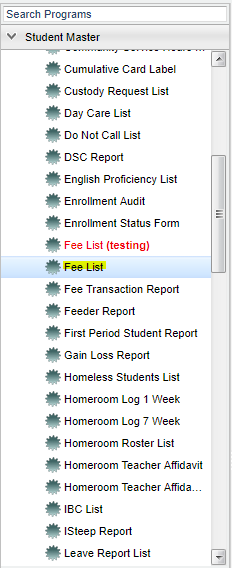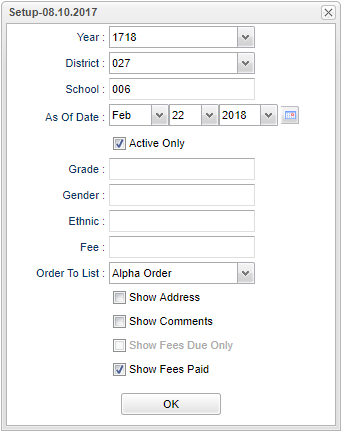Fee List
Overview
The Fee List program will allow the user to create a list of students who owe fees. The user can customize the list by using the options in the setup box and the display options found in the drop-down list from the headers in the displayed report.
Menu Location
On the left navigation panel, select > Student Master > Lists > Fee Lists.
Setup Options
Year - The Year defaults to the current school year but can be changed by selecting a different year from the drop-down list.
District - The District defaults to the user’s district and cannot be changed.
School - The user can select one or more schools from the drop-down list.
As of Date - The As of Date defaults to the current date but may be changed to meet the needs of the user.
Active Only - Selecting this option will choose only students active on the the As of Date. If unselected, all students will be included.
Grades - Grade level of students whose records are to be included on a report. Leave the field blank if all grade levels are to be included.
Gender - Gender of the student whose records are to be included on a report. Leave the field blank if both males and females are to be included.
Ethnic - Ethnicity of students whose records are to be included on a report. Leave the field blank if all ethnicities are to be included.
Fee - Fee types to be included on the report. Leave the field blank if all fee types are to be included.
Order To List - Determines how the resulting report will be sorted.
Alpha Order - Lists the students in alpha order by name.
Grade Order - Lists the students by grade level and then by alpha order within each grade level.
Homeroom Order - Lists the students by Homeroom Teacher and then by alpha order within each Homeroom Teacher group.
Show Address - Selecting this option will show the address on the report:
Show Comments - Selecting this option will include the Comments field in the report. The actual comments are added in the Student Master from the Sports & Fees tab.
Show Fees Due Only - Shows only the Fees Due Column and not individual fees.
Show Fees Paid - Shows payments on fees
OK - Click here to save your selections.
To find definitions for standard setup values, follow this link: Standard Setup Options.
Column Headers
To find definitions of commonly used column headers, follow this link: Common Column Headers.
Other columns not listed in the common column list:
- Fee Name: Name of the fee
- Fee Amount: Amount of the fee
- Last Pay Date: Date of last payment
- Due: Total amount due for fee
Print Options
To find the print instructions, follow this link: Standard Print Options.
Last Updated: 2015.05.20