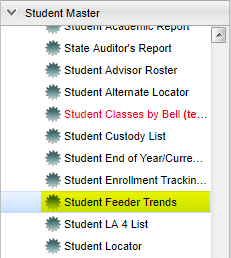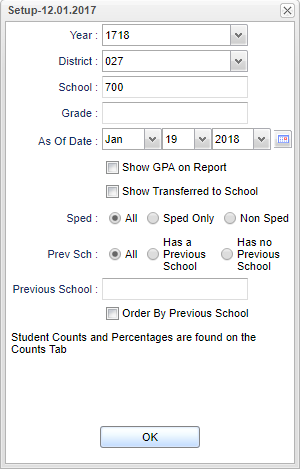Student Feeder Trends
*This report (formerly the LA DOE Feeder Trends) provides a list of the previous school of your current students and is very useful when CUM files are needed from previous schools.
*This report will also provide a separate list of where the student is transferring to next year using the Enrollment History tab on Student Master.
Menu Location
Click on Student Master. Under List, select Student Feeder Trends.
Setup Options
Year - Defaults to the current year. A prior year may be accessed by clicking in the field and making the appropriate selection from the drop down list.
District - Default value is based on your security settings. You will be limited to your district only.
School - Default value is based on your security settings. If you are assigned to a school, the school default value will be your school site code. You will not be able to change this value. If you are a supervisor or other district office employee with access to the Student Information System, you will be able to run programs for one school, a small group of schools, or all schools in your district.
Grade - Grade level of students whose records need to be edited or whose names are to be included on a report. Leave the field blank if all grade levels are to be included. Otherwise, click in the field to the right of Grade(s) to select the desired grade level(s) to be included.
As of Date - This choice will list only those students who are actively enrolled as of the date selected in the date field.
Show GPA on report - The box to the left of Show GPA on report will default to blank. If the GPA is needed on the report, check the box.
Show Transferred to School - Leave unchecked to show student's previous school. Check to show the student's next year school. Then, use the previous Year in the set up box, which would show where the students are currently enrolled for the current year.
Sped
- All
- Sped Only
- Non Sped
Prev Sch
- All - This will display those students who have and did not have a previous school.
- Has a Previous School - This program is showing all students who were enrolled last year at a different school than they are currently enrolled in now.
- Has no Previous School - If a student is not on the list, then they were at the same school last year as the current year.
Previous School - Click in the box to select the previous school(s).
- Order by Previous School - This will sort the students by the previous school order.
NOTE - Student Counts and Percentages are found on the Counts tab, located at the bottom left of the screen, next to main.
To find definitions for standard setup values, follow this link: Standard Setup Options.
- Prev School/Next School:
- For previous school, So, It`s looking for a feeder school, not just the last school.
- For next school, run for the previous school year, which will show where the students are currently enrolled for the current year.
Click the OK to to continue.
Main
Column Headers
To find definitions of commonly used column headers, follow this link: Common Column Headers.
For other columns not listed in the common column list:
- Prev School: The number of the last school that the student was enrolled.
- Previous School Name: Name of previous school
- Cur Year GPA: GPA for this school year.
Bottom
To find the print instructions, follow this link: Standard Print Options.