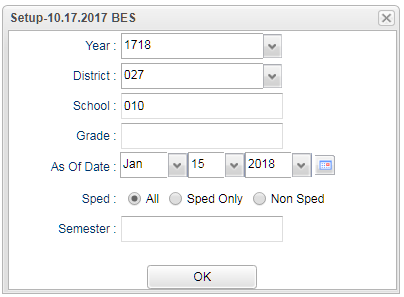Student/Teacher Ratio
This program takes all of the teachers that are listed with any association with that specific grade level in the Master Schedule and then divides this into the number of students in that grade level. The number in the right hand column will be the number of students per one teacher per grade level.
Note: ANY teacher that is associated with a certain grade level in the Master Schedule Editor is used in this ratio. This program was not specifically created for a staffing formula.
Menu Location
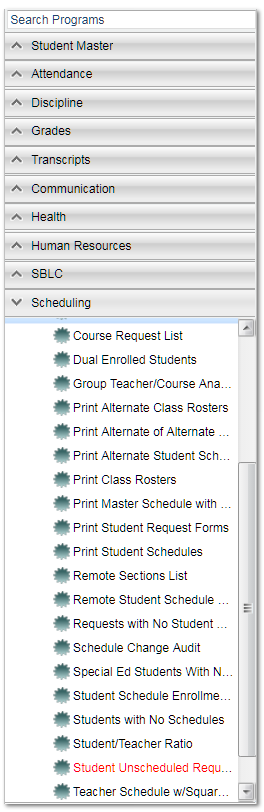 On the left, click on Scheduling. under Lists, select Student/Teacher Ratio.
On the left, click on Scheduling. under Lists, select Student/Teacher Ratio.
Setup Options
Year - Defaults to the current year. A prior year may be accessed by clicking in the field and making the appropriate selection from the drop down list.
District - Default value is based on your security settings. You will be limited to your district only.
School - Default value is based on your security settings. If you are assigned to a school, the school default value will be your school site code. You will not be able to change this value. If you are a supervisor or other district office employee with access to the Student Information System, you will be able to run programs for one school, a small group of schools, or all schools in your district.
Grade - Grade level of students whose records need to be edited or whose names are to be included on a report. Leave the field blank if all grade levels are to be included. Otherwise, click in the field to the right of Grade(s) to select the desired grade level(s) to be included.
As-of-date - Limits the list to those students who are actively enrolled as of the date selected.
Sped - All students, sped students, non-sped students
Semester - to select all semesters leave the field blank or click in the field and select the check box at the top of the list of semesters; to select one or more semesters click in the field and select the desired semester(s) from the popup list.
To find definitions for standard setup values, follow this link: Standard Setup Options.
Click OK to move to the next screen.
Column Headers
To find definitions of commonly used column headers, follow this link: Common Column Headers.
For other columns not listed in the common column list:
- Student/Teacher-The number in this column represents the number of students per one teacher in this grade level.
Buttons at the bottom of the display
- Setup--This allows you to change the values on the setup box without exiting the program.
- Print--Use this button to print the report displayed on the screen. Refer to the instructions below for printing the report.
- Help--This button links to the JCampus video and/or written instructions.
Print Options
To find the print instructions, follow this link: Standard Print Options.
Sorting and other data manipulations are explained in the following link: List Programs Instructions/Video