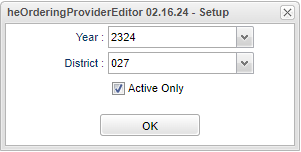Ordering Provider Editor
This program provides the user a way for adding and changing of the ordering provider's information including NPI.
Menu Location
Health > Entry > Ordering Provider Editor
Setup Options
Year - Defaults to the current year. A prior year may be accessed by clicking in the field and making the appropriate selection from the drop down list.
District - Default value is based on the user's security settings. It will be limited to the user's district only.
Active Only - Active only will only show active providers.
To find definitions for standard setup values, follow this link: Standard Setup Options.
Main
Column Headers
Delete - Delete this record only.
First Name - Doctor's first name.
Middle Name - Doctor's middle name.
Last Name - Doctor's last name.
Suffix - Doctor's suffic.
Contact Type - The type of phone number.
Contact Number - Doctor's phone number.
Degree Certification Earned - Doctor's degree or certificate.
Specialty - Doctor's specialty.
NPI NO - Doctor/Nurse NPI number.
Inactive - Check box to make ordering providers inactive. (Inactive ordering providers will display to most users.)
Inactive Date - The date and time the ordering provider was set to inactive.
To find definitions of commonly used column headers, follow this link: Common Column Headers.
Bottom
Setup - Click to go back to the Setup box.
Print - This will allow the user to print the report.
Add New Doctor - Click here to add new Doctor.
Import - Click here to import Doctors from the prescription table.
Help - Click to view written instructions and/or videos.