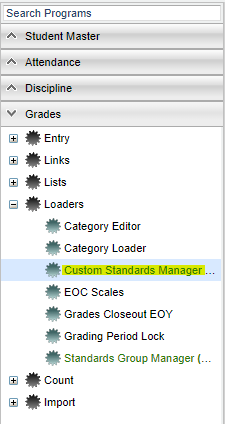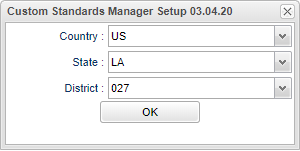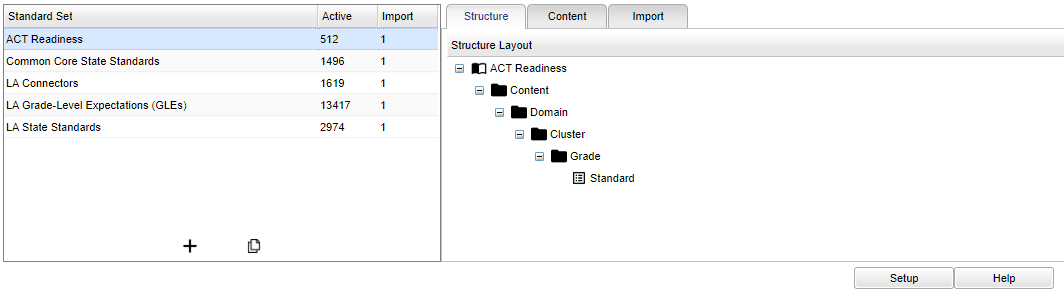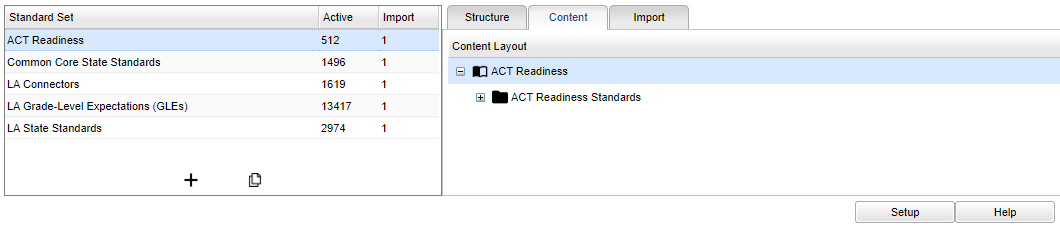Custom Standards Manager
This program will display custom standard manager for creating custom standards for curriculum.
Menu
On the left navigation panel, select Grades > Loaders > Custom Standards Manager.
Setup Options
Country - Click on the drop down and select country.
State - Click on the drop down and select state.
District - Click on the drop down and select district.
To find definitions for standard setup values, follow this link: Standard Setup Options.
Main
Column Headers
Standard Set - Select a standard set to view/edit.
Active - Standard sets active standard counts.
Import - Standard Set import layout count. Click to view/edit/create import layouts.
Structure - Select to create/view the Structure for the selected Standard Set.
To find definitions of commonly used column headers, follow this link: Common Column Headers.
Column Headers
Standard Set - Select a standard set to view/edit.
Active - Standard sets active standard counts.
Import - Standard Set import layout count. Click to view/edit/create import layouts.
Content - Select to create/view the specific wording and various standards for the selected Standard Set.
To find definitions of commonly used column headers, follow this link: Common Column Headers.
Column Headers
Standard Set - Select a standard set to view/edit.
Active - Standard sets active standard counts.
Import - Standard Set import layout count. Click to view/edit/create import layouts.
Import - Select to create/view the import file interface for the selected Standard Set.
To find definitions of commonly used column headers, follow this link: Common Column Headers.
Bottom
Setup - Click to go back to the Setup box.
Help - Click to view written instructions and/or videos.